Popular Video Download Tips
Quick Answer: You can use Motionbox, 4kdownload, and SurFast Video Downloader to convert YouTube to WebM in various quality levels freely.
Why Convert YouTube to WebM
Although many users want to convert YouTube to MP4, sometimes converting YouTube to WebM can be a better choice for the following reasons:
- Compatibility: Being an open-source and royalty-free video format, WebM is compatible with a wide range of devices and platforms.
- File Size: WebM is smaller than MP4 and thus is a good choice when you want to save your device space.
- Quality: WebM uses a more advanced compression algorithm compared with MP4. That means WebM has better video quality compared with MP4 which has the same file size.
Thus, converting YouTube to WebM is necessary and helpful in some situations. No matter which reason you have, as long as you want to convert YouTube to WebM, follow the tips below to download YouTube videos you like with ease.
Table of contents
Convert YouTube to WebM Online for Free
Tool: Motionbox YouTube to WebM Converter
Many online YouTube to WebM converter services are known for bombarding users with ads and redirections. However, Motionbox’s YouTube to WebM downloader breaks away from this tradition. It helps to convert YouTube to WebM online for free and offers a really user-friendly YouTube video download process.
Pros:
· No ads and redirections
· Multiple output formats (MP4, MP3, WAV, AVI, AAC…)
Cons:
· Can’t customize video quality
· Doesn’t support bulk download
If you want to convert YouTube to WebM online for free and don’t have any specific requirements for video quality, then using this tool is an excellent choice.
To convert YouTube to WebM online for free:
Step 1. Copy the video URL from YouTube.
Step 2. Go to Motionbox YouTube to WebM converter and paste the URL.
Step 3. Wait for the website to pull the video.
Step 4. Click the three dots on the video and choose Download.
Step 5. Go to the Downloads folder on your computer to check the video.
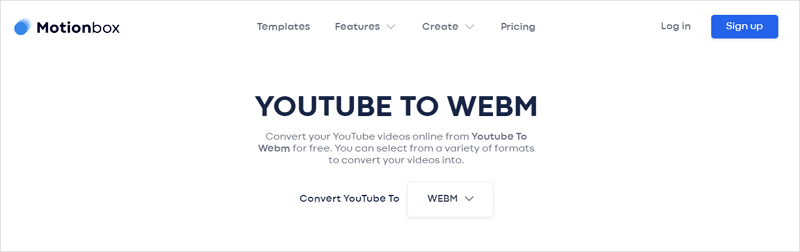
Convert YouTube to WebM Online in High Quality
Tool: 4kdownload.to
If you want to convert YouTube to WebM online and customize the video quality, you can use the YouTube video converter from 4kdownload.to. It allows you to download YouTube videos to WebM in 4K or 8K.
Pros:
· No ads and redirections
· Multiple video and audio output formats (MP4, MP3, WAV, AVI, AAC…)
Cons:
· Doesn’t support bulk download
To convert YouTube to WebM online in 8K or 4K:
Step 1. On YouTube, play the video you want to download and then copy the URL in the address bar.
Step 2. Go to the 4kdownload website and paste the video URL.
Step 3. Select the output format as WebM and choose the video quality you need. Then click Download.
Step 4. Scroll down and wait for the website to load the video. When it’s done, click DOWNLOAD COMPLETED to save the WebM video to your computer.
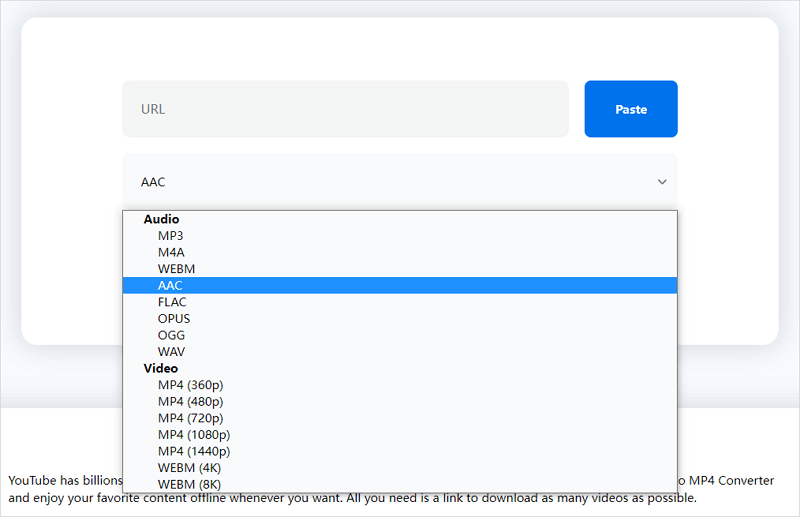
Sometimes, YouTube uses different video formats for different resolutions to balance video quality and file size. Generally, MP4 is used for resolutions up to 1080p and WebM is used for 2K or higher. Thus, you can easily convert YouTube to MP4 in 1080p or HD or download YouTube to WebM in 8K or 4K. (But as long as the 1080p WebM is available, you can still download it using a YouTube to WebM downloader.)
Download YouTube to WebM in Bulk
Tool: SurFast Video Downloader
It’s undeniable that online YouTube video to WebM converters are convenient to use. However, they won’t help when you need to download multiple YouTube videos at once. If that’s what you need, the optimal choice for you is using the YouTube to WebM downloader – SurFast Video Downloader. With it installed on your PC or Mac, you can:
- Download YouTube videos to MP4, WebM, 3GP in 8K, 4K, 2K, 1080p and more
- Download audio from YouTube to MP3 or WAV in 320kbps, 256kbps, or 128kbps
- Convert YouTube videos to audio directly
Most importantly, it is also helpful to download videos and audio from other sites like TikTok, Facebook, Twitter, Vimeo, Twitch, and more. Whether you want to convert YouTube to WebM or download Facebook to MP4, it will be a good helper.
Pros:
· Supports various video and audio formats
· Supports customized output settings
· Supports various sites
· Supports bulk download
Cons:
· Requires software installation
To convert YouTube to WebM in Bulk:
Step 1. Download and install SurFast Video Downloader on your PC or Mac. Afterward, launch the app and click the lightbulb icon.

Step 2. Check the Video option and proceed to the video settings. There, select WebM as your output format and designate the desired video resolution. Finally, enable the Always use the above settings option to save your presets.
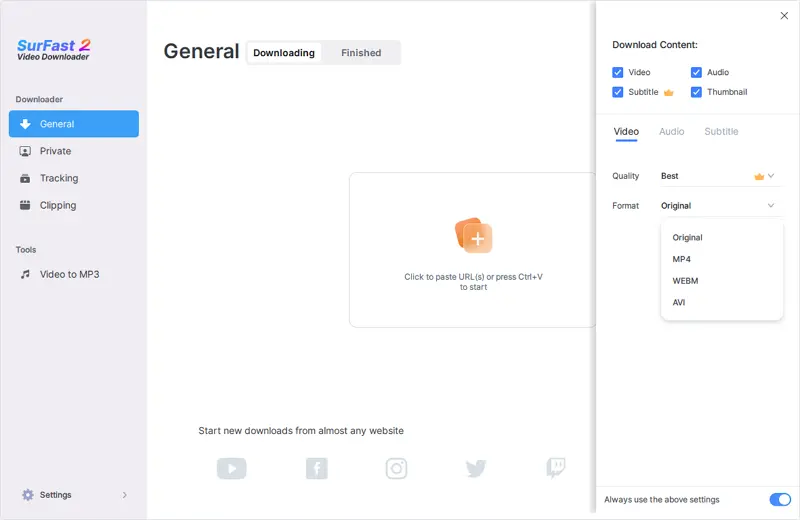
Step 3. Paste the YouTube link and SurFast Video Downloader will convert it to WebM immediately.

Note: Alternatively, you can disable the Smart Mode, paste the video URL, select WebM as the output format, and then click Download.
YouTube to WebM: FAQs
When you convert YouTube to WebM on your computer, you may also want to know:
Yes, you can use VlC to convert MP4 to WebM following the steps below:
1. Open VLC, click Media, choose Convert & Save, then add the MP4 file you want to convert.
2. Click the convert button and select WebM as the output format under Settings – Profile.
3. Set the storage path and then click Start.
Whether WebM is better than MP4 depends on the use case and your preferences. Generally, WebM is better than MP4 in the following factors:
1. Compression efficiency
2. Video quality
3. Compatibility
4. Editing
If you prefer using a YouTube to MP4 converter software tool, it’s advisable to try SurFast Video Downloader. It is a powerful, stable, and fast tool that is an excellent choice for converting YouTube to WebM.
The Bottom Line
As mentioned above, YouTube always uses WebM for high-quality video resolutions such as 2K, 4K, and 8K. This means that if you want to convert YouTube to WebM at high quality, the resulting video file size may be large. To download YouTube videos quickly, make sure that you have a stable and fast network connection on your computer.
About the Author
Related Articles
-
How to Download Multiple YouTube Videos at Once: 2025 Tips
Read on to learn the easy ways to download multiple YouTube videos at once. With them, you can batch download YouTube videos in seconds.
Myra Xian Updated on -
How to Download YouTube Videos to Computer in Every Way
If you are wondering how to download YouTube videos to computer for free, using VLC, or without software, check this guide immediately.
Myra Xian Updated on -
How to Download YouTube Videos by Changing URL: New
Here you can learn how to download YouTube videos by changing URL in serveral ways, including adding ss to the URL and more.
Myra Xian Updated on

