Quick Answers:
You can successfully download 3D videos from YouTube to your device using SurFast Video Downloader, 4K Video Downloader, or SSYouTube. Whether you prefer an online service or desktop app, you can find the corresponding solution.
3D videos offers a more immersive and stunning experience compared with traditional 2D videos. Thus, you may prefer to download 3D videos from YouTube for offline enjoyment. Luckily, there are many ways availble for YouTube 3D download. If that’s what you are looking to do, check this guide and use one of the ways below to download and play YouTube 3D videos on your computer with ease.
Table of contents
Download 3D Videos from YouTube Quickly
Tool: SurFast Video Downloader
No matter which type of YouTube videos you want to save, you can use SurFast Video Downloader to get videos off YouTube onto your computer. It’s no exception when it comes to YouTube 3D download. With this tool, you will be able to download 3D videos from YouTube to your computer in MP4 or WebM in various quality levels, ranging from 360p to 8K (if available). Whether you want to download a single video or a playlist, it will serve you well.
Besides, SurFast Video Downloader works to convert YouTube videos to MP3 or WAV and download music from YouTube Music. If you need to download video and audio from YouTube often, don’t miss this erliable tool.
To download a YouTube 3D video:
Step 1. Copy the YouTube video URL, go to SurFast Video Downloader > General, and then paste the link.

Step 2. Select the video output format and quality, set the storage path, and then click Download.

Step 3. Wait for SurFast Video Downloader to download and save the YouTube video and then go to Finished to view the item.

YouTube is not the only supported website of SurFast Video Downloader. Many other video streaming sites and social networking sites, such as TikTok, Facebook, Twitter, Instagram, and more, are also included in its list of supported platforms.
Perform YouTube 3D Download Safely
Tool: 4K Video Downloader
Another reliable app for YouTube 3D downloads on YouTube is 4K Video Downloader. This 3D video downloader makes it easy for you to download 3D videos from its supported sites, such as YouTube. Moreover, if you don’d mind signing into YouTube via the app, you can download much more content, such as Watch Later and liked playlists, from YouTube to your computer.
To download a 3D video from YouTube:
Step 1. Download and install 4K Video Downloader on your computer.
Step 2. Copy the link to the 3D video and launch 4K Video Downloader.
Step 3. Click Paste Link and wait for the app to load the video.
Step 4. Select to download Video and choose your preferred video format.
Step 5. Select the output quality, set the stroage path, and then click Download to start the YouTube 3D download.
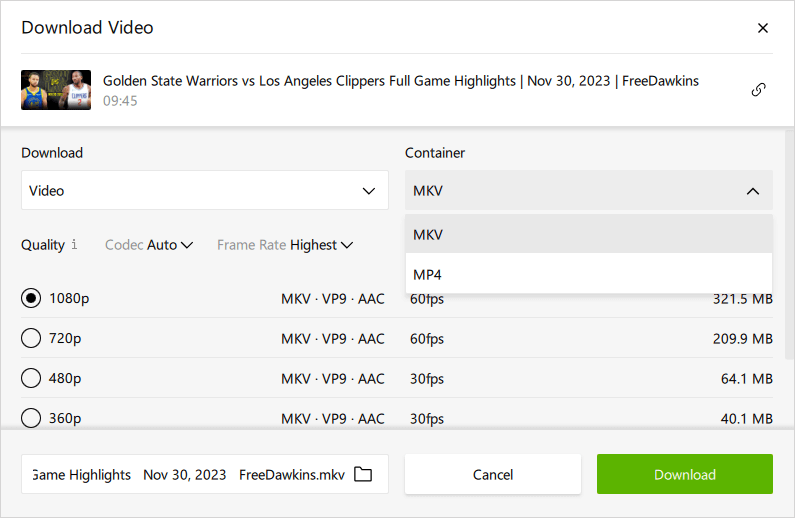
Download YouTube 3D Videos Online for Free
Tool: SSYouTube
In addition to using desktop app, you have the choice to apply a free online YouTube video downloader, such as SSYouTube. This website also works well to download various types of YouTube videos to your device, including 3D videos. However, unlike the first two tools that allows you to directly download YouTube videos in 1080p or higher, SSYouTube will need a companion app to download FHD videos. But if you only need to download YouTube videos in HD, it will fulfill your needs well.
To download a YouTube 3D video online for free:
Step 1. Copy the YouTube video link.
Step 2. Open a browser and navigate to SSYouTube.
Step 3. Paste the link into the URL field and click Download.
Step 4. When you see the download options, click Download next to the format and quality you prefer to start downloading the video.
Step 5. Go to the Downloads folder to check the 3D video.
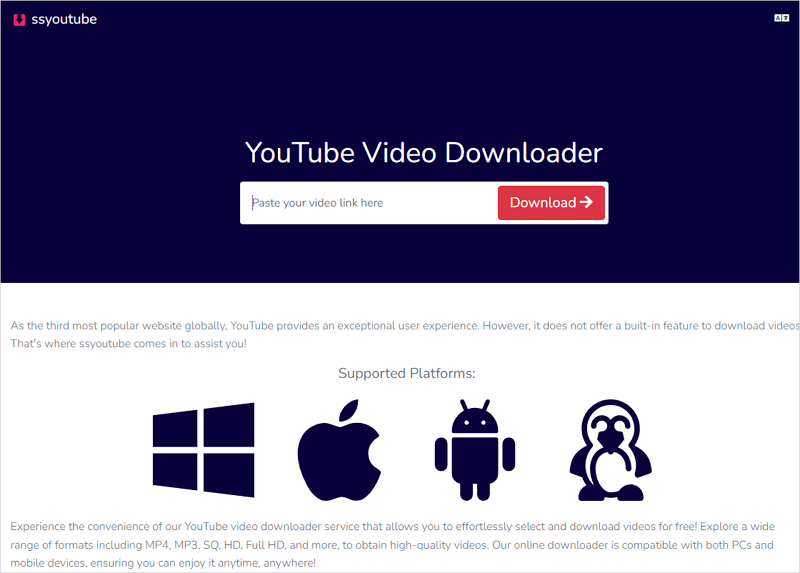
How to Play 3D Videos
After getting the 3D videos you like, now you should know how to play 3D videos on your computer. It’s advisable to use the free and open-source VLC media player to play your 3D videos. It is a powerful video player that supports 3D videos. Follow the steps below to set it up and then freely enjoy your videos using VLC.
To play 3D videos:
Step 1. Download and install VLC media player on your computer.
Step 2. Open VLC and head to Tools > Effects and Filters.
Step 3. Switch to the Video Effects tab and click Advanced.
Step 4. Check the Anaglyph 3D option and click Save.
Step 5. Go to find your downloaded 3D video, right-click it, and then choose Open with > VLC media player to play the 3D video.
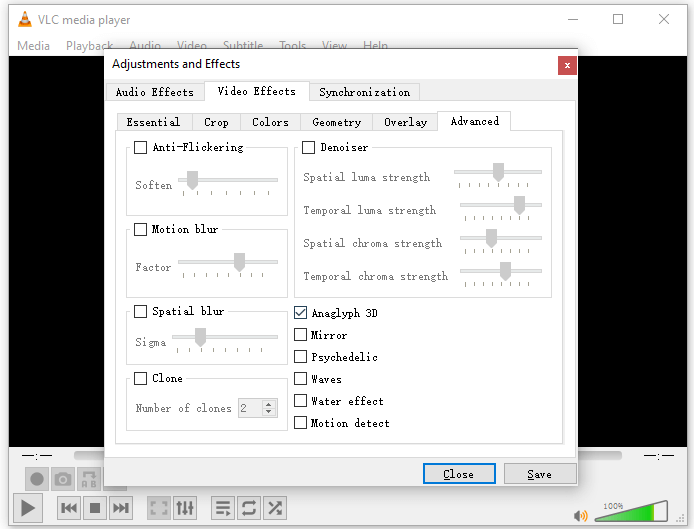
Wrapping Up
Honestly, any video downloader capable of downloading videos from YouTube can also be used to download 3D videos from YouTube. However, not all video players are capable of properly playing 3D videos. By following this reliable guide, you will be able to successfully download and play 3D videos on your computer.
About the Author
Related Articles
-
How to Download YouTube Videos to iPad in 2025
Read this guide and you will know how to download YouTube videos to iPad using tested ways, either free or paid solutions.
Myra Xian Updated on -
How to Download YouTube Videos on iPhone Without App
You will know how to download YouTube videos on iPhone without app. With these tips, you can free your device from any software installation.
Myra Xian Updated on -
Download YouTube Videos on Mac for Free: 4 Tips
Whether you want to download YouTube videos on Mac for free without softwrae or using Safari, you can find the way you need here.
Myra Xian Updated on

