Quick Answer:
You can save Instagram videos to Camera Roll using the Instagram app, SnapInsta Instagram video downloader, and the Shortcuts app.
Saving Instagram video to Camera Roll on your iPhone enables you to access and share the video easily. Thus, when you download Instagram videos to iPhone, you may prefer to save the video from Instagram to your iPhone Camera Roll. If that’s what you want but have no idea how to do it, check the tips below and learn how to save Instagram videos to Camera Roll easily. Whether you are going to save your own videos or videos from others, you will know how to get it done.
Table of contents
How to Save Instagram Videos to Camera Roll Directly
When you want to save videos from Instagram from your account, it’s quite straightforward to achieve. That’s because Instagram allows you to download your own Instagram videos to your iPhone and will save them to the Camera Roll directly.
Therefore, if you are going to download Instagram videos from your own account, you don’t need any third-party tool or service and you can get things done from the Instagram app with ease.
To save videos from Instagram to Camera Roll:
Step 1. Open the Instagram app on your iPhone and tap your profile icon.
Step 2. Find and click the video you want to save.
Step 3. Tap the three dots and choose Save to Camera Roll.
Step 4. If your video uses audio that isn’t available for download, you will see a prompt and you need to click Download to continue.
Step 5. Go to the Photos app to check the Instagram video.
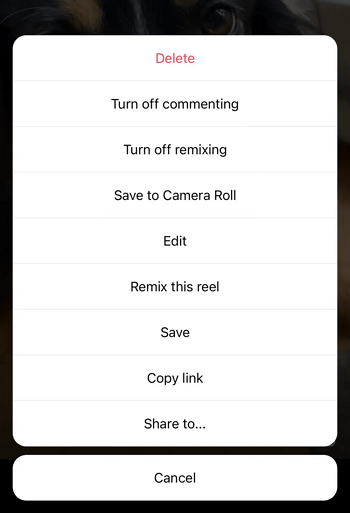
This is how to save Instagram reels to Camera Roll. If you are going to download a post video, choose Download after you click the More option. By doing so, you can also save videos from Instagram to your iPhone Camera Roll.
How to Save Videos from Instagram to Camera Roll Online
The method introduced above is convenient but not suitable for all situations. For example, when you want to download videos from others or download your own Instagram reels with audio, you still need a third-party Instagram video downloader to help.
More specifically, you can download Instagram video online using a tool like SnapInsta. Afterward, you can move the downloaded video from the Downloads folder to your iPhone Camera Roll with a few simple clicks.
Moreover, since SnapInsta supports Instagram photos, videos, stories, reels, and more, you can also use it to save Instagram reels to Camera Roll or download Instagram reel with audio following the similar steps below.
To save videos from Instagram to Camera Roll:
Step 1. Go to the Instagram app and copy the URL of the target video.
Step 2. Open Safari and visit SnapInsta.app.
Step 3. Paste the link and tap Download.
Step 4. After the website loads the video, tap Download Video > Download to start downloading the video to your iPhone.
Step 5. Go to the Files app > Downloads to find and click the Instagram video.
Step 6. Tap the Share button and choose Save Video to save the video from Instagram to your Camera Roll.
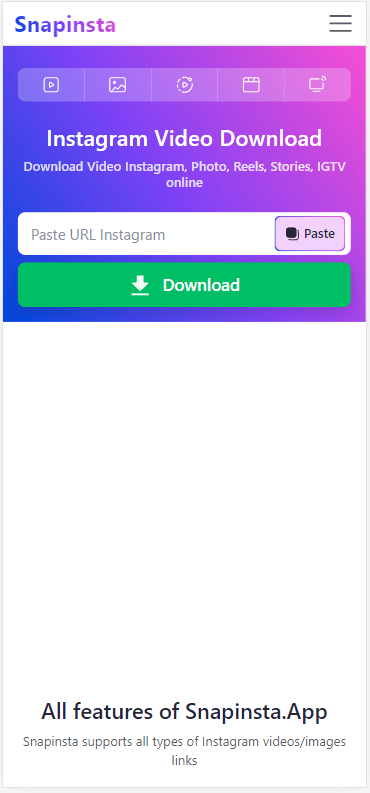
There are many online Instagram video downloader sites available for you to save video from Instagram to iPhone. For more workable choices, check the tools below:
- SaveInsta
- SaveIG
- SSSGram
- Toolzu
How to Save a Video from Instagram to Your Camera Roll via Shortcut
The last workable solution to save Instagram videos to iPhone Camera Roll is using the Shortcuts app. Shortcuts is a built-in app available for iOS. With an extra installation of a video download shortcut, you will be able to use Shortcuts to download and save Instagrams videos to your Camera Roll directly.
For example, you can use the R⤓Download shortcut to save Instagram videos to iPhone running iOS 16, 15, 14, and 13. Besides, after adding it to the Shortcuts app, you can also use it to download videos from other sites, such as YouTube, Dailymotion, Tumblr…
To save a video from Instagram to Camera Roll via shortcut:
Step 1. Open Safari, visit the R⤓Download shortcut.
Step 2. Tap Get Shortcut > Open > Set Up Shortcut.
Step 3. Open Instagram on your iPhone and find the target video.
Step 4. Tap the triple-dot icon, tap Share, and then choose R⤓Download.
Step 5. Click Allow in all the coming prompts.
Step 6. Check the Instagram video in your iPhone Camera Roll.

Wrapping Up
Now you know how to download Instagram videos on iPhone and save videos from Instagram to your Camera Roll with ease. To sum up, if you want to download your own video, use the Instagram app is enough. While if you want to save Instagram videos to Camera Roll with music or save videos from others, you still need a third-party Instagram video downloader for iPhone. Pick up the suitable way to get videos from Instagram onto your iPhone without strain.
About the Author
Related Articles
-
4 Top Ways to Download Instagram Video for Free
Check the 4 easy tips to download Instagram video for free and try any of them to get your desired Instagram video with a few simple clicks.
Myra Xian Updated on -
Instagram Downloader Chrome Extensions: 3 Best Picks
Check the still-working Instagram video downloader Chrome extensions introduced here and pick the one you like to apply.
Myra Xian Updated on -
How to Download Instagram Videos on Android With or Without App
You will know how to download Instagram videos on Android phone using three easy ways, either with or without app.
Myra Xian Updated on

