Quick Answer:
To download your own YouTube videos, you can go to the YouTube website/app or YouTube Studio website/app. To download your own YouTube videos on PC:
1. Go to YouTube Studio > Content.
2. Choose the video you want to download.
3. Click More actions and select Download.
Can You Download Your Own YouTube Videos
Yes, you can. While YouTube prohibits downloading videos without permission, you are free to download your own YouTube videos. This can be done easily on a PC, Mac, iPhone/iPad, or Android device. (To get more tips on YouTube video download, check the tips to download YouTube videos.)
If you don’t know how to download your own YouTube videos, follow the tips below to get it done. (The way to download your own YouTube videos in HD or your original video files is also included.)
Table of contents
How to Download Your Own YouTube Videos on PC, Laptop, or Mac
It’s quite straightforward to download your own YouTube videos on your computer using a browser. However, it’s worth mentioning that you can’t download your original videos from YouTube using this way. Instead, you can only download the encoded videos by this method.
Notes: If you want to download copyright-free videos from others, you can go to the guide – how to download YouTube videos to computer for more tips.
To download your own YouTube videos:
Step 1. Go to YouTube Studio directly or Go to YouTube.com and select your Profile > YouTube Studio.
Step 2. Select Content from the left panel and then you can see your video list.
Step 3. Hover over the video you want to download and click the More option. (If you want to download multiple YouTube videos, check the checkbox next to the videos and go to More actions > Download.)
Step 4. Click Download to download your own YouTube video. When it’s done, go to the Downloads folder on your computer to check it.
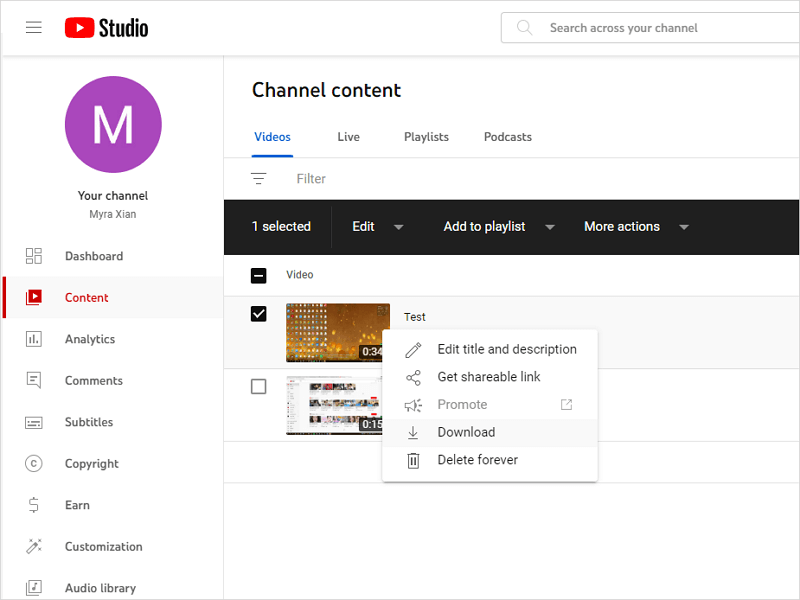
If you’re a creator or nonprofit, don’t forget to enable donations on YouTube for your video to raise funds. Adding a donation link directly to your content is simple, and it gives viewers a way to support your work while they watch.
How to Download Your Own Videos in HD on PC, Laptop, or Mac
If you delete the original video files and want to download 4K or HD videos from YouTube Studio, it’s almost impossible. Why? After you upload your videos to YouTube, YouTube will encode and compress the video so the quick assessment of the YouTube viewers. Thus, if your original video files are high quality, you may find that you can’t download the video in its original resolution in YouTube Studio.
Luckily, you can download your own YouTube videos in HD or higher via Google Takeout.
Step 1. Go to Google Takeout.www.google.com/settings/takeout.
Step 2. Click Deselect all and scroll down to check YouTube and YouTube Music.
Step 3. Click All YouTube data included and select videos and categories you want to export. Then click OK.
Step 4. Click Next Step and choose your export file type, frequency, and destination.
Step 5. Click Create Export and follow the onscreen instructions to download your own YouTube videos in high quality.
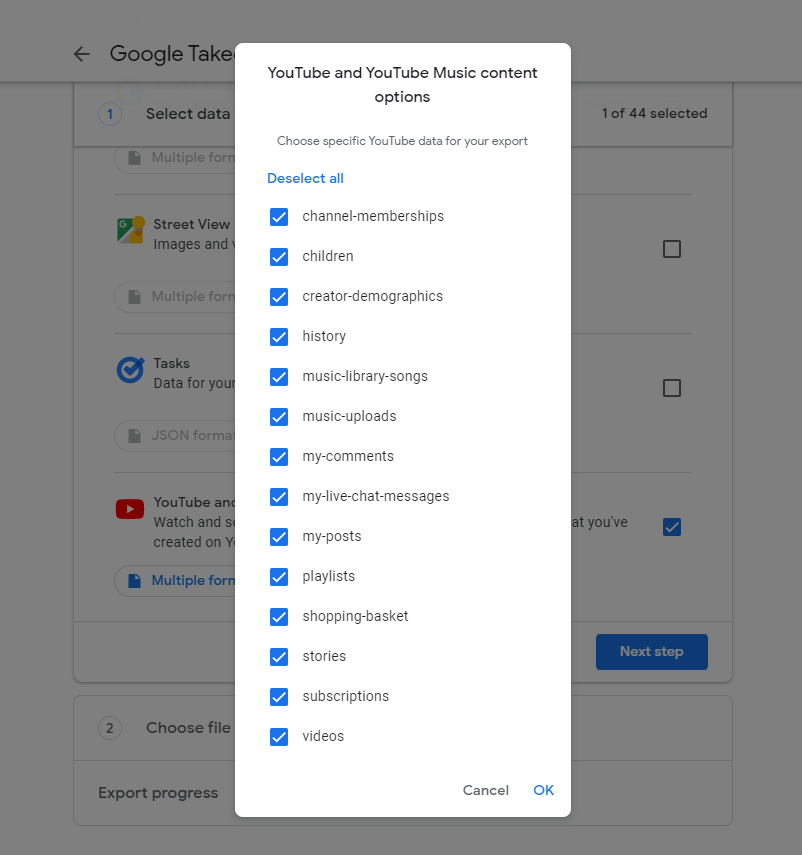
How to Download Your Own YouTube Videos on iPhone
While if you are using an iPhone or iPad, you can download your own YouTube videos from the YouTube app or YouTube Studio app. Depending on the app you use, the steps to download your own YouTube videos are:
Step 1. Open the YouTube app or the YouTube Studio app.
Step 2. Tap the Library tab and go to Your Videos > Shorts or Videos.
Step 3. Find the video you want to download, tap the three dots, and choose Save to device.
Check this guide to learn how to download YouTube videos on iPhone with ease.
How to Download Your Own YouTube Videos on Android
It’s almost the same to download your own YouTube videos on phone, be it an iPhone or Android phone. Thus, when you need to download your YouTube videos on Android, you can also use the YouTube app or the YouTube Studio app mentioned above to get it done.
To download your own YouTube videos on phone:
Step 1. Go to the YouTube or the YouTube Studio app on your mobile.
Step 2. Head to Your Videos and choose Shorts or Videos.
Step 3. Go to the target video and tap the Menu icon. Then tap the Save to device icon to download your video from YouTube to your mobile device.
Unlike downloading YouTube video to Android phone, it’s much easier to download your own YouTube videos on Android.
How to Download Your Own YouTube Videos: FAQs
There are three common questions related to downloading your own videos:
To download your own YouTube videos in full quality:
1. Go to Google Takeout.
2. Select the category you want to export, namely YouTube.
3. Select Videos under YouTube.
4. Customize your export settings and then export the videos from YouTube to your device.
To download your own YouTube videos with subtitles, you can use a video downloader like SurFast Video Downloader to get it done easily:
1. Copy the video link.
2. Go to the video downloader and search for the video according to the link.
3. Select the video format, and quality, and then select to download the YouTube video with subtitles.
4. Click Download to download your own YouTube video with subtitles.
You can go to the YouTube website to download your own YouTube videos on PC without premium directly.
1. Go to YouTube, choose your profile, and then select YouTube Studio.
2. Go to Content and hover over the video you’d like to download.
3. Click the More option and click Download to save the video from YouTube to your computer.
The Bottom Line
Briefly speaking, compared with downloading YouTube videos of others, it’s quite simple to download your own YouTube videos to your PC, iPhone, or Android device. The YouTube website, YouTube app, and YouTUbe Studio app all allow you to download your own videos directly. But if you prefer to download videos with high quality, you are recommended to export your YouTube videos via Google Takeout.
About the Author
You May Also Like
-
3 Easy Ways to Convert YouTube to MKV
Check the proven ways to convert YouTube to MKV and then use any of them to download YouTube videos in the MKV format with ease.
Myra Xian Updated on -
A Proven Way to Download 8K YouTube Videos
Download YouTube videos in 8K via SurFast Video Downloader to have an ultra-viewing experience for 8K YouTube videos offline.
Charlene Chen Updated on -
How to Download YouTube Videos with VLC: Step-by-Step Guide
VLC is also a choice to download YouTube videos. Read this guide to learn how to download YouTube videos with VLC on Mac, PC, and Android.
Myra Xian Updated on

