Quick Answer:
You can download a YouTube live stream while it is streaming or after streaming by using SurFast Video Downloader, 4K Video Downloader, VLC media player, or SaveTube. Additionally, you can choose to save YouTube live streams by recording them via SurFlex Screen Recorder.
Although it is easy to download YouTube videos that have been uploaded to the website, the same cannot be said for downloading a YouTube livestream. This is due to higher requirements on the functionality and stability of the tool needed for downloading live YouTube videos. Fortunately, there are still tools available that can help. If you want to download YouTube live streams but are unsure which tool to use, you can refer to this guide for the answer.
Table of contents
Download a YouTube Live Stream to MP4
Tool: SurFast Video Downloader
To download YouTube live streams or other videos, you can use SurFast Video Downloader, a safe video and audio downloader for Windows and macOS. With this YouTube stream downloader installed on your computer, you will be able to:
- Download live YouTube videos to MP4 in 720p
- Download YouTube videos in 8K, 4K, and more
- Convert YouTube live to MP3 or WAV in high quality
- Download music from YouTube or YouTube Music
- Download YouTube playlists and channels
- Download YouTube thumbnails
Thus, in addition to YouTube live streams, you can download any content you like from YouTube with SurFast Video Downloader. If you want to convert a YouTube live to MP4 in high quality, don’t hesitate to give it a try.
To download a YouTube live stream:
Step 1. Copy the YouTube live link and then paste it to SurFast Video Downloader.
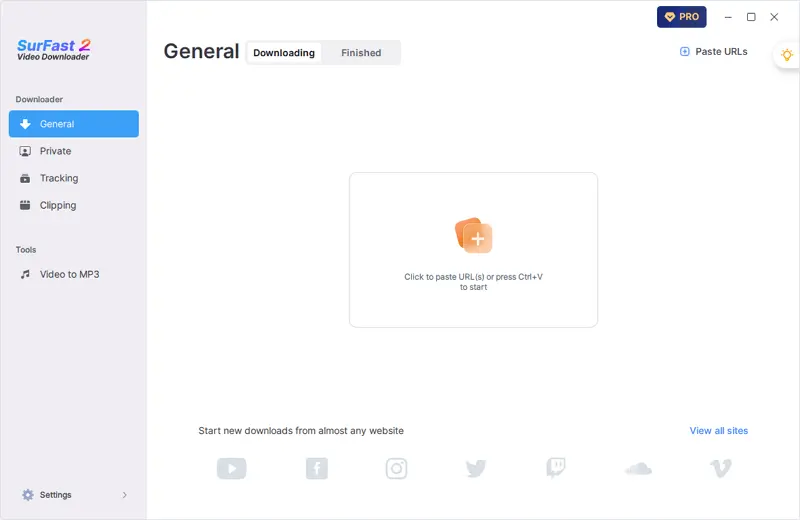
Step 2. Select the video format and quality you need, set the storage path, and click Download.
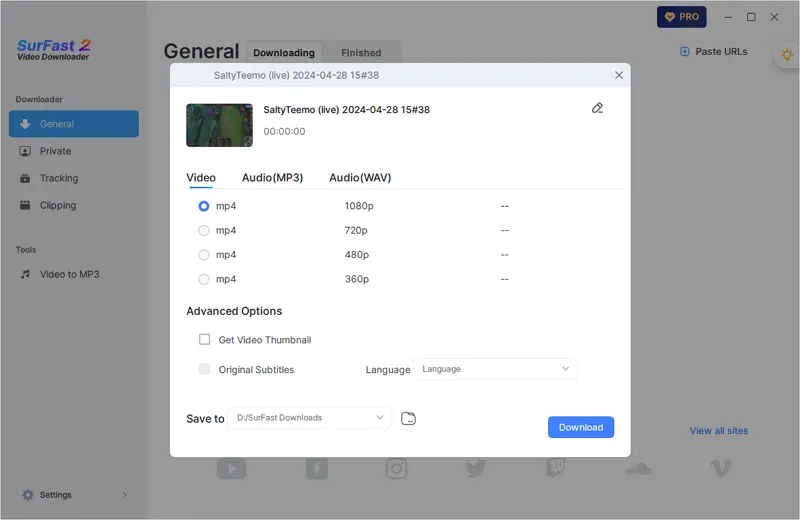
Step 3. Wait for the live stream download to finish or click Finish to save the downloaded part whenever you want to.
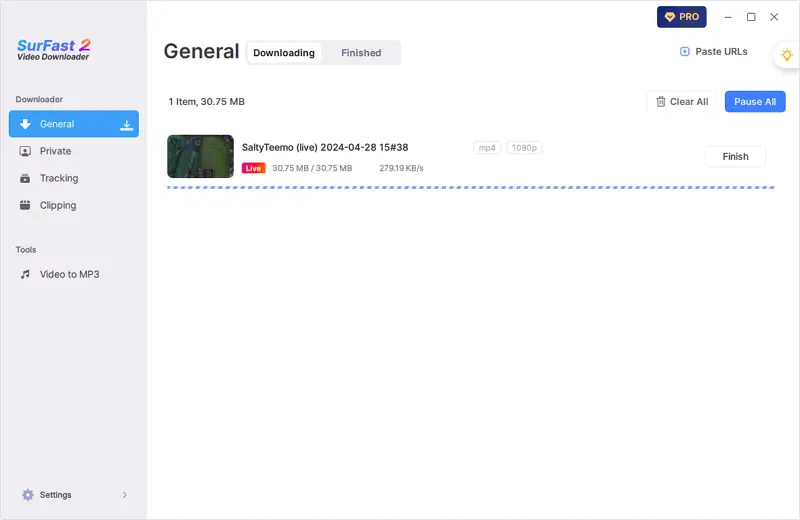
YouTube is not the only platform that SurFast Video Downloader supports. Actually, this video downloader is designed for over 1,000 sites, including YouTube, TikTok, Facebook, Twitter, Instagram, Vimeo, Twitch, and more. If you need to download videos from the internet often, it will serve you well.
Download YouTube Live Streams in High Quality
Tool: 4K Video Downloader
4K Video Downloader is also a desktop-based app that supports YouTube stream downloads. It allows you to download YouTube streams to MP4 or MKV in various quality levels, ranging from 240p to 720p. If you want to download videos from YouTube in HD, it will come in handy.
Besides, it works to directly save YouTube live streams as audio in MP3, M4A, or OGG format. If you also want to extract audio from YouTube streams, using 4K Video Downloader will be a practical choice.
To download a YouTube live video:
Step 1. Download and install 4K Video Downloader on your computer.
Step 2. Copy the link to the YouTube live.
Step 3. Launch 4K Video Downloader and click Paste Link.
Step 4. Select the output video format and quality you need.
Step 5. Set the output folder and click Download.
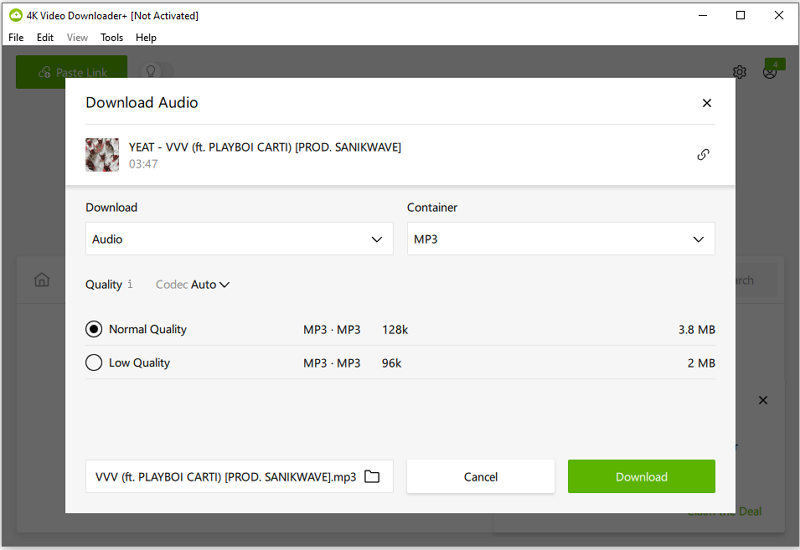
Download Live YouTube Videos for Free
Tool: VLC Media Player
To download a live stream from YouTube for free, you can consider using VLC media player. Although it is primarily a media player, it can also be applied to download YouTube videos on your computer, including live videos. It can load the video from a given URL and then you can save the video to your device without any cost. If you are wondering how to download a YouTube live stream for free, using VLC media player is a proven answer.
To save a YouTube live stream:
Step 1. Download and install VLC media player on your computer.
Step 2. Get the URL of the YouTube live stream.
Step 3. Go to VLC > Media > Open Network Stream.
Step 4. Paste the video link and click Play.
Step 5. While the video is playing, head to Tools > Codec Information and copy the URL in the Location bar.
Step 6. Open a browser and visit the copied address.
Step 7. Right-click the video and choose Save Video As to download the live video to your computer.

Download YouTube Live Online
Tool: SaveTube
If you don’t mind downloading a live YouTube video after it has been streamed, there are many YouTube downloaders available that can assist you. All of the aforementioned tools can be helpful, and you may also consider using an online YouTube stream downloader, such as SaveTube.
This YouTube video downloader is capable of downloading YouTube videos and audio in various formats and quality levels. Whether you want to download YouTube live in MP4 format or download YouTube to MP3, it can be of great help.
To download YouTube live online:
Step 1. Copy the YouTube video link.
Step 2. Open a browser and navigate to Save.Tube.
Step 3. Paste the video URL and wait for the website to load the content.
Step 4. When you see the download options, click Download next to the video format and quality you like to save the video to your computer.

Save a YouTube Live Stream by Screen Recording
Tool: SurFlex Screen Recorder
When it comes to capturing live streams from YouTube, screen recording is also a workable solution. Recording a YouTube live stream can help you save a live YouTube video in any format you like, such as MP4, AVI, FLV, MKV, or MOV. Besides, you can choose a preferred video quality to ensure a good viewing experience.
If you are interested in recording a live stream from YouTube, you can give SurFlex Screen Recorder a try. It helps to capture any on-screen content on your PC or Mac and allows you to customize the output formats. When you need to record a video from YouTube or other sites, it will fulfill your needs perfectly.
To record a YouTube live stream:
Step 1. Open the screen recorder and click Settings to customize the output settings according to your preferences.

Step 2. To record a YouTube video with audio, choose to capture System Sound in the audio recording option.

Step 3. Select to capture the full screen or a selected portion according to your needs.

Step 4. Select the recording region and click REC to start recording the YouTube live stream.

Step 5. When the recording is done, click Stop and check the video in the video list.

More Tips on YouTube Stream Download
When you download a YouTube stream, you may also want to know:
Can you download YouTube livestreams on Chrome?
No, you cannot download YouTube livestreams using Chrome extensions as it violates Google’s terms of service. That is why many YouTube stream download extensions have been banned from the Chrome Web Store.
Therefore, when you want to download a YouTube livestream, it is recommended to use a desktop app like SurFast Video Downloader to assist you.
How to download YouTube live videos on mobile?
To download YouTube live videos on mobile, you can choose to download these live streams to your computer first and then transfer them to your iPhone or Android.
Wrapping Up
Whenever you need to download a YouTube livestream on your computer, you can utilize one of the tools mentioned in this guide to accomplish it smoothly. Since a YouTube livestream typically lasts for hours, it is essential to ensure that you have sufficient storage space on your computer to successfully download the video.
About the Author
Related Articles
-
3 Easy Ways to Convert YouTube to MKV
Check the proven ways to convert YouTube to MKV and then use any of them to download YouTube videos in the MKV format with ease.
Myra Xian Updated on -
4 Steps to Download Private YouTube Videos Easily
You can easily download private YouTube videos or playlists to your PC or Mac using SurFast Video Downloader.
Myra Xian Updated on -
3 Ways to Download YouTube Videos in 480p
You will know how to download YouTube videos on 480p to save your device space with several easy and tested ways.
Myra Xian Updated on

