Quick Answer:
You can use one of the following tools to download video from any website in Chrome:
· PasteDownload Video Downloader (Online Service)
· FastSaveNow Online Video Downloader (Online Service)
· Video Downloader Professional (Chrome Extension)
· Video Downloader for Chrome (Chrome Extension)
To download video from any website, you generally have three choices:
· Online video downloader services
· Browser extensions
· Programs to download videos from websites
If you want to download video from any website via Chrome, both online services and browser extensions will help. If you don’t know how to download any video on Chrome, check the tools or services below and pick up any of the Chrome video downloader tools to save any video from the Internet within seconds. (Using an All Video Downloader app is also recommended.)
Table of contents
How to Download Videos from Any Website in Google Chrome Online
Tool: PasteDownload Video Downloader
After my trials, PasteDownload Video Downloader is a real-working video downloader for Chrome that allows you to download online videos using URL. It supports 500+ sites, including YouTube, Facebook, Twitter, and more, satisfying your video download needs from numerous sites.
Besides, it enables you to download HD videos for free. Without any ad or redirection, you can download any video on Chrome at no cost.
To download video from website via Chrome:
Step 1. Copy the video URL from the website you want to download video from.
Step 2. Go to PasteDownload Video Downloader and paste the video link to the URL field. Then click Download.
Step 3. After the online video downloader loads all the download options, click Download under the option you like.
Step 4. In the new window, click the three dots on the video and choose Download to save the video from the website to your computer.
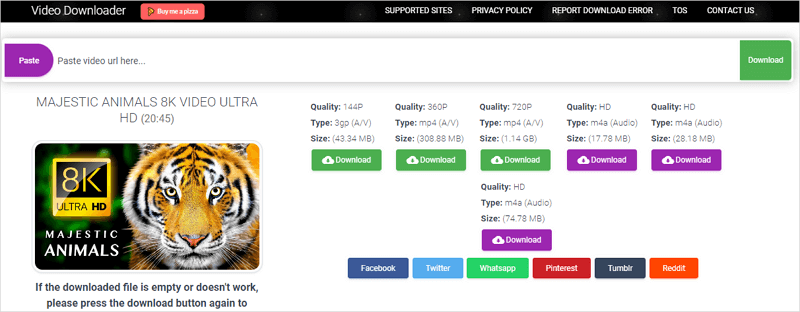
How to Download Any Video on Chrome Online
Tool: FastSaveNow Online Video Downloader Free
Another working choice to download video from any website (YouTube not included) on Chrome is using the online video downloader from FastSaveNow. Although it doesn’t support YouTube, it helps to download online videos from Facebook, Twitter, Instagram, Flickr, and more.
After analyzing the video link, it will give you two options: SD video download and HD video download. Thus, if you want to download HD videos from websites, it will fulfill your needs well.
To download any video on Chrome:
Step 1. Copy the video URL from the target website.
Step 2. Open Google Chrome, visit fastsavenot.com, and click Paste from clipboard. Then click Download.
Step 3. Click the SD or HD download option according to your need and wait for the website to process and download the video to your device.
Step 4. Go to the Downloads folder to check the downloaded video.

How to Download Video from Any Website via Chrome Extension
Tool: Video Downloader Professional
Another way to download video from any website in Chrome is using a Chrome extension. If you prefer a video downloader Chrome extension, you can use Video Downloader Professional. It supports sites like YouTube, Video, and more. Unlike other ways that download video from URL, such an extension frees you from copying any URL.
Notes: Due to the restrictions of the Chrome Web Store, Video Downloader Professional locks the video downloads from YouTube, Instagram, Dailymotion, and TikTok. If you want to YouTube video downloader Chrome extension, you can try the YouTube Video Downloader from Addoncrop.
To download video from any website via Chrome extension:
Step 1. Go to the Chrome Web Store to add and pin Video Downloader Professional to your Chrome.
Step 2. Restart the browser and then visit the website you want to download the video from.
Step 3. Click to play the video or go to the specific video page. Then click the extension icon from the toolbar.
Step 4. Click the download option you like and choose a folder to save the video.
Step 5. Wait for the video download process to finish.

How to Download Videos from Websites via Chrome Extension
Tool: Video Downloader for Chrome
Video Downloader for Chrome is also a proven extension to help you rip a video from a website with Chrome. It downloads videos from websites like Facebook, Twitter, Instagram, Video, Dailymotion, and more.
(It’s worth mentioning that due to Chrome Web Store restrictions, there are basically no Chrome extensions that allow you to download YouTube videos. Thus, using it may not be the best choice to download videos from the Internet.)
To download videos from websites via the Chrome extension:
Step 1. Add and pin Video Downloader for Chrome to your Google Chrome browser.
Step 2. Go to a supported website and play the target video.
Step 3. Click the extension icon from the toolbar.
Step 4. Click DOWNLOAD to save the video from the website.

Bonus Tip: Download Video from Any Site with Ease
Tool: SurFast Video Downloader for PC & Mac
If you have tried the services or tools above, you may have noticed the drawbacks of using such methods:
- Most of them don’t support popular sites like YouTube.
- They can’t download online videos in bulk.
- They won’t help to download videos in high quality like 8K and 4K.
- They are unstable and may fail to work or stop working suddenly.
Given that, here I’d like to show you the versatile software to download any video from any website and a video to MP3 converter – Nabla Mind SurFast Video Downloader. It works to download online video and audio from over 1000 sites, including YouTube, TikTok, Facebook, Twitter, Instagram, Vimeo, and more. Other main features include:
- Download videos in 8K, 4K, 2K and more
- Download audio in MP3 or WAV
- Convert video to audio directly
- Download videos and audio in bulk
If you want to grab videos from websites, it is advisable to use this video downloader for PC and Mac.
To download online videos:
Step 1. Launch SurFast Video Downloader, go to General to directly paste the video URL or head to Private to search for the target video, and then click Download.
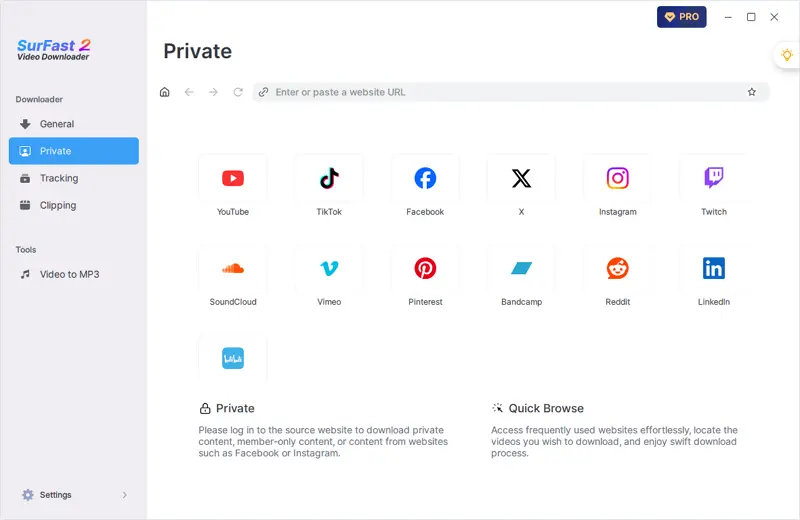
Step 2. Select the output option and click Download.
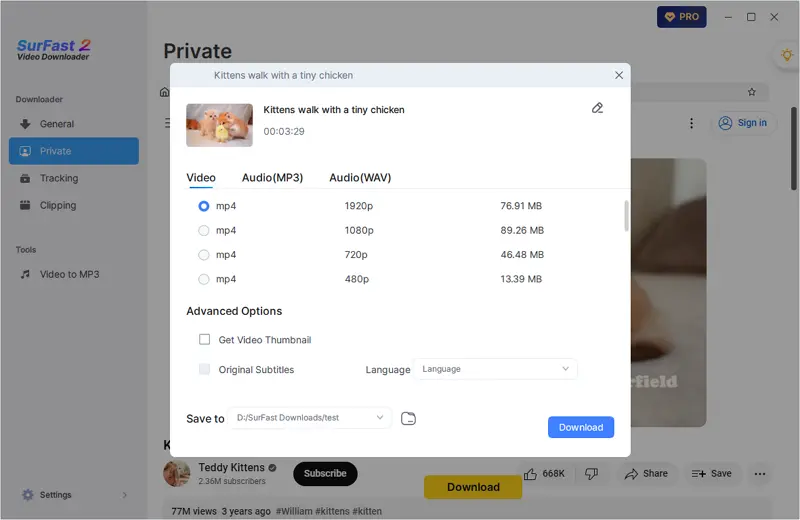
Step 3. After the video download is done, click Finished to view the video.
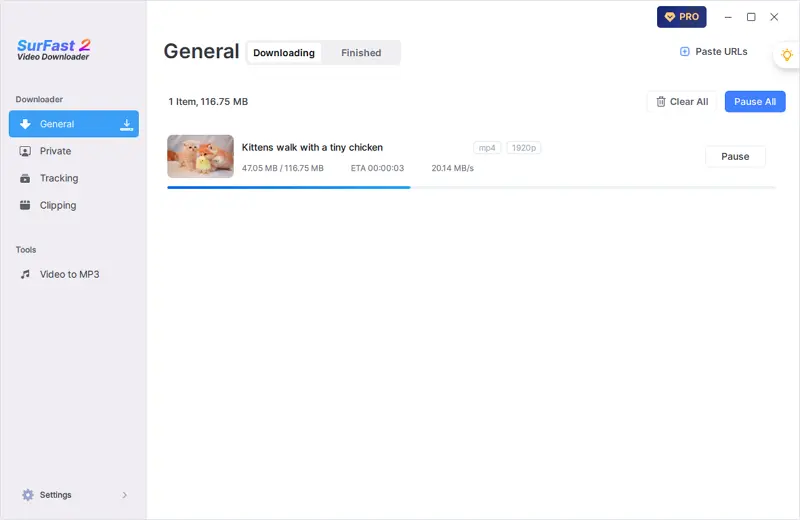
Download Video from Any Website via Chrome: FAQs
When you capture a video from a website using Chrome, you may also want to ask:
You can use an online video downloader or browser extension to download a video from a website in Chrome. There are the tools you can use:
1. PasteDownload Video Downloader
2. FastSaveNow Online Video Downloader
3. Video Downloader Professional
4. Video Downloader for Chrome
You can use PasteDownload to download any video from any website online:
1. Copy the video URL.
2. Go to the PasteDownload video download, paste the video URL, then click Download.
3. Click Download under the option you need.
4. On the new page, click three dots and click Download to save the online video to your device.
If you can get a video URL, you can use an online or desktop video downloader to download the embedded video. If not, you can use a browser extension to load the video on the page and then download it.
Wrapping Up
Although online video downloader tools allow for installation-free usage, the gap in functionality between them and desktop tools is still quite significant, such as supporting fewer websites, offering fewer download options, and having lower stability. Therefore, if you frequently need to download online videos, using a desktop tool is a more recommended method.
About the Author
Related Articles
-
How to Download Non Downloadable Videos in 4 Ways
Read this giude and you will know how to download non downloadable videos with different types of video downloader apps or services.
Myra Xian Updated on -
4 Tips: Download OK.RU to MP4
With the help of any of them OK.RU downloader tools in this guide, you will be able to convert OK.RU to MP4 without any difficulty.
Myra Xian Updated on -
4 Ways to Download Embedded Video Online for Free
Here you will get four easy ways to download embedded video online free. Use any of them to download videos from websites freely.
Myra Xian Updated on

