Quick Answer:
You can use the following tools to download Twitch streams easily:
1. SurFast Video Downloader (Desktop App)
2. 4K Video Downloader (Desktop App)
3. UnTwitch (website)
4. Twitch Clip Downloader (Chrome Extension)
On Twitch, it is common for streams to last several hours, and as a result, buffering issues may occur while streaming due to network issues. Therefore, you may want to download Twitch streams to watch them offline.
Additionally, there may be other reasons why you want to download Twitch streams, such as for video editing or sharing. With these considerations in mind, I will teach you how to use reliable Twitch stream downloader tools to download Twitch videos. Some of these tools also work for downloading Twitch live streams.
Table of contents
Download Twitch Streams to Computer
Supports: All types of Twitch videos
Whether you want to download saved broadcasts or live streams from Twitch, the safe and reliable Twitch video downloader – SurFast Video Downloader will do you a favor.
When it comes to ripping videos from Twitch, it allows you to download Twitch VODs, clips, highlights, moments, uploads, moments, collections, and live streams and provides various s download options, including 1080p, 720p, 480p… Therefore, whether you want to download Twitch highlights or save Twitch live streams, SurFast Video Downloader will do it for you. It is especially helpful when you want to download Twitch videos in bulk.
Apart from Twitch, SurFast Video Downloader supports over 1000 sites, making it easy for you to download any video from any website, such as YouTube, TikTok, Facebook, Twitter, Instagram, Vimeo, and more.
To download Twitch streams:
Step 1. You can use Ctrl + V to paste the URL directly from the interface directly. Or click Paste URLs, paste the URL, then click Confirm.

Step 2. Select the video quality, set the storage path, then click Download.

Step 3. Wait for the Twitch video download process to finish.

Download Twitch Videos on Desktop or Mobile
Whether you want to download Twitch streams on PC, Mac, or Android, 4K Video Downloader has a corresponding version that allows you to download Twitch to MP4. It is also a video downloader for numerous sites and supports FHD video downloads from Twitch. The main difference between SurFast Video Downloader and 4K Video Downloader is that the latter does not support Twitch live stream downloads, while the former does.
In conclusion, 4K Video Downloader is also a reliable Twitch video downloader that is worth trusting.
To download Twitch videos:
Step 1. Copy the Twitch video URL.
Step 2. Launch 4K Video Downloader and click Paste Link.
Step 3. Set the output options and click Download.
Step 4. Go to the selected folder to check the Twitch video.
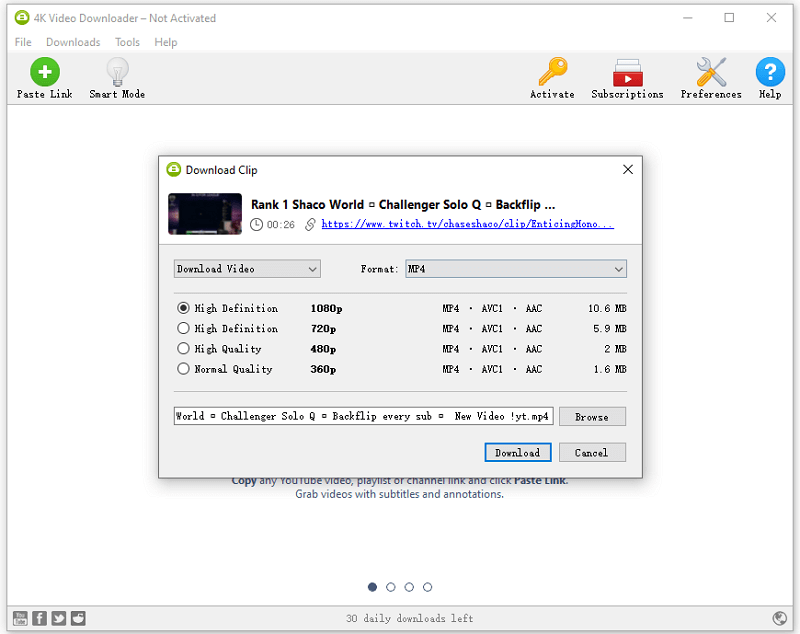
Download Twitch Stream Online
Some of you may not want to download a program to occupy your device space. If you do, you may feel like an online Twitch steam downloader like UnTwitch. It is a free online Twitch stream download service that allows you to download Twitch clips, VODs, and more in HD online without any software.
The advantage of UnTwitch is that it supports video clipping, which allows you to download only the part of the video that you want to save. However, the downside is also apparent, as it does not support batch downloading, and only allows downloading of up to one hour of video at a time.
If this Twitch video downloader fulfills your needs better, follow the steps below to save Twitch to MP4.
To download a Twitch stream:
Step 1. Go to the Twitch website to copy the video URL.
Step 2. Visit UnTwitch via a browser, paste the link, then click Submit.
Step 3. Select the output format and video quality. Then click Download Video.
Step 4. Wait for the video download to finish and go to the Downloads folder on your device to check the Twitch video.
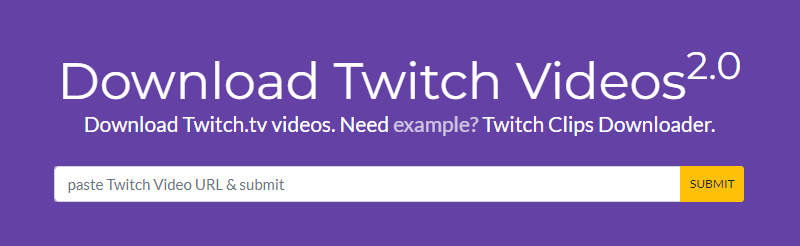
Download Twitch Clips via a Browser
A simpler alternative to using online downloaders is to use browser extensions like Twitch clip downloader for Chrome. It adds a download button to the current playback window when you play Twitch clips, allowing you to directly download the Twitch clip to MP4 with a single click. Unfortunately, this plugin only supports Twitch clip downloads. If you want to download Twitch streams in other categories, you will need to find other tools.
To download Twitch clip via Chrome:
Step 1. Go to the Chrome Web Store, search for Twitch clip downloader, and then add it to your Chrome. (Make sure the extension is enabled.)
Step 2. Restart the browser, visit Twitch, and play the clip you want to save.
Step 3. Hover over the video while it’s playing, then click the Download Clip option to save it to your Downloads folder.
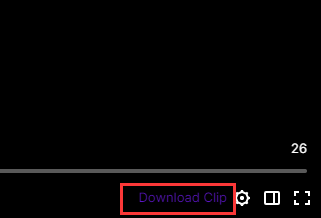
Download Twitch Stream: FAQs
When you download Twitch videos, you may also want to know:
To safely and quickly download an entire Twitch stream, whether it is a short video or hours long, you need SurFast Video Downloader.
1. Paste the URL of the stream to the program.
2. Select the output format and video resolution.
3. Click Download.
It is quite easy to download VODs from Twitch using Twiclips for Chrome:
1. Add Twiclips to your Chrome.
2. Go to the target channel and click videos.
3. Click Download VOD under the video you want to save to download it to your computer.
UnTwitch online Twitch clip downloader provides the FHD download option for you when you download Twitch videos. To download a 1080p Twitch clip:
Copy the video URL, paste the link to UnTwitch, and then click Submit.
Select the 1080p option as the output format.
Click the Download Video button.
Wrapping Up
To sum up, if you only want to download past broadcasts from Twitch, all the tools introduced here will be helpful. If you also want to download Twitch live streams, you will need the powerful Twitch stream downloader – SurFast Video Downloader to help. In addition to downloading Twitch videos, it’s also a good solution to download videos from the Internet on sites like YouTube, SoundCloud, Twitter, TikTok, and more.
About the Author
Related Articles
-
Top 4: Twitch Clip Downloader Extension for Chrome & Firefox
Get 4 easy Twitch clip downloader extension choices, either for Chrome or Firefox. With them, you can download Twitch clips freely.
Myra Xian Updated on -
3 Ways to Download Twitch Clips You Can’t Miss
3 Ways download Twitch clips to MP3 or MP4. Check how to download Twitch clip for free using desktop tool, extension, and online service.
Myra Xian Updated on -
How to Download Twitch Clips on Mobile (iPhone & Android)
Whether you want to download Twitch clips on mobile from your own channel or your favorite streamer's channel, you will know how to do it.
Myra Xian Updated on

