Quick Answer:
You can use the tools below to download Twitch highlight or other Twitch video types easily:
1. SurFast Video Downloader
2. UnTwitch
3. Twiclips
Twitch highlights are generally the most interesting and entertaining moments of a stream. Thus, you may feel like downloading Twitch highlights to your device for offline watching or sharing. If you do want to download Twitch highlight videos but don’t know how to do it, check the working tips below and pick up the one you like to download Twitch videos without strain.
Table of contents
Download Twitch Highlights in Bulk
Tool: SurFast Video Downloader
If you need to download any type of Twitch video, you can always use SurFast Video Downloader for help. It works to download all Twitch streams, including highlights, VODs, clips, moments, and more. Therefore, whether you want to download Twitch highlight or download Twitch VOD, you can use this Twitch video downloader to help.
When you download Twitch highlights with it, you can choose the target video quality, customize the storage path, and download highlight videos in bulk.
Other than Twitch, SurFast Video Downloader supports many other sites, covering YouTube, Facebook, Twitter, TikTok, and more. Thus, whenever you need to download videos from the Internet, you can use it to capture videos for you.
To download Twitch highlight:
Step 1. From the main interface of SurFast Video Downloader, click Paste URLs, paste the highlight video link, and click Confirm.

Step 2. Choose your favorite output option and click Download.

Step 3. Check the Twitch highlight download progress in the Downloading panel.

Whenever you need to convert Twitch to MP4, you can use SurFast Video Downloader to get it done.
Download Twitch Highlights Online
Tool: UnTwitch
Using an online tool is a suitable solution if you don’t want to spend time downloading and installing a Twitch downloader or if you don’t want to use additional tools that may take up space in your computer’s memory. If you prefer this solution, you can use UnTwitch to save Twitch videos to your computer or mobile device. (Online Twitch highlight downloader websites generally work on both desktop and mobile. Thus, if you want to download Twitch clips, VODs, highlights, and more to your phone, using such a website is helpful.)
To download Twitch highlight:
Step 1. Go to the streamer’s channel and click Videos > Highlights.
Step 2. Click to play the highlight video you want to download, click the Share button, then copy the video link.
Step 3. Go to UnTwitch, paste the link into the address bar, then click Submit.
Step 4. Select the video quality and length (if needed).
Step 5. Click Download Video.
Step 6. Wait for the Twitch video download process to finish.
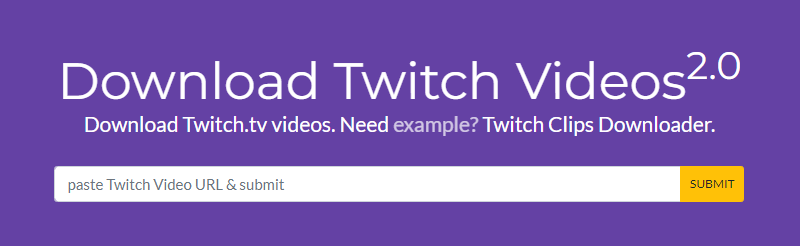
When you need to convert Twitch VOD to MP4, be it video or audio, UnTwitch is also a solution.
Download Twitch Highlight via a Browser Extension
Tool: Twiclips Twitch Clip Downloader for Chrome
The last way to download Twitch highlight is by using a browser extension. It’s even easier than downloading Twitch videos with link. By adding the Twitch video download extension to your browser, it will add a Download button under each video you can see. Thus, you can download Twitch highlights to your computer directly without leaving the site or copying the URL.
If you want to try this way, you can use Twiclips Twitch Clip Downloader for Chrome to get the Twitch video you like with ease.
To download Twitch highlight:
Step 1. Go to the Chrome Web Store to add Twiclips to your browser.
Step 2. Restart the browser and go to the Twitch website.
Step 3. Navigate to the channel of the streamer whose videos you want to save.
Step 4. Go to Videos > Highlights.
Step 5. Click the Download button under your desired video to save it to your Downloads folder.
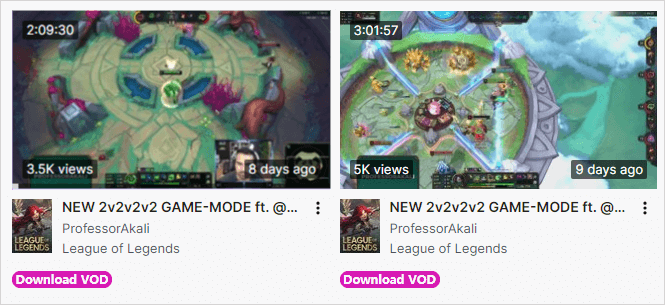
If you need to download Twitch clips to MP4, click the Clips category and then click the Download button under the clip you like to save the video to your computer directly.
Download Twitch Highlights: FAQs
When you download Twitch streams, you may want to know:
Twitch Online Video Downloader from YouTube 4K Downloader is also compatible with mobile. You can use it to download Twitch highlights to your phone:
1. Paste the highlight URL to the URL field of the Twitch highlight downloader.
2. Wait for the website to generate download links.
3. Click download to the quality you need to save the Twitch video to your phone.
Many online Twitch video downloader sites allow you to download a part of a Twitch video. Take UnTwitch as an example:
1. Paste the video link to UnTwitch and click Submit.
2. Select the output format and set the start time and end time of the video.
3. Click Download Video.
There are the tools or services that perform well to download a highlight from Twitch:
1. SurFast Video Downloader
2. UnTwitch
3. Twiclips
4. Clipsey
5. Clipr
Wrapping Up
The tools in this guide are also helpful for downloading other types of Twitch videos. When you need to download Twitch VODS or moments the next time, you can also use these methods to get it done. If you don’t like the tools introduced here, you can search for “Twitch video downloader” on the Internet to get numerous choices. But you should pick carefully since some of them may not work as you expect.
About the Author
Related Articles
-
Download Twitch Live Stream: 2 Proven Ways
You will know how to download Twitch live stream, either from your own channel or from someone else's channel directly while it is streaming.
Myra Xian Updated on -
How to Download All Twitch Clips At Once: 2025 Guide
Here you will know how to download all Twitch clips at once to capture all videos from your channel online for free.
Myra Xian Updated on -
Twitch to MP4: Download Twitch Videos to MP4 in 5 Ways
Whether you want to download Twitch clip to MP4 or Twitch VOD to MP4, check the tips here to convert Twitch to MP4 within seconds.
Myra Xian Updated on

