An online screen recorder enables you to record a video on your PC or Mac without any software installation. Therefore, you may prefer to use such a web-based service when you need to capture on-screen activities on your computer. Given that, here I’d like to present eight online screen recording websites for you. Whether you want an online free screen recorder without any watermark or a paid and versatile video recorder, you will find a suitable choice.
Table of contents
- SurFlex – Best for Daily Screen Recording
- Screen Capture – Best for Recording MP4 for Free
- ScreenApp – Best for Work
- Apowersoft – Best for Simple Video Recording and Editing
- Veed.io – Best for Advanced Video Making
- Panopto Express – Best for Recording 1080p
- Online Video Cutter – Best for Daily Video Making
- RecordCast – Best for Teamwork
- FAQs
Here is a simple comparison of the key features of these top 8 online video recorders:
| Name | Free or Paid | Price (Basic Plan) | Watermark | Difficulty | Output Format | Output Quality | Cloud Storage |
| SurFlex | 100% Free | $0 | No | Easy | WebM | 720p | No |
| Screen Capture | Free (watermark) | $9.95/month,$39.95/year | Yes | Easy | MP4 | 720p | No |
| ScreenApp | Free (limited) | $19/month, $180/year | No | Moderate | MP4, MKV | 480p, 720p, 1080p | Yes |
| Apowersoft | Free | $0 | No | Easy | WebM, MP4 | 720p, 1080p | Yes |
| Veed.io | Free (limited) | $25/month, $216/year | Yes | Moderate | MP4, MP3, GIF | 720p, 1080p | Yes |
| Panopto Express | Free | $0 | No | Moderate | WebM | 480p, 720p, 1080p | Yes |
| Online Video Cutter | Free (limited) | $6/month, $48/year | No | Moderate | MP4, GIF, MP3 | 360p, 480p, 720p, 1080p | Yes |
| RecordCast | Free (limited) | $5.99/month, $47.88/year | No | Moderate | WebM, MP4 | 480p, 720p, 1080p | Yes |
Best Free Online Screen Recorder No Watermark: SurFlex
SurFlex Online Screen Recorder is a versatile tool that offers a range of features for capturing your screen. It allows you to record a browser tab, an app window, or the entire screen, making it suitable for various recording needs. Additionally, it enables you to record screen and webcam at the same time, providing the flexibility to create engaging video content.
One of the notable strengths of SurFlex is its audio recording capabilities. You can choose to record internal audio, external audio, or both, ensuring that you can screen record with audio on Windows or Mac. The tool also allows you to save videos in high definition (HD) without any watermark or time limitations, making itself a 100% free online screen recorder.
This free screen recorder saves your screen recordings in the Webm format, which is ideal for easy sharing and playback on the web. It offers compatibility with popular browsers like Chrome, Firefox, Safari, and Edge, supporting a wide range of users.
In short, if you want a completely free screen recorder for online use, SurFlex Online Free Screen Recorder is the optimal choice.

Pros:
- No login required
- Versatile recording
- Webcam recording
- Audio recording options
- HD video output
- No watermarks
- No time limitations
- Webm format
- Wide browser compatibility
Cons:
- Limited output format
Free Online Screen Recorder: Screen Capture
Screen Capture is a feature-rich tool that offers a range of functionalities for screen recording. It allows you to capture your screen, webcam footage, microphone audio, and system sound simultaneously and saves the recording in MP4 in HD quality. Screen Capture is fully compatible with leading browsers such as Google Chrome, Mozilla Firefox, Microsoft Edge, and Opera, catering to a wide range of users.
However, while Screen Capture provides free access to its recording features and doesn’t impose any time limit to the recording, it does come with a watermark in the free version. However, users have the option to remove the watermark by opting for the paid version, which is available at a subscription fee of $9.95 per month or $39.95 per year.
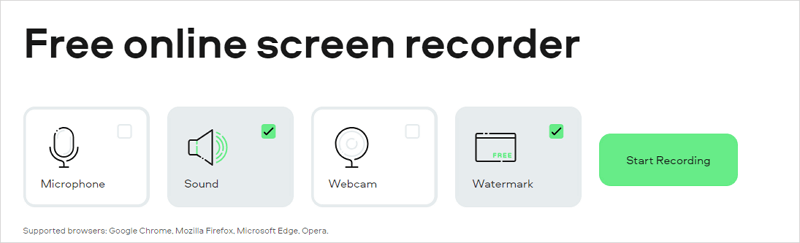
Pros:
- No login required
- HD MP4 output
- Wide browser compatibility
- Unlimited recording duration
- Free access
Cons:
- Watermarked recordings
- Paid version for watermark removal
- Can’t record webcam only (need additional webcam recorder)
Powerful Screen Recorder Online: ScreenApp
ScreenApp is a feature-rich online screen recorder that offers a wide range of functionalities. It supports screen recording, audio recording, and request recording (where team members can request to record their screens via email). When recording the screen, users have the option to capture a browser tab, an app window, or the entire screen. Audio recording allows users to choose from options such as no audio, system sound, microphone, or microphone and system sound. During the recording process, a control bar is available, enabling users to manage the recording progress and options effectively.
The paid version of ScreenApp provides several advanced features, including Priority Transcriptions, AI Notes, AI Video Summaries, and Unlimited Ask AI Credits. These features enhance the overall recording experience and productivity.
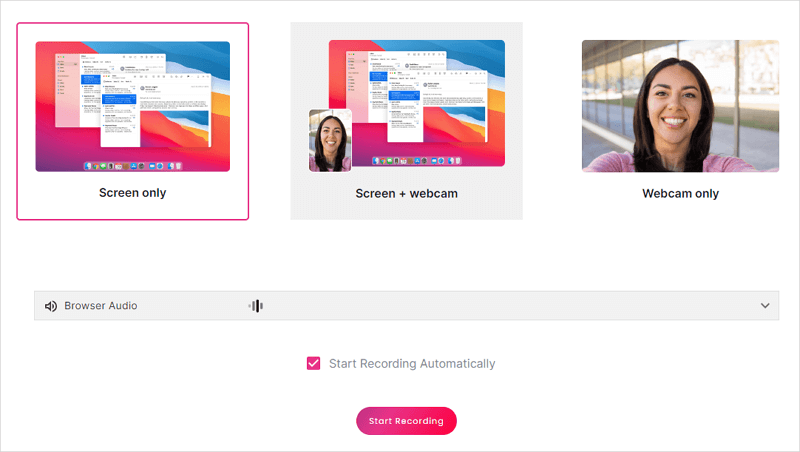
Pros:
- Advanced features for processing recordings
- Support for 40+ languages
- Team space for collaboration
- Support MKV & MP4 output formats
Cons:
- Login required
- Less user-friendly interface
- Lengthy saving process
- Limited library
- Limited recording length and downloads
Free Online Video Recorder: Apowersoft
Apowersoft Online Screen Recorder is also a free online video recorder with no time limit. By default, it allows users to record their screens. In addition, users can choose to record their webcam, system sound, and microphone during the screen recording (note that it doesn’t support recording the webcam alone).
One of the standout features of the Apowersoft Online Screen Recorder is its comprehensive video editing capabilities. Users can trim videos, convert them to GIFs, crop videos, extract audio, add AI subtitles, and adjust video speed. (It’s important to note that some of these advanced editing features may require an additional tool.)
The tool also provides cloud storage functionality, making it convenient for users to share videos and collaborate with teams. It offers 2GB of free cloud storage, allowing users to save their recordings in the cloud.

Pros:
- No time limit and free to use
- Rich video editing capabilities
- Cloud storage
Cons:
- Login required for video editing and cloud storage
- Video editing is not integrated with the screen recorder
Flexible Screen Recorder Online: Veed.io
Veed.io is a flexible online screen recording tool that offers a wide range of advanced customizable options. You can not only record your screen with audio but also record slides from a given link or an uploaded file. Besides, you can adjust various settings, such as aspect ratio and layout, to suit your specific recording needs. This level of flexibility empowers you to create professional-quality videos tailored to their requirements. Additionally, Veed.io offers multiple output formats, including MP4, MP3, and GIF, allowing for easy sharing and distribution of recorded content.
While Veed.io provides a range of powerful features, it’s important to consider a few limitations. The maximum recording length is set at 60 minutes, which may be a constraint for users needing longer recordings. Another aspect to note is that the tool adds watermarks to recordings, which may detract from the overall professional appearance. Additionally, downloading recordings requires users to log in to their accounts, which could be an inconvenience for some individuals.
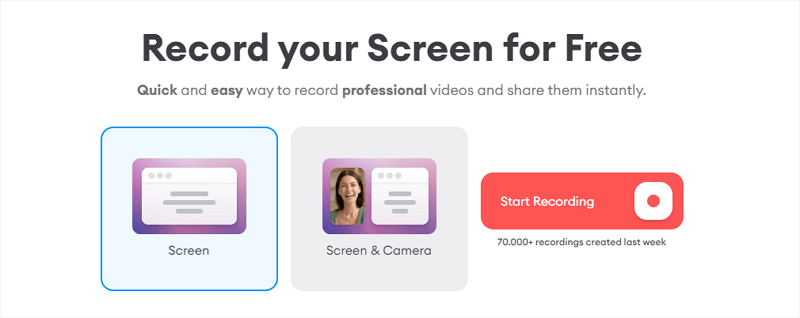
Pros:
- Flexible screen recording options
- Offers a control bar for convenient recording control
- Provides a range of customizable options
- Supports saving recordings in MP4, MP3, or GIF
- Offers the option to save videos in 720p or 1080p resolution (premium features).
- Provides video editing capabilities (premium features).
Cons:
- Maximum recording length is limited to 60 minutes.
- A watermark is added to the recording.
- Login is required to download recordings.
Instant Online Video Recorder: Panopto Express
Panopto Express is an instant online video recorder that offers a range of features for capturing screen and application recordings with audio or webcam. With Panopto Express, you can record videos in various quality levels, including SD, HD, or even Ultra HD. What’s more, the tool offers the option to record videos with a virtual background, adding a professional touch to the recordings.
It also provides the convenience of directly downloading the recordings, making it easy to save and share the captured content. Another significant advantage is that Panopto Express is free to use, making it accessible to a wide range of users.
However, one potential drawback of Panopto Express is that its interface may not be as intuitive or user-friendly as some other tools. Users may need to spend some time familiarizing themselves with the interface and its features to maximize their recording experience.
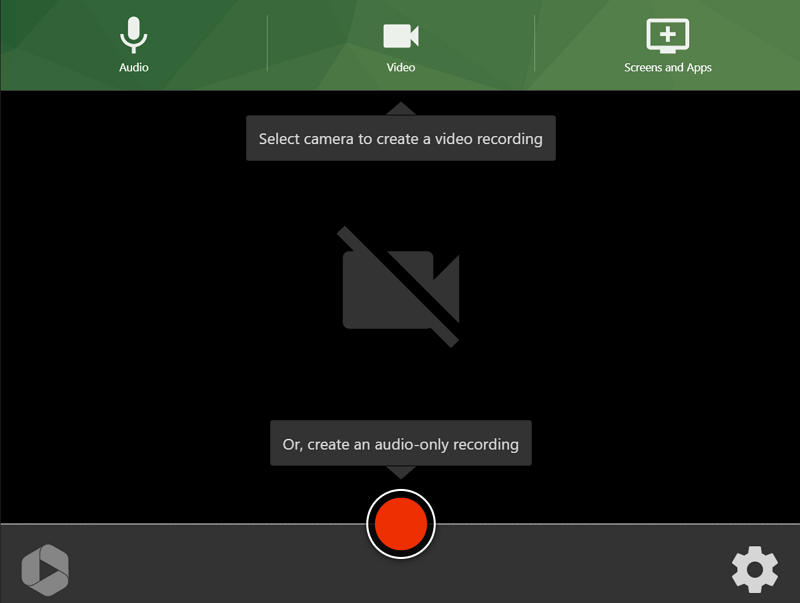
Pros:
- Offers multiple quality levels
- Provides the option to record videos with a virtual background
- Saves recordings in the WebM format
- Allows users to directly send recordings to cloud storage, YouTube, or Classroom (login required)
- Free to use
Cons:
- Less user-friendly interface
Online Screen Recorder & Video Editor: Online Video Cutter
Online Video Cutter is an excellent online tool that not only allows you to record your screen but also provides video editing capabilities. With this tool, you can easily capture your screen, webcam, microphone, and system sound, giving you the flexibility to create comprehensive video recordings.
You can save your recorded videos in popular formats such as MP4, GIF, or MP3. Additionally, the tool offers various quality levels, ranging from 360p to 1080p, allowing you to record a video in your preferred format and quality.
Online Video Cutter also offers a robust set of video editing features. You can crop or rotate your videos, adjust speed and opacity, detach audio, convert text to speech, add text overlays, and much more. These editing capabilities allow you to refine your recordings and create professional-looking videos.
However, there are a couple of limitations to consider. The maximum recording duration is set at 90 minutes, which may restrict longer recording needs. Additionally, some advanced features are available only through paid subscriptions, limiting access to certain editing capabilities for free users.
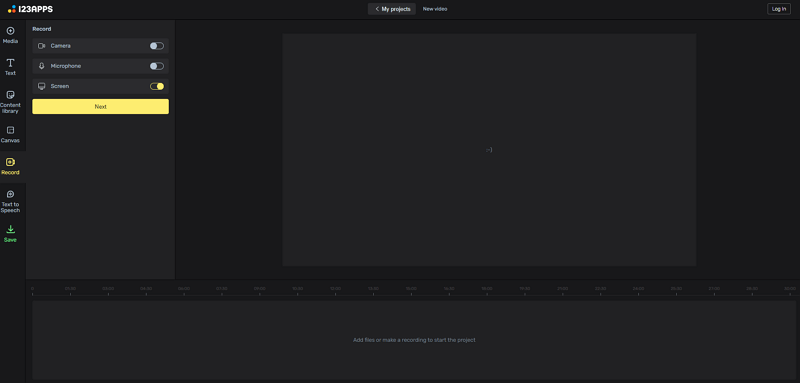
Pros:
- Easy to use
- Provides multiple export formats
- Offers a wide range of video editing features
Cons:
- Maximum recording duration is limited to 90 minutes
- Some advanced features are only available through paid subscriptions
Online Screen Recording and Video Editing Tool: RecordCast
RecordCast is an online screen recording and video editing tool that offers a range of features for capturing and editing videos. With RecordCast, users have the flexibility to record their screens with or without webcam footage, as well as record audio using the microphone, system sound, or both.
RecordCast has a rich set of video editing capabilities. Users can easily switch backgrounds, add elements, overlays, and transitions, adjust aspect ratios, and more. It also provides options for saving videos in different resolutions, including 480p, 720p, or 1080p. Users can choose the desired resolution based on their specific needs. Moreover, the tool supports saving videos in WebM or MP4 formats, offering compatibility and versatility.
However, you need to log in to their accounts to start recording. The free version of RecordCast has limitations on the number of projects and imposes a five-minute recording limit. For advanced features, such as access to additional editing options, a paid subscription is required.
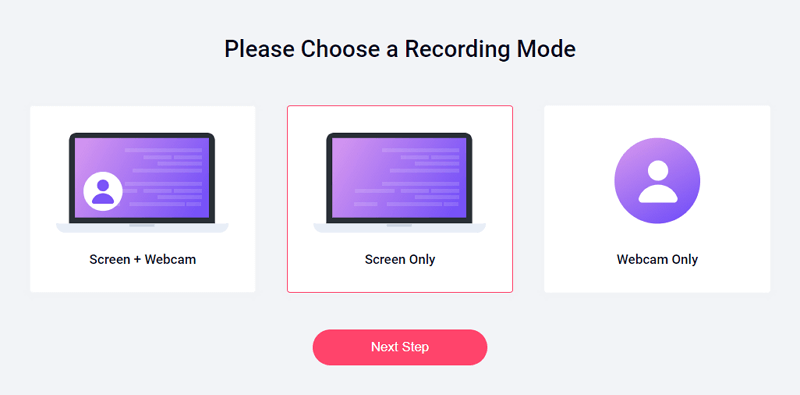
Pros:
- No watermark added to recorded videos
- Rich video editing features
Cons:
- Login required to start recording
- A limited number of projects available in the free version
- Five-minute recording limit in the free version
- A paid subscription is needed for advanced features
FAQs on Online Screen Recording
You may also want to ask:
How can you record your screen online?
With the help of an online screen recorder like ScreenApp, RecordCast, or Screen Capture, you will be able to record your screen without downloading any app. That means you can record your screen online directly via a browser such as a Chrome, Firefox, Safari, or Edge.
Which online screen recorder has no watermark?
There are online screen recording services that won’t add any watermark to your recordings:
- SurFlex Online Free Screen Recorder
- ScreenApp
- Apowersoft Online Screen Recorder
- Panopto Express
- Online Video Cutter
- RecordCast
Is there any online screen recorder with audio?
Most online screen recorders will help to screen record with audio on your PC or Mac, such as VEED, Panopto, and RecordCast. With any of them, you can record a video with internal audio, microphone sound, or both.
Wrapping Up
Depending on your specific screen recording needs, the optimal online screen recorder may vary. However, a 100% free tool like SurFlex Online Free Screen Recorder is highly beneficial in most situations, even though it lacks additional video editing features. If you desire an online video recorder without watermarks added to your recordings, this online service is precisely what you are seeking.
About the Author
Related Articles
-
How to Record a Live Stream on iPhone in 3 Ways
You will learn how to record a live stream on iPhone using three different methods. Choose the method you prefer to apply.
Myra Xian Updated on -
How to Clip on Twitch in 5 Easy Ways
You will learn how to clip on Twitch, allowing you to create clips from your own or others' streams and share them as desired.
Myra Xian Updated on -
How to Record a Video on YouTube on PC, Mac, iPhone, Android
Read this guide and you will know how to record a video on YouTube with your computer or mobile with different methods.
Myra Xian Updated on

