Quick Answer:
You can directly trim and download a YouTube video using any of the tools below:
1. SurFast Video Downloader
2. YouTube 4K Downloader
3. SliceTube
4. YT Cutter
At one time or another, you may only want to download part of a YouTube video to save your time and device space. Indeed, it will take you much time and space to download long YouTube videos, and downloading a YouTube clip will be much faster and more space-saving. Luckily, there are YouTube clipper tools available for you to trim and download YouTube videos. If that’s what you want to know, read on to get the details.
Table of contents
Cut and Download YouTube Videos Quickly
Tool: SurFast Video Downloader
Although online YouTube cutters are convenient to use, they are unstable and have annoying ads. That’s why I’d like to recommend you try a desktop app like SurFast Video Downloader. Its Clipping feature enables you to trim and download any video or audio file by link. You can also use this option to download chapters separately or cut multiple videos at once. Isn’t it convenient?
What’s more, SurFast Video Downloader supports video and audio downloads from over 1,000 sites, including YouTube, TikTok, Facebook, Twitter, and more. If you need to download streaming videos often, it will serve you well.
To save a part of a YouTube video:
Step 1. Launch the YouTube downloader and go to the Clipping tab.

Step 2. Paste the video URL, trim the video, and click Cut and Download.
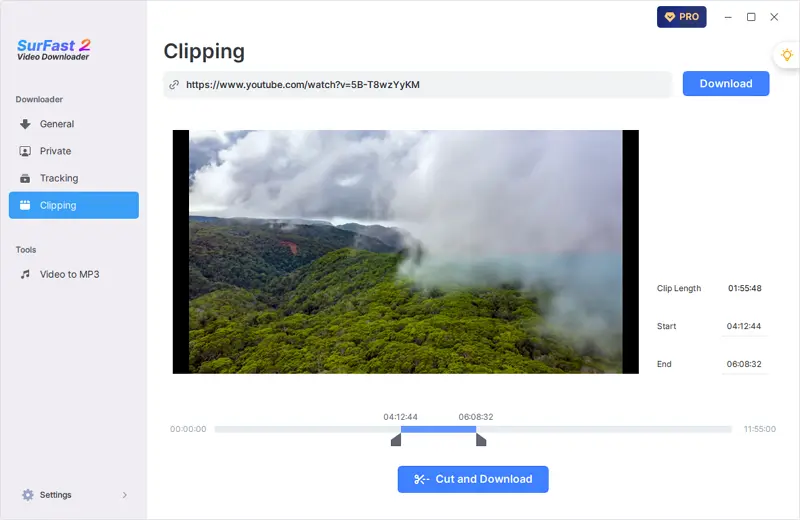
Step 3. Select the output format and quality, and click Download.
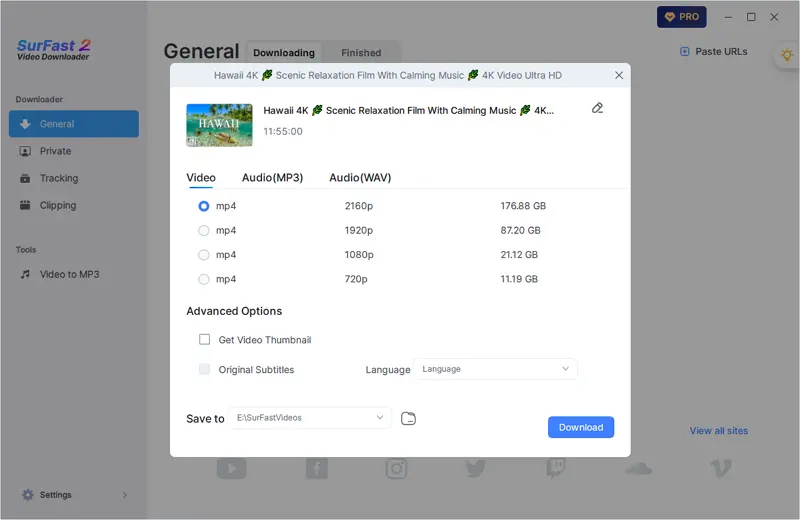
Trim and Download YouTube Video Online
Tool: YouTube 4K Downloader
Among all the websites I’ve tried for trimming and downloading YouTube videos, YouTube 4K Downloader is the most straightforward one. It offers a wide range of video and audio download options, including various formats and quality levels. This allows you to download part of a YouTube video in your desired format and quality. Whether you want to convert a YouTube clip to MP4 or extract audio from a video, this tool can fulfill your needs effectively.
In short, if you want to crop and download YouTube videos online for free, using YouTube 4K Downloader will help you a lot.
To trim and download a YouTube video:
Step 1. Copy the YouTube video URL.
Step 2. Navigate to the YouTube clip downloader, paste the video link, and then wait for the tool to parse the link.
Step 3. Set the duration of the YouTube video clip.
Step 4. Select the output format and quality.
Step 5. Click Cut and Download to start cutting and downloading the YouTube video.
Step 6. Go to the Downloads folder to check the YouTube clip.
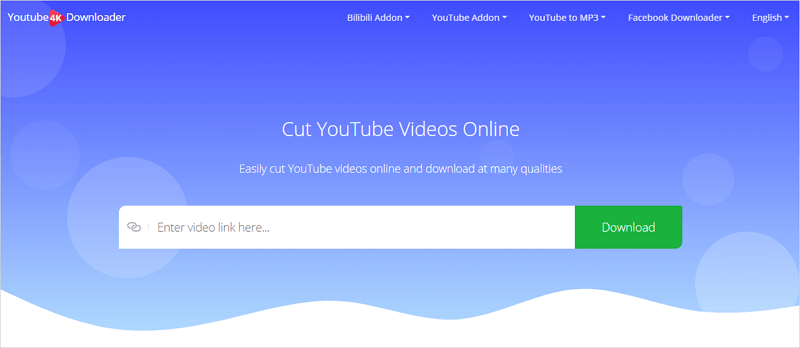
Cut and Download YouTube Videos in High Quality
Tool: SliceTube
If you don’t mind a paid solution to cut and download YouTube videos, using SliceTube is also a recommended choice. It helps you to trim and download a YouTube video to MP4 or MP3 and allows you to download a portion of a YouTube video in 1080p, 720p, and more. However, to access these advanced features, you’ll need to upgrade to the pro plan. The free version imposes limitations on the maximum video quality (360p) and downloads videos at a slower speed. By subscribing to the Premium plan, you can enjoy a seamless and effortless YouTube trim and download process.
To cut and download a YouTube video:
Step 1. Copy the YouTube video link.
Step 2. Visit SliceTube and then paste the link.
Step 3. Wait for the website to load the video.
Step 4. Set the start time and end time of the video clip and click Apply.
Step 5. Click Download next to the video option you like.
Step 6. Wait for the YouTube clip download process to finish and then check the video.
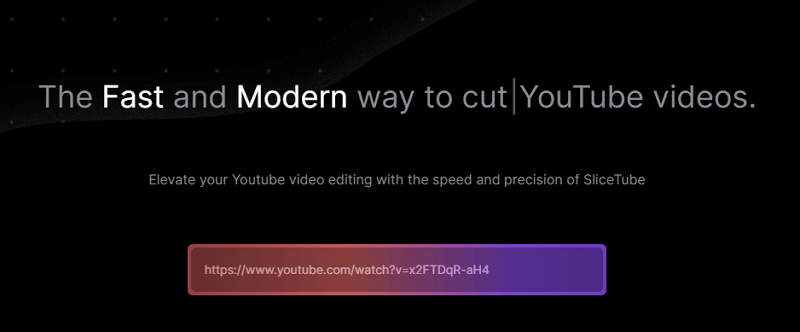
Crop YouTube Video and Download for Free
Tool: YT Cutter
If you’re looking to download a video clip that is less than 10 minutes in duration, YT Cutter can fulfill your needs. Even if you can’t crop and download a YouTube video using this tool, it will give you a guide on how to download a clip from YouTube via the command prompt. Therefore, if you’re seeking a free solution to save a clip from YouTube, it can be a viable option.
However, it’s worth noting that YT Cutter has several annoying redirections. When you click its buttons, you may unexpectedly and repeatedly be redirected to other pages. This creates a poor user experience.
To crop and download a YouTube video:
Step 1. Get the YouTube video URL.
Step 2. Paste the video link to YT Cutter and click Start.
Step 3. Set the start time and end time of the YouTube clip and then click Download > Video.
Step 4. Wait for the website to process the video and then click Download File.
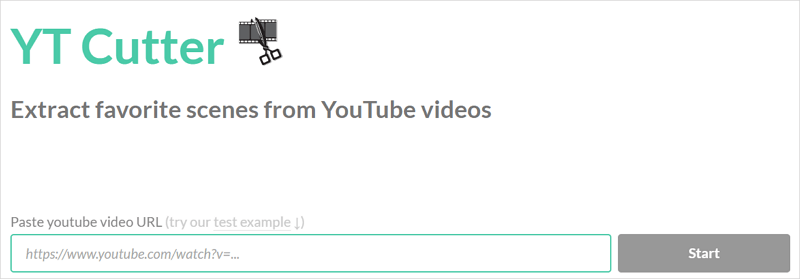
Wrapping Up
In addition to using a YouTube cutter, there is another way for you to save a clip from a YouTube video, which is to use a screen recorder like SurFlex Screen Recorder. When you use it to record video from YouTube, you can start and stop the video recording according to your needs to save the desired part of the YouTube video to your PC or Mac. If you have difficulty downloading a YouTube clip, it’s advisable to record a YouTube clip instead.
About the Author
Related Articles
-
How to Download YouTube Videos on iPhone Without App
You will know how to download YouTube videos on iPhone without app. With these tips, you can free your device from any software installation.
Myra Xian Updated on -
YouTube to AVI: Download YouTube Videos to AVI in Proven Ways
You will know how to convert YouTube to AVI to download YouTube videos in .avi files on your PC or Mac with proven ways.
Myra Xian Updated on -
How to Download YouTube Videos on iPhone [Simple]
If you are wondering how to download YouTube videos on iPhone to watch offline, read this guide and you will know immediately how to do it.
Myra Xian Updated on

