Quick Answer:
You can convert a YouTube clip to MP4 by using SurFast Video Downloader, SliceTube, or an online YouTube Video Cutter. Among them, SurFast Video Downloader provides the most straightforward solution.
Although you can download YouTube videos to MP4, it is not the same when it comes to converting YouTube clips to MP4. This is because not every YouTube video downloader supports the feature of cutting and then downloading a YouTube video. Fortunately, there are still viable YouTube cutter tools available for you to convert a YouTube clip to MP4. If that’s what you want to do, continue reading to find the YouTube to MP4 converter best suited to your needs.
Table of contents
Convert a YouTube Clip to MP4 in 1080p
Tool: SurFast Video Downloader
Whether you are going to cut and download a YouTube clip or download a video that is clipped using the built-in feature in YouTube, using SurFast Video Downloader will be helpful. This YouTube clip downloader provides a Clipping feature that allows you to download any part of a YouTube video to MP4, WebM, GIF, MOV, AVI, MKV, and more. Besides, this MP4 downloader enables you to choose video resolutions ranging from 144p to 8K (if available), making it easy to save YouTube videos in high quality.
In addition to YouTube, SurFast Video Downloader helps to download videos and audio from many other sites, such as TikTok, Facebook, Twitter, Twitch, and more. If you want an app to download any video from any website, it will be a viable choice.
To download a YouTube clip in MP4:
To convert a YouTube clip to MP4:
Step 1. Launch the YouTube clip downloader and head to the Clipping feature.

Step 2. Paste the YouTube video link, set the clip duration, and click Cut and Download.
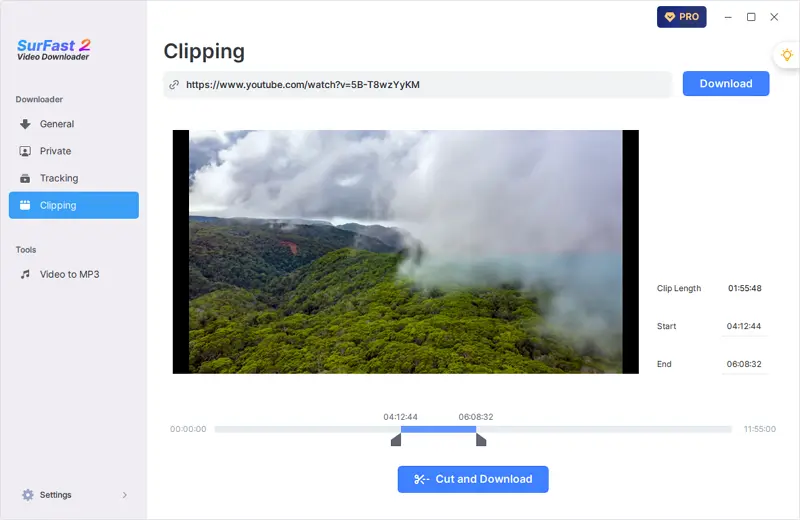
Step 3. In the prompt, choose any of the MP4 download options and click Download again to save the clip to your computer.
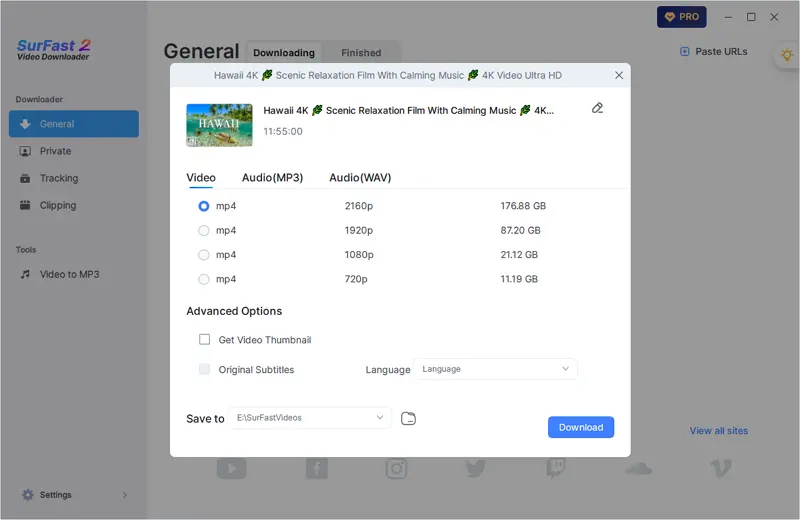
Clip a YouTube Video to MP4 Online
Tool: SliceTube
SliceTube is a convenient web-based service that allows you to cut and download YouTube videos online. It enables you to download a specific portion of a YouTube video without the need for any additional applications. Moreover, it provides the flexibility to customize the output settings by selecting your desired video format and resolution. As a result, you can effortlessly trim a YouTube video to MP4 using this online service
To clip YouTube to MP4:
Step 1. Copy the link to the YouTube video you want to clip.
Step 2. Navigate to SliceTube and then paste the link in the URL field.
Step 3. Wait for the tool to load the video.
Step 4. Set the start time and end time of the video clip and click Apply.
Step 5. Click the Download option you need according to the video format and quality you need.
Step 6. Wait for the YouTube clip download process to finish and then check the video.
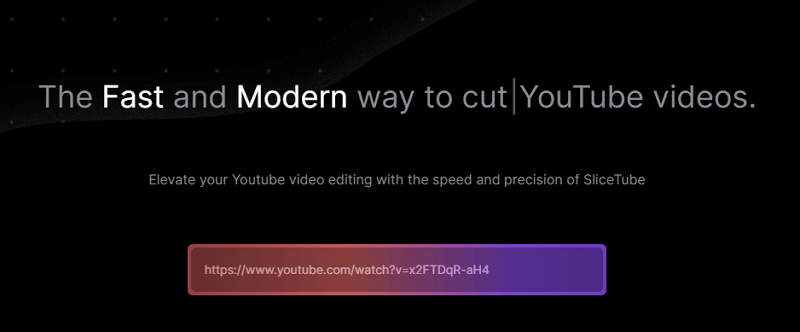
Trim YouTube to MP4 for Free
Tool: YouTube Video Cutter
YouTube 4K Downloader is a popular online YouTube video download tool that also provides video-cutting features. Since it is free to use, you can apply this online clip to MP4 converter to save videos from YouTube to your computer without any cost. While downloading a YouTube clip, it allows you to download the video clip with audio, extract audio from the clip, or download the clip without sound. Even if you want to convert a YouTube clip to MP3, it will serve to well.
To clip YouTube to MP4 for Free:
Step 1. Copy the YouTube video link you need.
Step 2. Visit YouTube 4K Downloader, paste the URL, and then wait for the website to parse the link.
Step 3. Set the start and end of the video.
Step 4. Go to the Video section and select the output option you need.
Step 5. Click Cut and Download.
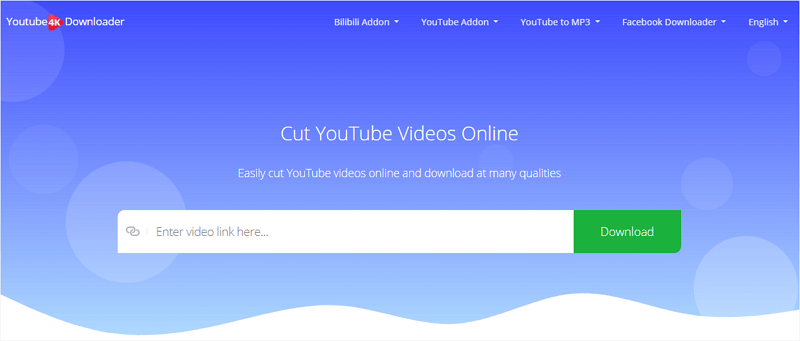
Wrapping Up
If you only need to download YouTube clips that are less than 1 minute, using the video-cutting feature within YouTube is the best option. This allows you to select a specific portion using any YouTube video downloader. However, if you need to download clips from YouTube that are longer than 1 minute, you will need to use a third-party clip downloader to assist you.
About the Author
You May Also Like
-
YouTube to MP4 4K: Convert YouTube to MP4 in High Quality
Read this guide to get 4 proven ways to download YouTube videos to MP4 in 4K. Pick up the one you like to convert YouTube to 4K MP4 easily.
Myra Xian Updated on -
YouTube to MP4 in High Quality: 4 Working Tips
You will know how to covert YouTube to MP4 in high quality like 1080p, 2K, 4K, and 8K, using desktop apps and online services.
Myra Xian Updated on -
YouTube to MP4 in 2K or Higher: 3 Ways
You will know how to convert YouTube to MP4 in 2K or higher quality levels using easy and tested YouTube to MP4 converters.
Myra Xian Updated on

