Quick Answer:
You can convert a URL to MP4 on your computer or mobile by using SurFast Video Downloader, JDownloader, FastSaveNow, Video Downloader Professional (Chrome extension), or PasteDownload. Whether you prefer a desktop app or web-based service, you can find a corresponding solution here.
It’s quite convenient to watch online videos on various video streaming sites or social networking platforms. However, there may be times when you want to download streaming videos for offline watching or other purposes. That’s probably why you want to convert a link to MP4 to download the embedded video. Luckily, there are easy and proven URL to MP4 converter apps or services available that serve well to download video from a link. If that’s what you want, read on to get the tested-and-worked link to MP4 converters and choose any of them to apply.
Table of contents
Convert URL to MP4 in Bulk
Tool: Fast link to MP4 converter-SurFast Video Downloader
Whether you are going to convert a YouTube link to MP4 or an Instagram link to MP4, you can use the versatile video downloader for PC & Mac, Nabla Mind SurFast Video Downloader, to get your desired video without any hassle. This video download software enables you to convert a video link to MP4 in different quality levels, ranging from 270p to 8K (if available). Most importantly, it supports over 1,000 sites, including YouTube, Facebook, Twitter, Instagram, Twitch, Vimeo, and more. Therefore, you can easily download a URL to MP4 on your PC or Mac.
Unlike most online services that can only download one link at once, SurFast Video Downloader works to convert links to MP4 in bulk. If you want to download multiple online videos at once, it will satisfy your needs well.
To download a link to MP4:
Step 1. Open the video downloader and click the lightbulb icon to access the download settings.

Step 2. Click the checkbox next to Video and proceed to its settings. Select MP4 as the output format, choose the video resolution, and enable Always use the above settings to save the presets.
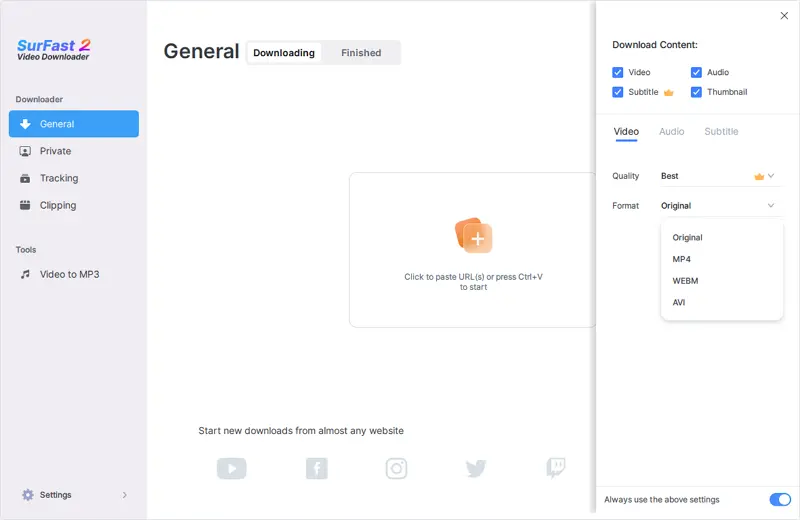
Step 3. Paste the video link to SurFast Video Downloader and it will immediately download the URL to MP4.

Download MP4 from Link for Free
Tool: Free Download Manager-JDownloader
If you are looking for free software to download videos from the internet, you will like JDownloader, a free, open-source, and cross-platform download management tool that works to extract video, audio, and image from a link. When you get a video link, JDownloader will help to extract the video from the URL and allow you to download it in any format available.
The only drawback of JDownloader is that it is not as intuitive as other professional video downloaders. Additionally, due to its extensive range of features, some users may find it relatively difficult to operate.
To download MP4 from a link for free:
Step 1. Download and install JDownloader on your computer.
Step 2. Copy the link you want to download.
Step 3. Go to JDownloader > Add New Links, paste the URL into the link field, and then click Continue.
Step 4. Switch to the LinkGraber panel and expand the loaded folder.
Step 5. Right-click the video download option and choose Start Downloads.

Download a Link to MP4 Online
Tool: Online Link to MP4 Converter-FastSaveNow
You may be more willing to download links to MP4 online to spare yourself from software installations. That’s when you are recommended to try the online video downloader, FastSaveNow. This online free URL to MP4 converter serves well to convert a link to video in MP4 in various qualities and supports multiple sites, such as Twitter, Tumblr, Instagram, Facebook, and more. If you want to download video from any website, you can use this site to get it done.
To download a link to video in MP4 online:
Step 1. Copy the video URL and visit FastSaveNow.com.
Step 2. Paste the link into the address box and then click Download.
Step 3. Wait for the website to load and parse the video URL.
Step 4. When you see the download options, click the Download option next to the video resolution you need.
Step 5. When you the video playing, click the three dots and choose Download to save the video to your device.

Download Video from Link via a Browser
Tool: Video download extension-Video Downloader Professional
Another way to download videos online is to apply a video downloader extension such as Video Downloader Professional. This plugin is available for both Chrome and Firefox, enabling you to download embedded videos via Chrome or Firefox without difficulty and save them in MP4 in high quality. However, it doesn’t support YouTube, which is the largest video-sharing site. If you want to download a YouTube link to MP4, you can try other tools recommended in this guide.
To download a video from the link using Chrome:
Step 1. Go to the Chrome Web Store and search for Video Downloader Professional.
Step 2. Add it to your browser and then pin it to the toolbar.
Step 3. Go to the website you want to save the video from and play the target video.
Step 4. Click the icon of the video downloader extension and then you will see all the download options.
Step 5. Click any of the Download buttons to save the online video to your device.

Download a Video URL to MP4 on Mobile
Tool: Online video downloader-PasteDownload
The ways above are mainly used for downloading streaming videos on a computer. If you need to download videos from websites to your phone or tablet, it’s advisable to try the online video downloader, PasteDownload. This free video downloader works well with different sites and allows you to download a video link to MP4 in high quality. Moreover, it is compatible with mobile, making it easy and free for you to save a video URL to MP4 on your iPhone or Android.
To convert a URL to video on mobile:
Step 1. Copy the video URL.
Step 2. Open a browser on your phone and visit PasteDownload.com.
Step 3. Paste the link and click Download.
Step 4. When you see the Download options, press and hold on to the one you need and choose Download link.
Step 5. Wait for the video download process to finish.
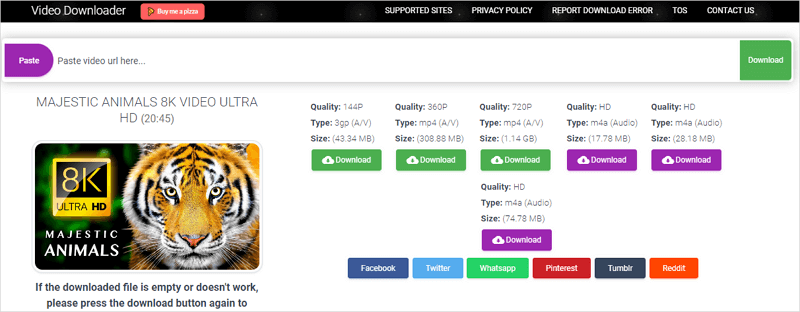
Wrapping Up
Since most sites don’t provide a Download button for you to download their videos for offline viewing, you will need a third-party video downloader when you want to convert a link to a video on your computer or mobile device. Fortunately, there are many video downloaders available that work effectively to download and save online videos from various sites, like the ones mentioned above. Choose any of them according to your preferences to successfully download videos from websites.
About the Author
Related Articles
-
LinkedIn to MP4: Download LinkedIn Video to MP4 in 4 Ways
After reading this guide, you will know how to download LinkedIn to MP4 to save videos from LinkedIn to your computer or mobile.
Myra Xian Updated on -
4 Easy Tips to Download BitChute to MP4
There are the tips for BitChute to MP4 downloads. With any of them, you can download any BitChute video you like in MP4 effortlessly.
Myra Xian Updated on -
4 Ways to Download Newgrounds to MP4
Learn how to convert Newgrouns to MP4 on your computer or mobile using four real-working Newgrounds to MP4 converter tools.
Myra Xian Updated on

