Quick Answer:
You can save Pinterest Videos to your Camera Roll using an online video downloader like PintoDown, a Pinterest download shortcut like R⤓Download, or a mobile app like SavePin.
When you download videos from Pinterest on iPhone, the downloaded videos are generally not stored in the Photos app. Instead, they are saved in the Downloads folder. If you want to access or share the downloaded videos more conveniently, you may prefer to save Pinterest videos to Camera Roll on your iPhone. Given that, I’d like to show you how to save Pinterest videos to Camera Roll on your iPhone. You can use any of them to download Pinterest to MP4 on your phone.
Table of contents
How to Save Pinterest Videos to Camera Roll Online
An online Pinterest video downloader will store the downloaded videos in the Downloads folder rather than the Camera Roll. However, you can easily move them to your Photos app and then access the Pinterest videos from your Camera Roll.
There are many online Pinterest video download sites that could help to download Pinterest videos on iPhone. Here I’d like to show you how to save a video on Pinterest to your Camera Roll using PintoDown. You can also follow the steps below to save Pinterest videos to your computer if needed.
To save Pinterest videos to Camera Roll online:
Step 1. Go to the Pinterest app, open the target video, tap Share, and then choose Copy link.
Step 2. Open Safari and visit PintoDown.com.
Step 3. Paste the link and click Download.
Step 4. Click Download Video.
Step 5. When the video download completes, go to the Files app and click the Downloads folder.
Step 6. Find the downloaded video and click to play it.
Step 7. Tap the Share button and choose Save Video to save the Pinterest video to your Camera Roll.
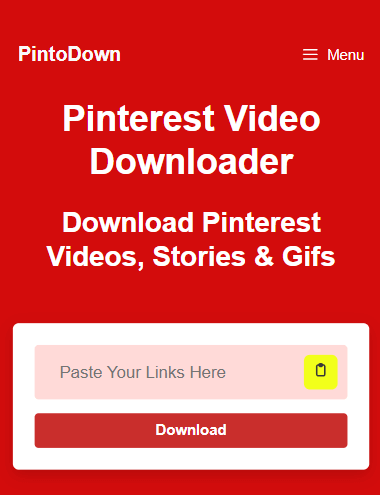
How to Save Pinterest Video to Camera Roll via Shortcut
If you don’t want to manually move the downloaded Pinterest videos from the Downloads folder to your Photos app, you can use the Pinterest video download shortcut, R⤓Download, to download videos from Pinterest to your iPhone Camera Roll directly.
By adding the Pinterest video downloader shortcut to your iPhone’s built-in Shortcuts app, you can save videos from Pinterest easily for free. Apart from Pinterest, R⤓Download supports many other sites, such as YouTube, Vimeo, Dailymotion, Twitter, and Instagram, making it easy for you to download online videos for offline use.
To save a video from Pinterest to your Camera Roll on iPhone:
Step 1. Open Safari to visit the Pinterest video download shortcut.
Step 2. Tap Get Shortcut to add it to your iPhone.
Step 3. Open the Pinterest app to open the video you want to save.
Step 4. Tap its Share button and choose R⤓Download.
Step 5. Choose Allow in the coming prompts to save the video from Pinterest to your iPhone Camera Roll directly.
Step 6. Go to the Photos app to check the item.

How to Save a Video from Pinterest to Your Camera Roll on iPhone via SavePin
SavePin is a popular online Pinterest video downloader that also provides a Pinterest video download app for iOS users. With the Pinterest downloader app for iOS, you will be able to save Pinterest videos to Camera Roll easily.
Download and install the SavePin app to your iPhone from the App Store. Afterward, follow the steps below to download a video from Pinterest to your iPhone Camera Roll with a few simple clicks.
To save a Pinterest video to Camera Roll:
Step 1. Open the video you want to download and copy its link.
Step 2. Open the SavePin app and paste the link.
Step 3. Wait for the app to load the download options.
Step 4. Select the format and quality you like to download.
Step 5. Access the downloaded video in SavePin or your Camera Roll.
Wrapping Up
The most suitable method for you may vary depending on your specific needs. For instance, if you need to download videos not only from Pinterest but also from other websites, using a video download shortcut is undoubtedly the best option. If you want to save device space, using an online service is a suitable choice. On the other hand, if you prioritize faster download speeds, using a Pinterest downloader app is more suitable for you. If you find this guide helpful, don’t hesitate to share it with others to assist them as well.
About the Author
Related Articles
-
Pinterest Video Downloader Mod APK: 3 Alternatives
You will know why you should not try a Pinterest video downloader Mod APK and the alternative ways to download Pinterst videos easily.
Myra Xian Updated on -
4 Ways to Download Pinterest Video on All Devices
You will know how to download Pinterest video on your device using 4 tested Pinterest Video downloader tools.
Myra Xian Updated on -
Pinterest Video to MP3 Download: 3 Easy Ways
You will know how to download Pinterest video to MP3 using 3 easy and tested ways. Apply the one you like to convert Pinterest to MP3.
Myra Xian Updated on

