Quick Answer:
To download YouTube videos to iPad, you can use YouTube Premium, online YouTube video downloaders, and desktop video downloaders to help. If you choose YouTube Premium:
1. Subscribe to YouTube Premium.
2. Go to the YouTube app and find the target video.
3. Play the video and click the Download button below.
Since an iPad is more portable and easier to carry about, downloading YouTube videos to iPad is a popular choice to watch YouTube videos offline. However, unlike you can use various desktop video downloaders to download YouTube videos to computer, there are less workable ways to download YouTube videos on iPad. Luckily, there are still ways that help:
Table of contents
How to Download YouTube Videos to iPad Directly
The most direct way to download YouTube on iPad is undoubtedly using YouTube Premium. With a YouTube Premium subscription, you can download YouTube videos to iPad directly without leaving the app. (How to download YouTube videos on iPhone? Now you know the answer.)
Moreover, YouTube Premium also supports video download on computer now. Thus, you can also use it to download YouTube videos to your computer when needed.
To download YouTube videos to iPad directly:
Step 1. Sign up for YouTube Premium on your iPad.
Step 2. Open the YouTube app and find the target video.
Step 3. Click the Download button below the video.
Step 4. Once the download is complete, go to Library > Downloads to check the video.
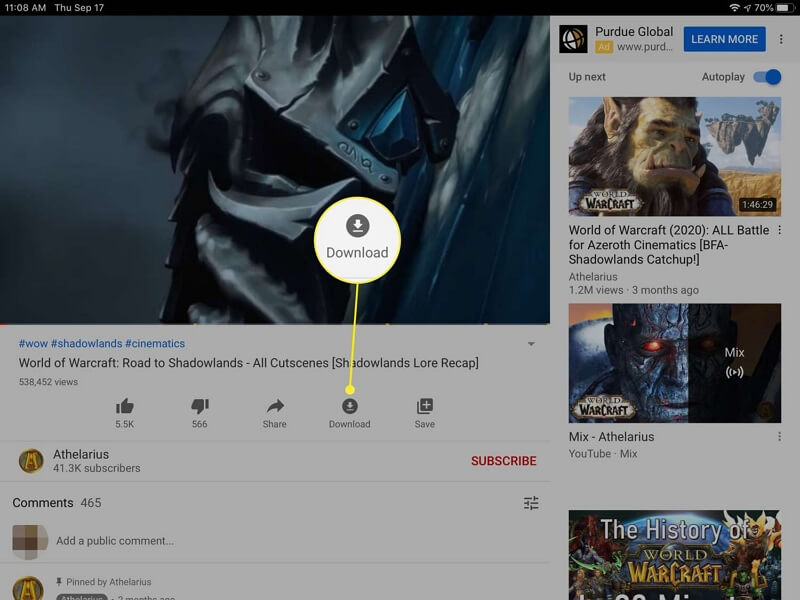
How to Download YouTube Videos to iPad for Free
We all know that using YouTube Premium is a paid method to download YouTube videos. When you want to download YouTube videos for free, it is not the appropriate choice.
To download videos from YouTube to iPad for free, you can try online YouTube video downloaders like Savefrom and Y2Mate. Both allow you to save videos from YouTube at no cost.
To download YouTube videos on iPad for free:
Step 1. Open the YouTube app and play the video you want to download.
Step 2. Tap the Share button and choose Copy link.
Step 3. Open Safari or another browser on your iPad and visit Savefrom or Y2Mate.
Step 4. Paste the video URL into the address bar and hit the arrow icon or download button.
Step 5. Select the download option you like and click Download to save it to your iPad.
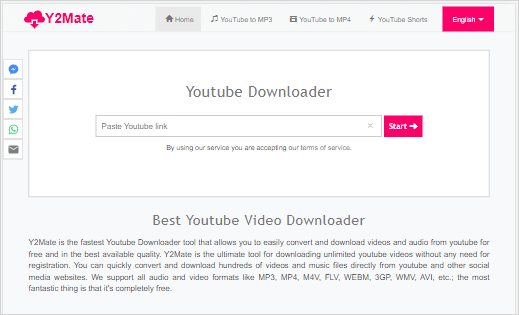
There are more ways to download YouTube videos online. Check the guide for details if necessary.
How to Download YouTube Videos to iPad Without App
If you are inclined to download YouTube videos to iPad without app, you are also recommended to use an online YouTube video downloader. Thus, follow the last part to learn how to download YouTube videos to iPad without app using Savefrom.net or Y2Mate.com.
How to Download YouTube Videos to iPad Camera Roll
Using an online YouTube video downloader generally saves the videos to the Downloads folder on your iPad. If you intend to download YouTube videos to iPad camera roll, you can use the Documents app by Readdle.
To download YouTube videos to iPad camera roll:
Step 1. Download and install the Documents app on your iPad.
Step 2. Copy the video URL from the YouTube app.
Step 3. Go to the Documents app and open its browser to visit Y2Mate or SaveFrom.
Step 4. Select the video format and quality you prefer and click Download.
Step 5. Go to Downloads in Documents and check the downloaded video.
Step 6. Tap and hold the video and select Move > Photos to save the downloaded YouTube video to your iPad camera roll.
FAQs on How to Download YouTube Videos to iPad
When you download YouTube videos on iPad, you may also have questions below:
To download YouTube videos to iPad using the Documents app:
1. Copy the video URL from YouTube.
2. Open Documents, go to its built-in browser, and visit an online video downloader.
3. Paste the video address in the search bar and then click Download.
4. Select the download option you like and then tap Download again to save the video to your iPad.
In addition to using YouTube Premium, you can use SaveFrom, Y2Mate.com, and the Documents app by Readdle to get videos from YouTube to your iPad.
To download YouTube videos on iPad without computer, YouTube Premium will help:
1. Subscribe to YouTube Premium.
2. Go to the YouTube app and play the video you want to download.
3. Click the Download button below to save the video to your iPad.
The Bottom Line
In spite that YouTube Premium is the official way to download YouTube videos to iPad to watch offline, it’s not the best way. Why? It only keeps the downloaded videos for 29 days. All the other ways introduced in this guide will keep these items forever unless you delete them. Thus, if you want to download YouTube videos permanently, try any of the ways except for YouTube Premium instead.
About the Author
Related Articles
-
How to Downloade Music Videos from YouTube in 4 Ways
After reading this guide, you will know how to dowlnoad music videos from YouTube for free using easy and fast methods.
Myra Xian Updated on -
How to Download YouTube Videos to Computer in Every Way
If you are wondering how to download YouTube videos to computer for free, using VLC, or without software, check this guide immediately.
Myra Xian Updated on -
Download Video and Audio from YouTube: 4 New Ways
Check the easy and proven ways to download video and audio from YouTube and apply one to download YouTube audio or video easily.
Myra Xian Updated on

