Popular Video Download Tips
Quick Answer:
You can download Instagram videos on Mac successfully using:
1. Toolzu Instagram Video Downloader
2. Video Downloader Plus for Chrome
3. SurFast Video Downloader (Safe and Stable)
As one of the most popular social media platforms that allow users to share photos and videos, it’s no doubt that Instagram is rich with video sources you may want to capture. Therefore, it’s not surprising that you want to download Instagram videos on a Mac. While Instagram doesn’t offer an official way to rip IG videos, there are many third-party Instagram video downloader tools available that can help you save videos from Instagram to your Mac. Read on to learn more about the details.
Table of contents
Download Instagram Videos on Mac for Free
If you’d like to save Instagram videos on Mac for free, using an online Instagram video downloader will suit you well. An online Instagram video download website has advantages such as:
- Being free and convenient to use
- Frees you from software installation
- Download Instagram videos, reels, story videos, and more
Therefore, it can meet your need for downloading Instagram videos on Mac easily.
However, after trying out over ten such websites, without exception, all of their websites are filled with various types of advertisements, with most of them having pop-ups or redirects. Therefore, if you want to download Instagram videos online, you’ll inevitably encounter ads. If you don’t mind, use Toolzu Instagram Video Downloader to download videos from Instagram to your Mac to have a try.
To download Instagram videos on Mac for free:
Step 1. Find and click the More option near the target Instagram video and then choose Copy link.
Step 2. Go to Toolzu Instagram downloader, paste the link, and then click Download.
Step 3. Wait for the site to load the video and then click Download.
Step 4. If you see a popup ad, close it to start downloading the video.
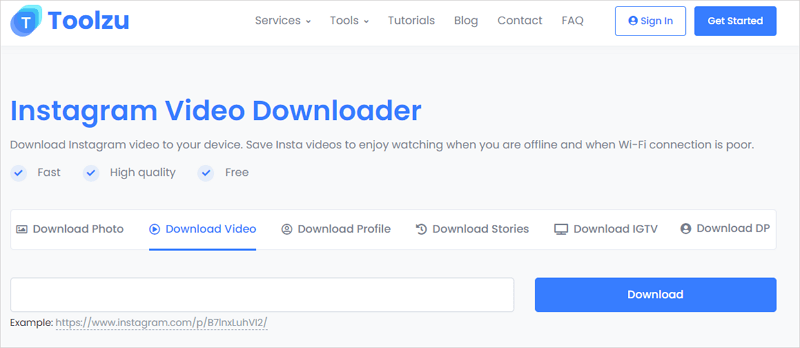
You can also follow these steps to download Instagram videos on PC.
Download Videos from Instagram on Mac via Chrome
Using an Instagram video download website is easy, but there is an even easier way to save videos from Instagram to your Mac without software installation: using a browser extension.
An Instagram video downloader extension works to rip IG videos without leaving the sites and you don’t need to copy or paste the URL manually. The best IG video download browser extension for you varies depending on the browser you use. Here I’d like to show you how to use the easy yet powerful Instagram video downloader extension for Chrome – Video Downloader Plus to get your wanted videos.
To download videos from Instagram on Mac:
Step 1. Add Video Downloader Plus to your browser and pin it to your toolbar.
Step 2. Go to Instagram and play the target video and then you can see there is the number “1” under the Video Downloader Plus icon.
Step 3. Click Video Downloader Plus and then you can click the Download button to save the Instagram video to your Mac.
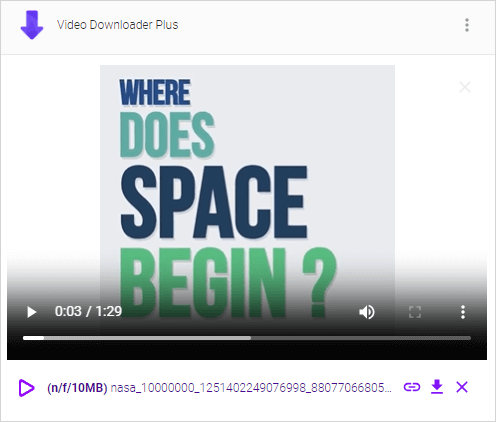
Note: Video Downloader Plus can automatically load all videos on an Instagram page. However, you may not be able to distinguish your desired video by its name alone (although you can click the Play button to preview the video, this can be time-consuming). Therefore, it is recommended that you play the specific video you want to download so that the browser extension can load that particular item only.
Save Instagram Videos on Mac Safely and Quickly
If you frequently need to save Instagram videos on your Mac, using a desktop-based Instagram video downloader is the optimal choice. Although it requires initial software installation on your computer, it offers more stability and faster download speeds compared to online tools. Therefore, if you have a regular need for downloading online videos, using a desktop-based video downloader for Mac like SurFast Video Downloader is the best long-term solution.
Additionally, apart from Instagram, it supports many other websites such as YouTube, TikTok, Facebook, Twitter, Vimeo, and more, making it convenient for you to download videos from various sources on the internet. In summary, if you want to download videos from any website, using this software is undoubtedly the most helpful option.
Whether you need to download Instagram videos on PC or save videos from Instagram to your Mac, you can use it to get it done.
To save Instagram videos on Mac:
Step 1. Copy the Instagram video link, launch SurFast Video Downloader on your Mac, and press Cmd + V.

Step 2. Select the video download options and click Download.
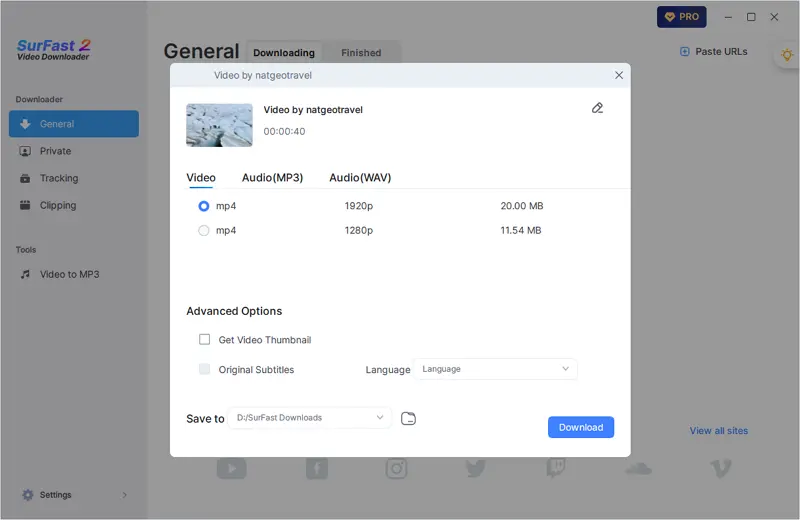
Step 3. After the app successfully downloads the Instagram video to your Mac, click Finished to view the video.
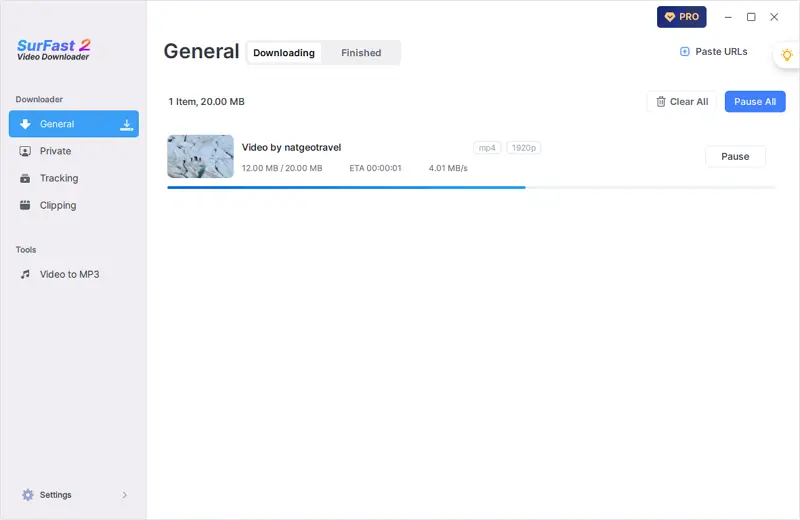
Note: To save Instagram videos in other formats, click the lightbulb icon to access more download settings.
Wrapping Up
The annoying advertisements on online tools can be discouraging, and there are limited truly useful options when it comes to browser extensions. Therefore, it’s advisable to use a reliable video downloader application to assist you in downloading videos from Instagram or other websites. If you are not satisfied with the recommendation provided earlier, you can search the internet to find an alternative that suits your preferences.
About the Author
Related Articles
-
Instagram Video Download High Quality: Online, Free, Fast
You will know how to achieve Instagram video download in high quality using four easy and tested ways. Pick up the one you like to apply.
Myra Xian Updated on -
Instagram to GIF: Convert Instagram Video to GIF in 3 Tested Ways
Here in this guide, you will learn how to convert an Instagram video to a GIF. Then, you can share your favorite clips in an easy way.
Myra Xian Updated on -
How to Download Instagram Videos on PC in Every Way
You will know how to download Instagram videos on PC using different types of IG video downloader tools, either with or without software.
Myra Xian Updated on

