Popular Video Download Tips
Quick Answer:
You can download Instagram story using an online Instagram downloader like SaveInsta, the Shortcuts app on iPhone, the Video Downloader for Instagram app for Android, and the screen recording feature.
Instagram stories allow users to share photos, videos, and text temporarily since the stories will disappear after 24 hours. Therefore, when you come across a story video you like, you may want to download it to your device so that you can keep it forever. With that in mind, I would like to share four easy and tested tips for Instagram story downloads. These tips will enable you to download stories from Instagram to your computer or mobile phone without any difficulty.
Table of contents
Download Instagram Story Online (Universal Solution)
Supports: iPhone, Android, PC, and Mac
The universal way to download Instagram story video is to use an online Instagram story downloader. Such a service not only allows you to save Instagram stories without any software but also works on various platforms, such as iOS, Android, Windows, and macOS. Therefore, whether you are going to perform an Instagram story download on your phone or computer, using an online Instagram downloader will be helpful.
An online Instagram downloader will save the Instagram story video in its highest quality by default. Whether you want to download an IG story in 1080p or 720p (HD), it will do you a favor. Besides, they also support other Instagram media types. That means you can use such a service to download Instagram reel or download Instagram videos.
Most online Instagram downloaders support story downloads, such as SnapInsta, SaveInsta, SSSGram, and FastDL. Since they work similarly, I’d like to take SaveInsta as an example and show you how to download Instagram story online:
Step 1. Copy the Story video URL.
Step 2. Open a browser to visit SaveInsta.app.
Step 3. Paste the link to the URL field and click Download.
Step 4. Click Download Video to save the story video to your phone or computer.
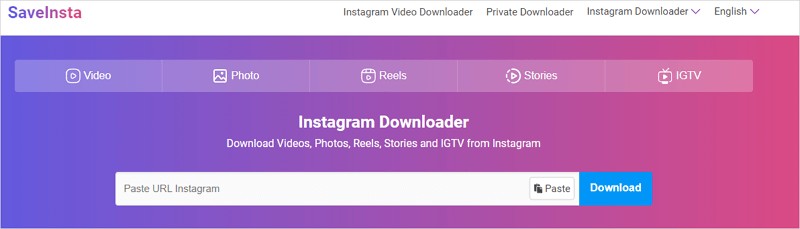
Notes: If the story contains photos, SaveInsta will also provide Download Image options for you to save photos from the story. What’s more, it offers different image quality levels, allowing you to download Instagram photos at your desired quality.
Download Story from Instagram on iPhone for Free
Supports: iPhone and iPad
If you are going to download a story from Instagram to your iPhone, there is one more way to help: use the Instagram video download shortcut. By adding a simple video download shortcut to the built-in Shortcuts app on your iPhone, you will be able to download Instagram videos, reels, stores, and more to your iOS device.
Interested in this method? You can try the R⤓Download shortcut to save Instagram stories to your mobile phone easily. It works on iOS 13, 14, 15, and 16 and allows you to download Instagram highlights, stories, posts, reels, and TV. If you want to download Instagram videos on iPhone often, it’s a good solution to apply.
Besides, since it also supports other sites, such as YouTube, Dailymotion, Vimeo, Twitter, and Tumblr, you can use it to download videos from the internet freely at no cost.
To download Instagram story on iPhone:
Step 1. Open a browser to access the Instagram downloader shortcut.
Step 2. Tap Get Shortcut to add it to your iPhone’s Shortcuts app.
Step 3. Open Instagram and find the story video you’d like to save.
Step 4. Tap the More option, choose Share, and then select R⤓Download.
Step 5. Download the Instagram story video to your iPhone using the shortcut.

Save Instagram Story Video on Phone
Supports: Android phone and tablet
If you are wondering how to download Instagram story video on your Android phone, I’d be glad to tell you that there are Instagram downloader apps available in the Google Play Store that allow you to download media, including story videos, from Instagram to your mobile.
One of the real-working apps to download Instagram videos on a phone is the Video Downloader for Instagram app. It supports videos, photos, stories, and reels. Whether you want to save Instagram reels or download IG story to your phone gallery, this app will be helpful.
To download an Instagram story video on phone:
Step 1. Download and install the Instagram story downloader on your phone.
Step 2. Go to the Instagram app and open the story video.
Step 3. Tap the More icon and share it with the Instagram video download app.
Step 4. Finish the Instagram download within the app.

Accomplish Instagram Story Download via Screen Recording
Supports: All devices
No matter what you want to download from Instagram, you can get it done by screen recording. Screen recording allows you to capture whatever you want without any software. It’s no exception when it comes to Instagram story download. It works to save Instagram stories for you regardless of the device you use: both computers and phones have built-in screen recording features.
Here I’d like to show you how to save an Instagram story on an iPhone. You can follow similar steps to record an Instagram story video on Android. If you are going to download a story from IG to your computer, check the guide on how to screen record on PC or how to screen record on Mac according to the device you use.
To perform Instagram story download by screen recording:
Step 1. Open the Instagram app and find the story video you’d like to save.
Step 2. Open your iPhone’s Control Center and tap Screen Recording (the recording will start after 3s).
Step 3. Play the story video from the start.
Step 4. When you are done, tap the Stop button to end the recording.
Step 5. Check the recorded Instagram story in your iPhone Camera Roll.

More Instagram Story Download Tips
When you save Instagram story, you may also want to know:
Can I download an Instagram story?
Yes, you can. With the help of a third-party Instagram story downloader, you will be able to save Instagram stories to your device easily. Here are some tested and worked tools for you:
- SnapInsta
- SaveInsta
- FastDL
- StorySaver
How to download Instagram stories to an iPhone?
To download Instagram stories to an iPhone, using an online Instagram downloader such as SnapInsta will be helpful. To download a story from IG to your iPhone:
- Copy the Instagram link.
- Open a browser and visit SnapInsta.app.
- Paste the URL and tap Download.
- Tap Download Video > Download to save the Instagram story to your iPhone.
How to download an Instagram story on a computer?
To get an Instagram story onto your computer, you can use a browser extension to get it done. For example, you can use the Video Downloader Plus for Chrome to save stories from Instagram to your computer.
Wrapping Up
All of the tips above will help you to download Instagram stories for free. Whether you are going to rip an Instagram story video on an iPhone or PC or save an Instagram story in 1080p or 720p, you can use one of the methods above to get your wanted video with a few simple clicks.
About the Author
Related Articles
-
How to Save Instagram Videos to Gallery Without Any App
You will know how to save Instagram video to Gallery without any app using 3 easy and tested solutions. Use any of them to get things done.
Myra Xian Updated on -
How to Save Instagram Reels in Gallery on iPhone & Android
You will know how to save Instagram reels in Gallery on your iPhone or Android using different types of Instagram reel downloaders.
Myra Xian Updated on -
Instagram to GIF: Convert Instagram Video to GIF in 3 Tested Ways
Here in this guide, you will learn how to convert an Instagram video to a GIF. Then, you can share your favorite clips in an easy way.
Myra Xian Updated on

