Quick Answer:
You can download Crunchyroll episodes to your device by using the built-in download feature available for subscribers or by using a third-party Crunchyroll video downloader for PC & Mac like SurFast Video Downloader. Alternatively, you can choose to screen record Crunchyroll to save episodes for offline viewing.
Table of contents
Can You Download Crunchyroll Episodes
Yes, you can download Crunchyroll episodes for offline viewing with a Mega or Ultimate Fan subscription. These subscriptions allow you to download Crunchyroll videos in high, medium, or low quality directly to your device. However, it’s important to note that with a Crunchyroll membership, you can only download videos from Crunchyroll to the mobile app (available on iPhone or Android) or Nintendo Switch, and watch them within the app. Therefore, if you need to download Crunchyroll episodes on your PC, you will require a third-party Crunchyroll downloader to assist you.
How to Download Crunchyroll Videos on Mobile
As you may know, you can directly download on Crunchyroll using your iPhone or Android phone if you have a Mega or Ultimate Fan subscription plan. This is the most convenient way to download anime on Crunchyroll to watch offline.
Note: Not all shows or episodes are available for offline viewing. If a show or episode is not available for download, you will notice that the download button appears greyed out.
To download videos from Crunchyroll on mobile:
Step 1. Open the Crunchyroll app on your mobile device and tap Account.
Step 2. Scroll down to find Sync Quality and select the video quality need, High, Medium, or Low.
Step 3. Find the show you’d like to download and tap the Download icon next to the episodes you want to save.
Step 4. Go to My Lists > Offline to view the downloaded episodes.
How to Download Crunchyroll Episodes on PC or Laptop
The download feature on Crunchyroll is not available for desktop devices. If you wish to download Crunchyroll episodes on your PC, you will need a third-party Crunchyroll downloader, such as Nabla Mind SurFast Video Downloader. This tool allows you to download streaming videos from various sites, including Crunchyroll. When using this downloader to download from Crunchyroll, you can choose your preferred video format, such as 1080p or 720p, and save the videos in MP4 format. If you want to convert Crunchyroll to MP4 on your Windows PC or Mac, it will come in handy.
To download Crunchyroll episodes:
Step 1. Copy the Crunchyroll episode link (or links), launch SurFast Video Downloader, and then press Ctrl + V.

Step 2. Select the video format and quality you need and click Download to start downloading the Crunchyroll episode.
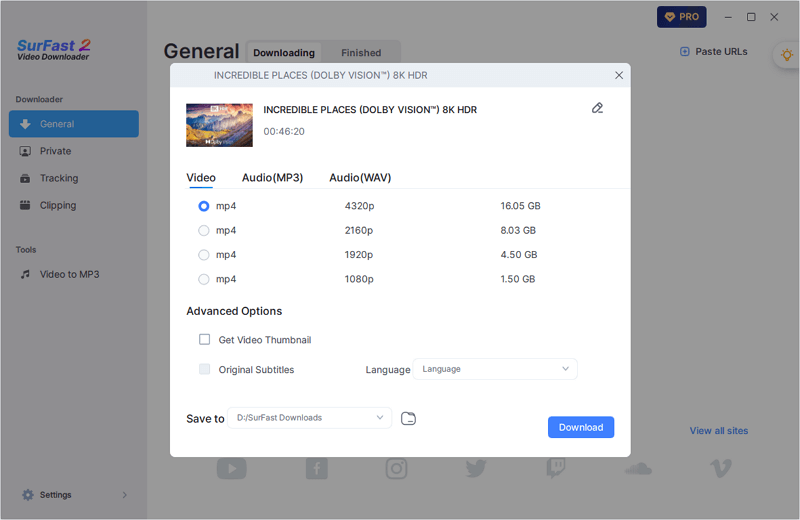
Step 3. Wait for the video download process to finish and then check the episode in the Finished panel.

How to Download on Crunchyroll by Recording
To be honest, there aren’t many Crunchyroll downloaders available that can successfully download episodes from the platform on a PC or laptop. That’s why I would like to recommend an alternative method for capturing Crunchyroll anime, which is to screen record on Crunchyroll.
By utilizing a tool like SurFlex Screen Recorder, you can record videos from Crunchyroll and save your favorite episodes to your computer, regardless of whether you’re using Windows or Mac, a PC or a laptop. Additionally, this screen recorder provides the flexibility to customize the output format and quality. If you’re looking to download Crunchyroll episodes in high-quality MP4 format, this tool will fulfill your needs.
To screen record on Crunchyroll:
Step 1. Launch SurFlex Screen Recorder and go to Settings to select the video format, video quality, and frame rate. Then click OK.

Step 2. To screen record Crunchyroll episodes, enable audio recording and select System Sound.

Step 3. Choose Full Screen or Select Region according to your needs.

Step 4. Select the recording region and then click REC to start recording the Crunchyroll video.

Step 5. When needed, click Stop to end the recording and then check the video in the Video List.

Wrapping Up
Depending on the device you are using, the method for downloading episodes from Crunchyroll may vary. Specify your needs and choose the most suitable approach to easily obtain your favorite anime from Crunchyroll. Once downloaded, you can enjoy these videos freely, even without an internet connection.
If you are an anime lover, you may also need to download from 9Anime. If you do, check the related guide for proven tips for downloading anime episodes.
About the Author
Related Articles
-
3 Ways to Download Flickr Videos for Free
Here you will know how to download Flickr videos with either the built-in feature or or a third-party Flickr video downloader.
Myra Xian Updated on -
Download Veoh Videos to MP4 in HD: 3 Tips
Whether you want to download Veoh videos online or convert Veoh to MP4, you will know how to do it after reading this guide.
Myra Xian Updated on -
Download Embedded Video via Chrome: 4 Picks
You will get the easy tips to download embedded video with Chrome video downloaders. Use any of them to get your desired videos.
Myra Xian Updated on

