Quick Answer:
You can convert Crunchyroll to MP4 using SurFast Video Downloader: copy the Crunchyroll link to the tool, select MP4 as the output format and choose your preferred video resolution, then click Download.
MP4 is often the preferred video format when downloading Crunchyroll episodes due to its excellent compatibility. However, since Crunchyroll’s native video downloader feature is not available for desktops, you will need a third-party tool to download Crunchyroll episodes to MP4 on your computer. If you are unsure how to download Crunchyroll to MP4, continue reading to find out the details.
Table of contents
Crunchyroll Downloader You Need: SurFast Video Downloader
Whenever you need to download Crunchyroll episodes on a PC or Mac, you can rely on Nabla Mind SurFast Video Downloader to successfully obtain your favorite videos for offline viewing. This versatile video downloader supports downloads from a wide range of video streaming sites and social networking platforms, including Crunchyroll, Tubi, YouTube, TikTok, Facebook, and more.
When used as a Crunchyroll downloader, SurFast Video Downloader allows you to save Crunchyroll videos in the MP4 format and offers different quality options, such as 720p or 1080p, depending on the video source. Additionally, it enables you to download multiple episodes simultaneously. If you need to download videos from Crunchyroll in bulk, this tool provides a practical solution.
3 Steps to Download Crunchy Roll to MP4
After installing the Crunchyroll downloader on your computer, you are now just a few clicks away from obtaining the videos you desire. Follow the steps below to learn how to convert Crunchyroll to MP4 effortlessly:
Step 1. Copy the Crunchyroll episode link (or links), launch SurFast Video Downloader, and then press Ctrl + V.

Step 2. Select the video format and quality you need and click Download to start downloading the Crunchyroll episode.
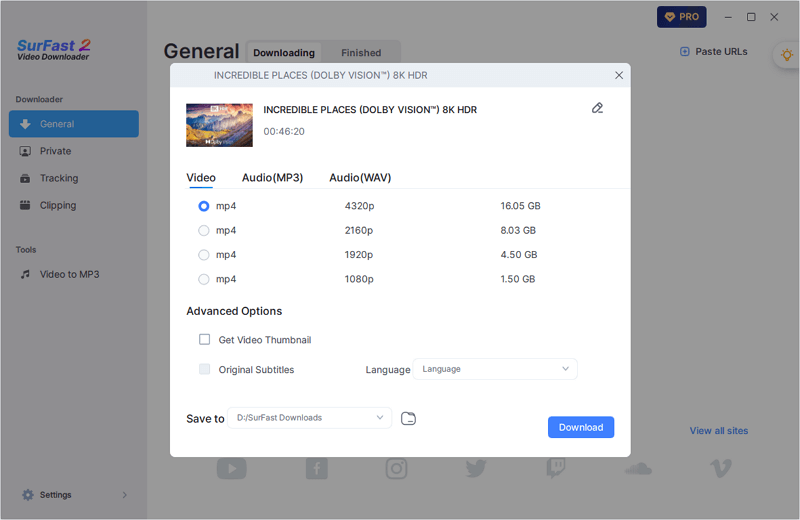
Step 3. Wait for the video download process to finish and then check the episode in the Finished panel.

Wrapping Up
Now that you know how to download anime from Crunchyroll using a computer. If you are using a mobile device, you can accomplish this directly through the Crunchyroll mobile app. As long as you have a Mega or Ultimate Fan subscription, you can easily download Crunchyroll episodes on your mobile device for offline viewing. Besides, you can consider screen record Crunchyroll to save episodes from the platform for offline watching.
About the Author
Related Articles
-
Download Loom Video Without Upgrading [Easy]
Follow this guide to use the proven Loom video downloader and download Loom videos to your computer or mobile device without needing to upgrade to a premium subscription.
Myra Xian Updated on -
4 Ways to Download Reddit Video with Sound
You can easily download Reddit video with audio using any of them Reddit video downloader tools introduced in this guide.
Myra Xian Updated on -
Goojara Movies Download – Download Goojara Movies in 3 Ways
You can start a Goojara movie download either using the built-in download feature or a third-party Goojara movie downloader.
Myra Xian Updated on

