Quick Answer:
You can record webcam videos online for free with SurFlex Online Free Screen Recorder, Video Recorder from 123APPS, or HTML5 Webcam Recorder. With any of them, you will be able to record HD videos using your webcam with ease.
Just like there are online screen recorders for you to record videos on your computer without any app, there are also online webcam recorders available for you to record videos online from a webcam. If you want to record webcam video online for free, check this guide to get three free webcam recorders and use any of them to easily record yourself talking on your computer.
Table of contents
Record Webcam Video Online for Free
Tool: SurFlex Online Free Screen Recorder
Whether you want to record webcam only or record screen and webcam at the same time, you can use SurFlex Online Free Screen Recorder to capture the videos you need. This online webcam recorder enables you to record a camera, a browser tab, an app window, or your entire screen with audio. Most importantly, it is completely free to use and won’t add any watermark or limit the recording time. If you want to record HD video from webcam to PC or Mac, it will serve you well.
To record video online from webcam:
Step 1. Make sure the webcam is connected to your computer properly.
Step 2. Visit the SurFlex online webcam recorder.
Step 3. Choose Record Webcam and check the Microphone option.
Step 4. Click Start Recording and click Allow in the browser prompt to start recording a webcam video immediately.
Step 5. When you are done, click Stop Recording.
Step 6. Preview the video and click Download to save it to your computer.
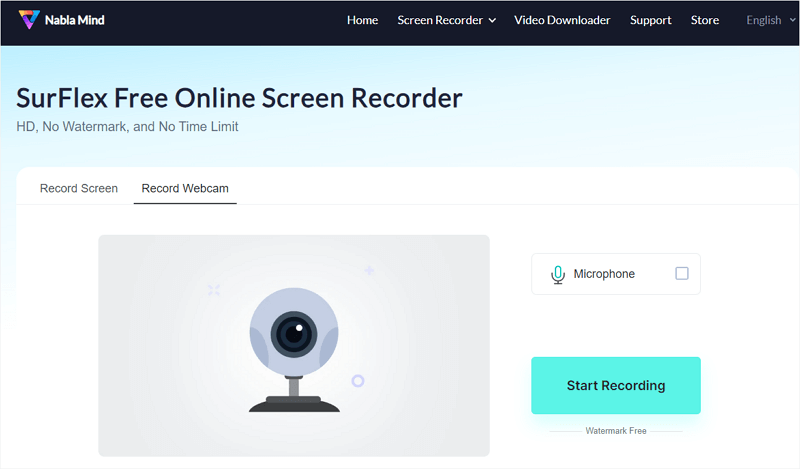
Record Webcam Online in HD
Tool: Video Recorder from 123APPS
If you want more customizable options while recording a webcam video, using Video Recorder from 123APPS can meet your needs better. It provides more settings that allow you to select the microphone, camera, and video quality. Besides, it offers a Mirror mode so that you can mirror the webcam recording when needed. However, it has a maximum recording length of 45 minutes. If this free camera recorder can fulfill your needs, follow the steps below to record a video online.
To record a webcam online for free:
Step 1. Make sure the built-in camera or external webcam works properly.
Step 2. Open a browser and visit Video Recorder.
Step 3. Click the Settings icon to choose the camera and microphone you’d like to use and select 720p or 480p as the output video quality.
Step 4. Click the Record button in the middle of the screen to start recording a video.
Step 5. Once the recording is done, click Stop to end the recording.
Step 6. Click Save to save the webcam recording to your computer.
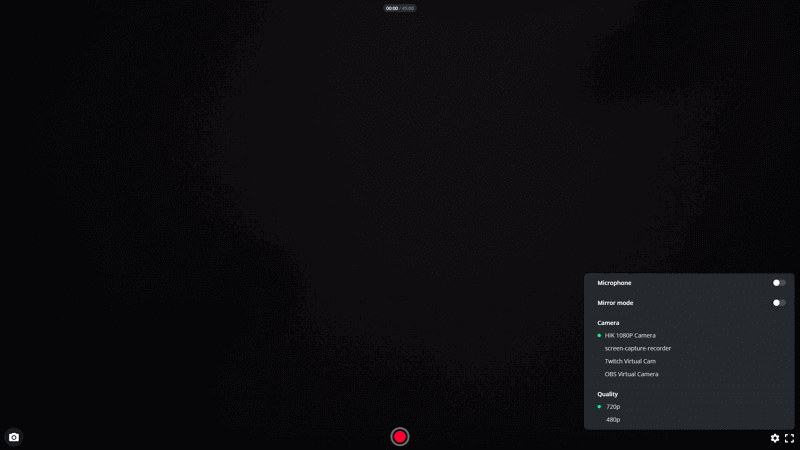
Record Video Online from Webcam Easily
Tool: HTML5 Webcam Recorder
HTML5 webcam recorder is also a free online video recorder that helps to record webcam videos. It helps to capture webcam footage in the WebM format. Similar to other webcam recorders, it allows you to record a camera with audio and customize the capturing device. When you wish to record a video online from a webcam, it is also a viable choice.
To record a camera video online:
Step 1. Open a browser and visit HTML5 Webcam Recorder.
Step 2. When the browser asks you for microphone and camera permission, click Allow.
Step 3. Click the Camera or Microphone icon to select the recording device you need.
Step 4. Once ready, click the red Record button to start capturing the webcam footage.
Step 5. When needed, click Stop to preview the recording.
Step 6. If you are satisfied with the recording, click the Save button to download the video to your computer.
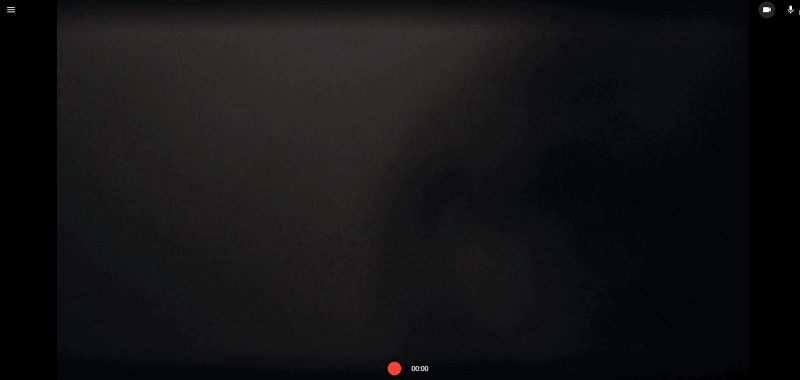
Wrapping Up
Since webcam recording is a straightforward process, the available tools don’t differ significantly in terms of their features. If you only intend to record your camera, feel free to use any tool of your preference. However, if you require the ability to record your screen on either Windows or Mac, or if you need to record both the screen and webcam simultaneously, SurFlex Online Free Screen Recorder is the optimal choice.
About the Author
Related Articles
-
Record Screen and Webcam At the Same Time on Windows & Mac
Whether you are going to record screen with camera on Windows or Mac, you will know how to do it using 3 easy tips.
Myra Xian Updated on -
3 Ways to Record Screen and Face Simultaneously
Whether you are using a Mac or PC, you can record sccreen and face at the sme time on your computer using one of the tips.
Myra Xian Updated on -
3 Easy Tips: How to Record Webcam on Windows 7
You will know how to record webcam on Windows 7 using online and desktop webcam recorder tools. Choose the one you like to use.
Myra Xian Updated on

