Quick Answer:
You can capture Chrome audio with a browser extension like Chrome Audio Capture, an online service like Free Online Audio Recorder, or the desktop app, SurFlex Screen Recorder.
When you record audio from a website to capture streaming audio, it’s highly likely that you are recording audio using Chrome, which is the most popular search engine. Luckily, it’s quite easy to record audio from Chrome since there are various types of tools or services available for help. If you want a Chrome audio recorder, read on to choose a preferred option.
Table of contents
Record Audio from Chrome via Extension
Tool: Chrome Audio Capture
The easiest way to record audio from a Chrome tab is to use the browser extension called Chrome Audio Capture. This plugin allows you to record audio from the current page and save it in MP3 or WAV format, making it convenient for capturing audio from websites like YouTube, Facebook, Twitter, and more.
While Chrome Audio Capture is a simple and useful tool, it does have a drawback. It may not save audio recordings properly if they exceed 20 minutes in length. As a result, there is a time limit imposed when you record audio from the browser. Although it is possible to remove this limit, doing so may increase the risk of recording failure or instability.
To record browser audio with Chrome Audio Capture:
Step 1. Add Chrome Audio Capture to your browser and pin it to the toolbar.
Step 2. Open the browser tab and play the audio you want to capture.
Step 3. Click Chrome Audio Capture and choose Start Capture.
Step 4. When needed, click Save Capture to end the recording.
Step 5. On the new page, click Save Capture again and save the audio recording to your computer.

Record Chrome Audio Online
Tool: ApowerREC Online Audio Recorder
Using an online audio recorder that is compatible with Chrome is also an easy way to record streaming audio from websites. If you are willing to try this method, it’s advisable to use ApowerREC Online Audio Recorder. It provides a simple solution for you to record audio from your computer sound card or microphone. Thus, you can apply the web-based audio recording service to record Chrome audio easily.
To record Chrome audio online:
Step 1. Prepare the Chrome tab you’d like to record audio from.
Step 2. Open another tab to visit Free Online Audio Recorder.
Step 3. Choose to record System Sound and click Start Recording.
Step 4. Choose the target Chrome tab and click Share. (Make sure Also share tab video is enabled.)
Step 5. When you are done, click Stop Sharing and go back to the online audio recorder.
Step 6. Preview the audio file and then click Save to download it to your computer.
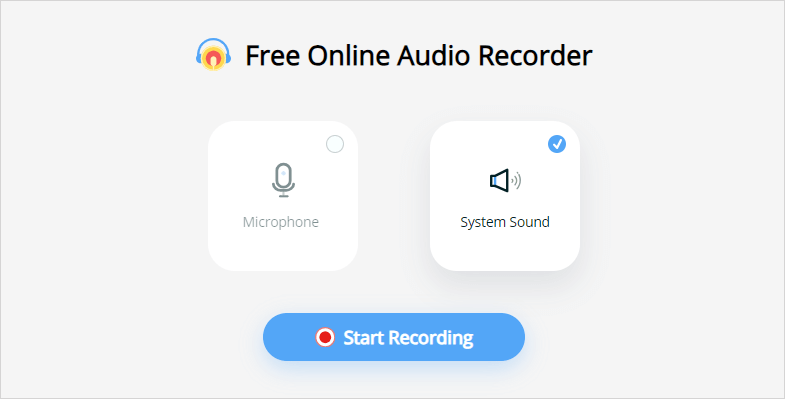
Capture Chrome Audio with Desktop App
Tool: SurFlex Screen Recorder
The main purpose of capturing Chrome audio is to record internal audio on your device, and this can be easily achieved using an audio recorder like SurFlex Screen Recorder. Its audio recording mode is highly effective in capturing internal sound, microphone audio, or a combination of both. This functionality allows you to record audio from websites such as YouTube, SoundCloud, and more, enabling you to capture music for offline listening.
Furthermore, SurFlex Screen Recorder offers customizable audio recording options, including the choice of audio format and audio quality. Whether you prefer the widely used MP3 format or the lossless WAV format, the tool makes it convenient to select your desired audio settings.
To capture Chrome audio:
Step 1. Launch SurFlex Screen Recorder on your Mac and choose Record Audio.

Step 2. Select to record System Sound so that you can record audio from the internet. Then click REC to start.

Step 3. When you are done with the audio recording, click Stop and check the file in the popup window.

Wrapping Up
It is easy to record audio from a browser on a computer, as there are many audio recorders available that can capture audio playing on your computer effortlessly. In general, if you have basic audio recording needs and do not require specific file formats or advanced features, using a web-based audio recorder is convenient. However, if you desire more customization or advanced options during audio recording, using a desktop app would be a better choice.
About the Author
Related Articles
-
5 Ways to Record Streaming Audio on Mac and PC
Whether you want to record streaming audio with Audacity, on Mac, or for free, you can find the answer you need in this guide.
Myra Xian Updated on -
3 Easy Ways to Record Computer Audio Online
When you want to record computer audio online, you can check the proven tips here and apply any of them to capture audio with ease.
Myra Xian Updated on -
How to Record Audio on HP Laptop in Every Way
Whether you are going to capture system audio or external sound, you will know how to record audio on HP laptop in 4 ways.
Myra Xian Updated on

