Quick Answer:
You can screen record TikTok without any watermark on your phone or computer using the built-in screen recording feature, SurFlex Screen Recorder, or SurFlex Online Free Screen Recorder. Additionally, you can choose to get TikToks you like using SurFast Video Downloader, which helps to download TikTok videos to your computer in high quality.
Although there is a built-in download feature in TikTok, it is not available for all videos. Therefore, when you want to save TikTok videos to your device for offline watching, you may find there is no download option to help. That’s probably when you want to record TikTok videos for saving. Luckily, no matter which kind of device you use, there are screen recorders available for you to capture and save TikTok videos. Here I’d like to show you how to screen record TikTok without watermark on both desktop and mobile. (If you to directly download TikTok videos without watermark, check the related guide instead.)
Table of contents
How to Screen Record TikTok Without TikTok on Mobile
Tool: The built-in screen recorder
Whether you are using an iPhone, Android, or tablet, you can use the native screen recorder on your device to record a TikTok video without a watermark. Just make sure you have added the screen recorder to your phone or tablet’s control panel, then you can easily get TikToks without a watermark to your Photos or Gallery app.
To record a TikTok video without a watermark:
Step 1. Go to TikTok and find the video you want to save.
Step 2. Prepare the video for recording.
Step 3. Swipe down to open your phone’s control panel and tap the Record button.
Step 4. After capturing your desired video, tap the status bar and click Stop.
Step 5. Go to the Photos or Gallery app to check the TikTok video.

How to Record TikToks on PC Without Watermark
Tool: SurFlex Screen Recorder
Whenever you need to record a streaming video on your PC or Mac, you can use SurFlex Screen Recorder to capture your desired content. This video recorder allows you to record TikToks on PC or Mac with audio in its original quality and save the video in MP4, MOV, or other formats you like. If you want to get TikToks without a watermark, it is a practical solution.
To record a TikTok on PC without watermark:
Step 1. Launch SurFlex Screen Recorder and go to Settings.

Step 2. Choose the video format, video quality, and set up other recording settings. Then click OK.

Step 3. Enable audio recording and select to record System Sound. Then choose to record the full screen or a selected region.

Step 4. Select the recording region and click REC to start recording a TikTok video.

Step 5. After you record the TikTok video, click Stop in the control bar and check the video in the popup window.

How to Record TikTok Videos on PC Online
Tool: SurFlex Online Free Screen Recorder
If you are going to record TikTok live or videos on PC, there are also online services that can be helpful, such as SurFlex Online Free Screen Recorder. It works to record a browser tab, an app window, or the entire screen. When you record a browser or the whole display, you can also capture system sound, microphone, or both. Therefore, it is also a workable solution for recording TikTok without watermark.
To record a TikTok video without watermark on PC:
Step 1. Open a browser and visit SurFlex Online Free Screen Recorder.
Step 2. Select Screen and System Sound and then click Start Recording.
Step 3. Choose to record a browser tab, select TikTok, and then click Share to start the video recording.
Step 4. When completed, click Stop Recording.
Step 5. Go back to the online screen recorder and click Download to save the TikTok video to your computer’s Downloads folder.

If you are interested in using online tools, you can get more online screen recorder tools here.
Bonus Tip: How to Download TikTok Without Watermark
Honestly speaking, it’s more straightforward to download TikTok videos compared to recording them. Thus, you are recommended to download TikTok without a watermark to save videos for offline viewing. To get any video from TikTok, you can use SurFast Video Downloader. This tool works to download online videos from over 1,000 sites, including TikTok. Whether you want to get TikToks without a watermark in HD, FHD, or higher, it will meet your needs.
To download TikTok without a watermark:
Step 1. Open SurFast Video Downloader and click the lightbulb icon to access the download settings.

Step 2. Choose Video and go to its settings. Select any high-quality level you prefer and choose the output format. After these settings, enable Always use the above settings.
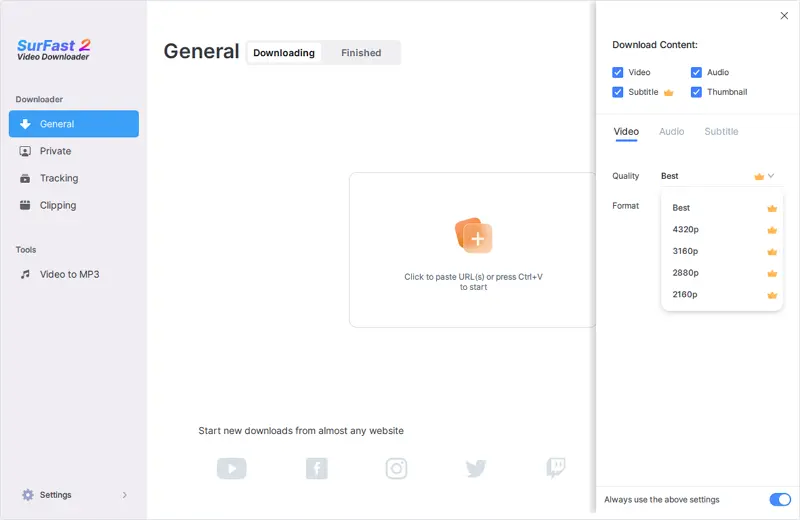
Step 3. Paste the TikTok link and the video download will start right away.

Wrapping Up
Whether you want to screen record TikTok or download TikTok videos directly, there are numerous tools available to assist you. It is advisable to download TikToks if you want to obtain the entire video. However, if you prefer to capture only a portion of the video, using screen recording would be more effective. It is important to specify your needs and choose the most suitable solution accordingly.
About the Author
Related Articles
-
How to Record Streaming TV on PC in 4 Ways
You will know how to record streaming TV on PC to capture your favorite shows for later replay or other purposes.
Myra Xian Updated on -
How to Record Live on Facebook in 4 Easy Ways
You will know how to record live on Facebook to capture any video you like on your computer or mobile with four easy ways.
Myra Xian Updated on -
How to Record Twitch Streams as Viewer in 4 Ways
You will know how to record someone else's Twitch stream on your computer or mobile phone using proven tips.
Myra Xian Updated on

