Quick Answer:
You can record webcam with VLC by adding your webcam as the video capturing device and enabling advanced controls in the media player. Additionally, you can use a free online webcam recorder to record videos from a webcam in a much easier way.
Table of contents
Can You Use VLC to Record Webcam
Yes, you can use VLC to perform webcam recording. VLC is a well-known open-source media player recognized for its extensive support of various video and audio formats. However, its capability to record videos is often overlooked. If you are seeking a reliable and free video recorder, VLC is worth considering. In the following steps, I will demonstrate how to use VLC to record webcam videos. If this is what you are looking for, continue reading to learn the details.
How to Record Webcam with VLC
Whenever you intend to record a video using a webcam, it is essential to ensure that the integrated camera or external webcam is functioning correctly. Once you have confirmed the proper functioning of the camera, you can proceed to follow the steps below to record videos with ease.
To record webcam with VLC:
Step 1. Download and install VLC media player on your computer.
Step 2. Click Media and select Open Capture Device.
Step 3. Make sure the Capture mode is DirectShow.
Step 4. Go to Video Device Name to select the webcam you’d like to use and then select the Audio recording device you need.
Step 5. Click Advanced Options to set the aspect ratio, such as 16:9, and the frame rate of the video, such as 30. Afterward, click OK to save these changes.
Step 6. Go back to the Open Media window and click Play. Then you can see a display for the webcam in the VLC window.
Step 7. Go to View > Advanced Controls to add the recording control bar to the VLC window.
Step 8. Click the red Record button to start recording a webcam video and click Stop to end the recording when you need to.
Step 9. Go to the Videos folder on your computer to check the webcam recording.
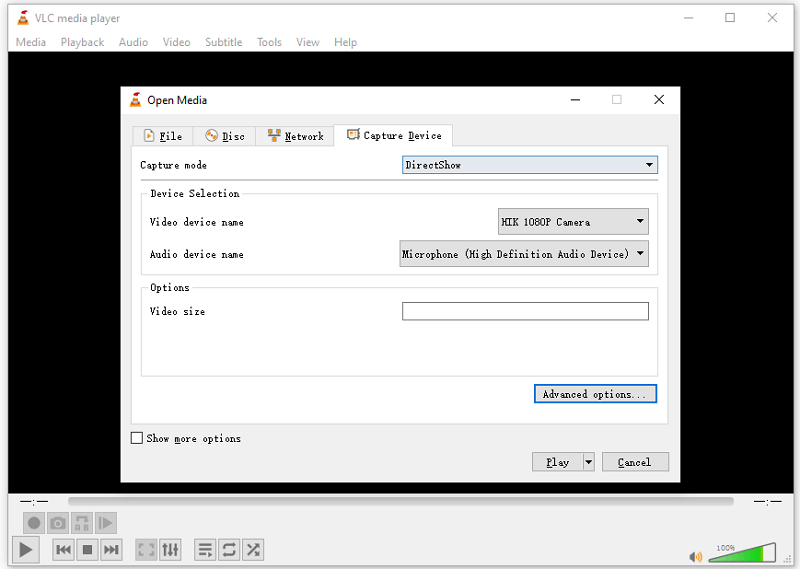
Bonus Tip: How to Record Webcam Without VLC
While it is possible to use VLC to record webcam videos, as you can see, the process is not particularly straightforward or user-friendly. Therefore, I would like to recommend trying out a free online webcam recorder called SurFlex Online Free Screen Recorder. This tool enables you to effortlessly record screen and webcam or solely your webcam using your web browser. It ensures that the webcam recordings are saved in high-definition quality and, most importantly, without any watermarks or time limitations. If you are looking for a free and easy method to record webcam videos on your PC or Mac, this web-based service is an excellent choice.
To record webcam on PC or Mac:
Step 1. Make sure your camera is properly connected to your computer.
Step 2. Open a browser and visit SurFlex Online Free Screen Recorder.
Step 3. Choose the Record Webcam mode and check the Microphone recording option if needed.
Step 4. Click Allow in the browser prompt and then recording will start immediately.
Step 5. When you are done with the recording, click Stop Recording.
Step 6. Preview the video and click Download to save the webcam footage to your computer.
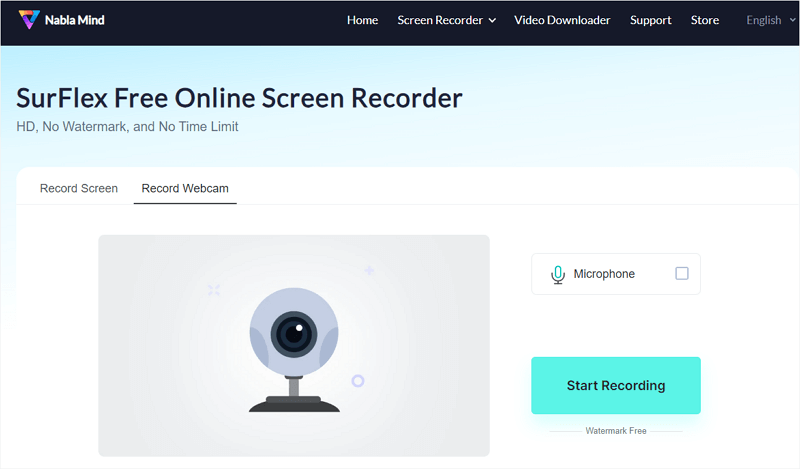
Wrapping Up
In addition to VLC, there is a wide range of other webcam recording tools and services available. Whether you prefer an online service, a browser extension, or a desktop application, you have numerous options to choose from. If you are interested in exploring choices, here are a few recommendations:
- SurFlex Screen Recorder
- OBS Studio
- Bandicam
- Video Recorder from 123APPS
- Awesome Screen Recorder
About the Author
Related Articles
-
How to Record Video on PC with External Camera on Windows 10 & 11
You will know how to record video on PC with external camera. Whether you use Windows 10 or Windows 11, you can find the right way to apply.
Myra Xian Updated on -
How to Record Webcam and Gameplay Separately with OBS
Check this simple guide and you will know how to record webcam and gameplay separately with OBS on your computer easily.
Myra Xian Updated on -
3 Easy Tips: How to Record Webcam on Windows 7
You will know how to record webcam on Windows 7 using online and desktop webcam recorder tools. Choose the one you like to use.
Myra Xian Updated on

