Quick Answer:
You can record a streaming video on your phone using the built-in screen recording feature or a third-party screen recorder app for Android.
Recording a live stream provides convenience, flexibility, and the ability to preserve and share valuable content for future use. These are likely the reasons why you want to record a live stream on your computer or mobile device. To assist you in successfully recording streaming video, I have provided detailed tips on how to record a live stream on PC, Mac, and iPhone. Now, it’s time to guide you on how to record a live stream on Android.
Table of contents
How to Record a Live Stream on Android for Free
The easiest and most convenient way to record the screen on Android is undoubtedly by using the built-in screen recorder on your phone. Just like computers and other mobile devices, Android phones typically come with a preinstalled screen recorder. Therefore, you can utilize this feature to record a live stream or any other content on your phone without incurring any additional costs.
Whether you are going to record a YouTube live stream or record a streaming video on Facebook, you can follow the steps below to get it done.
To record a live stream on Android for free:
Step 1. Open the live stream you’d like to record.
Step 2. Swipe down from the top-right corner of the screen to open your Control Panel.
Step 3. Tap Screen Recorder to start the livestream recording immediately.
Step 4. When you are done, tap the recording bar and choose Stop.
Step 5. Go to the Gallery app to check the recording.

You can follow similar steps to record a live stream on iPhone.
How to Record a YouTube Live Stream on Android Flexibly
If you desire additional screen recording features or more advanced options, it is recommended to use a third-party screen recorder for Android, such as XRecorder. This widely-used screen recording app offers convenient and flexible screen recording capabilities through its floating menu. With this app, you can record whatever content you desire at any time. Therefore, if you want to record a live stream on YouTube using your phone, XRecorder will be a helpful tool for you.
To record a YouTube live stream on Android:
Step 1. Download and install XRecorder on your Android device.
Step 2. Open XRecorder and click Allow to all its permissions.
Step 3. Tap the floating menu of XRecorder and click the Record button to start the recording.
Step 4. To end the recording, tap the Stop button in the floating bar or menu.
Step 5. Go to the Gallery app to check the recorded video.
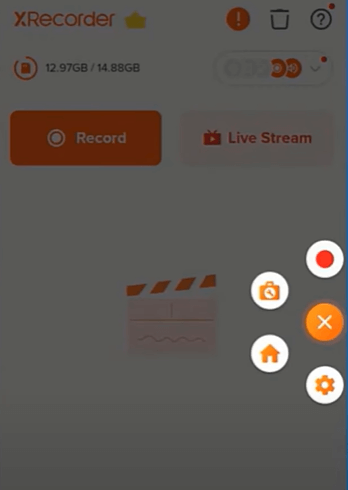
Wrapping Up
Undoubtedly, utilizing Android’s built-in screen recorder is the most convenient solution for recording the screen on your phone. However, its features are simple and straightforward, which may not meet all of your diverse screen recording needs. If you require a screen recorder with more advanced features, it is advisable to consider using a professional screen recorder like XRecorder.
About the Author
Related Articles
-
How to Clip on Twitch in 5 Easy Ways
You will learn how to clip on Twitch, allowing you to create clips from your own or others' streams and share them as desired.
Myra Xian Updated on -
How to Record Instagram Live Videos on Computer or Mobile
This guide shows you how to record live on Instagram either on a computer or a mobile. Use any of them to capture IG live effortlessly.
Myra Xian Updated on -
4 New Tips to Record Flash Video on All Devices
You will know how to record flash videos from websites to capture streaming flash videos with four different ways.
Myra Xian Updated on

