Quick Answer:
You can record a live stream on your iPhone using the built-in screen recording feature, a third-party screen recorder app for iOS, or with the help of a computer.
Recording the screen on an iPhone is easy, as there are both built-in screen recording options and third-party tools available. This holds true for recording a live stream as well. If you want to learn how to record a live stream on iPhone, refer to this guide, and you will discover how to do it for free.
Table of contents
How to Record a Live Stream on iPhone for Free
The easiest and cost-free solution to record a live stream on iPhone is by using the built-in screen recorder on your iPhone. This app is helpful whether you are going to record a YouTube live stream or something else.
Before you start, you should add the screen recorder to your iPhone’s Control Center so that you can access it easily.
To add screen record on iPhone:
Step 1. Go to Settings and scroll down to choose Control Center.
Step 2. Tap the plus icon next to Screen Recording.
When you are ready, follow the steps below to record a live stream on iPhone:
Step 1. Swipe down from the top-right of your screen to open Control Center.
Step 2. Tap the grey Record icon and wait for the 3-second countdown.
Step 3. To stop recording, tap the recording bar and click Stop.

If you are going to record a live stream on PC next time, there is also a built-in app to help, which is Xbox Game Bar.
How to Record a YouTube Live Stream on iPhone
While you can follow the first method to record a YouTube live stream on your iPhone, if you desire more screen recording features, consider using a third-party screen recorder such as Record it Screen Recorder.
This app allows you to record apps, games, video tutorials, and more, making it convenient for you to capture a YouTube live stream on your iPhone. Additionally, you can add FaceCam reactions to your recording. Most importantly, it also functions as a video editor, allowing you to trim your video, add filters, and more. In summary, if you require more advanced screen recording features, using a professional screen recorder for iPhone becomes necessary.
To record a YouTube live stream on iPhone:
Step 1. Download and install Record it Screen Recorder on your iPhone from the App Store.
Step 2. Prepare the live stream for recording.
Step 3. Open Record it and tap the Record button to start the live stream recording.
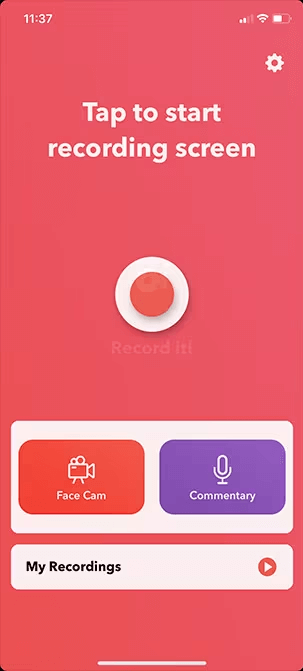
How to Record a Live Stream on iPhone via a Computer
The last method is a feasible but not recommended solution for recording a streaming video on your iPhone. This method involves screencasting your iPhone to a computer and then using a screen recorder like SurFlex Screen Recorder to capture the live stream.
This screen recorder allows you to record a selected portion and a window of the screen. These features are helpful to record a live stream from your iPhone. Download and install it on your computer and then follow the steps below.
To record a live stream on iPhone via a computer:
Step 1. Launch SurFlex Screen Recorder and then click Settings to customize the output options.

Step 2. Enable audio recording and choose to record System Sound.

Step 3. According to the video playing window, choose to record the full screen or a selected portion.

Step 4. Select the recording region you need and then click REC to start recording the live stream.

Step 5. After you capture the desired video, click Stop and check the video in the popup video list.

Wrapping Up
The methods mentioned above are helpful for recording various content on your iPhone. Whether you want to record a YouTube live stream or record live on Facebook, you can utilize any of the provided tips to accomplish your goal. Personally, using the iPhone’s built-in screen recorder is the most convenient and easy way to apply.
About the Author
Related Articles
-
4 New Tips to Record Flash Video on All Devices
You will know how to record flash videos from websites to capture streaming flash videos with four different ways.
Myra Xian Updated on -
4 Ways to Record Online Video: Step-by-Step
Get the easy and proven tips to record online video and capture video from website for offline watching easily.
Myra Xian Updated on -
3 Ways to Record from iPlayer in High Quality
You will know how to record from iPlayer to capture the shows or programs you like for offline watching on your computer.
Charlene Chen Updated on

