Quick Answer:
You can download Weverse live videos to your device for offline watching using SurFast Video Downloader, Weverse Tools, or PasteDownload: Copy the live link to the video downloader, select the output video format and quality, and then click Download.
There are three proven ways for Weverse live download. Whether you want to download a Weverse video while or after it is streaming, you can find the corresponding Weverse downloader to help.
Table of contents
Download Weverse Live While Streaming
Tool: SurFast Video Downloader
Weverse live download can be easily done using Nabla Mind SurFast Video Downloader. This Weverse video downloader allows you to download live streams or uploaded videos from the platform to your PC or Mac. When you use it to save a Wevere live video, you can save the video in MP4 in 1080p, 720p, or more. Whether you want to save the live video while or after it is streaming, you can let it help.
Besides, SurFast Video Downloader helps to extract audio from video links. If you want to convert Weverse to MP3 or WAV, it will also be helpful.
To download Weverse live on PC:
Step 1. Paste the Weverse video link to SurFast Video Downloader.

Step 2. Select the output option and click Download.
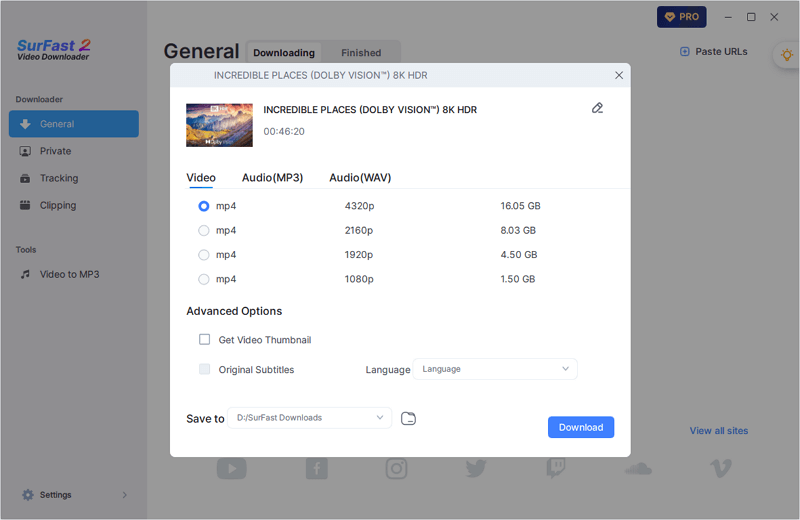
Step 3. Check the Weverse video in the Finished panel.

Whether you need to download Weverse videos or save streaming videos from other websites, you can use SurFast Video Downloader to achieve your goal.
Download Weverse Live Video After Streaming
Tool: Weverse Tools
If you intend to download Weverse videos from the Live section, you can use Weverse Tools to get it done. This online video downloader helps to download live streams, videos, and images from the platform. Since it is compatible with both desktop and mobile, you can use it to download from Weverse no matter which device you use. When you use it to download a Weverse live video, it will save the video in MP4 at 1080p. If you want an online video downloader, you will like it.
To download a Weverse live video online:
Step 1. Copy the link to the live video.
Step 2. Visit Weverse Tools, paste the URL, and then click Download.
Step 3. Wait for the website to generate download options.
Step 4. Click the Download icon under the video option.
Step 5. On the new page, click the three dots and choose Download to start the download.
Step 6. Check the video in the Downloads folder on your device.
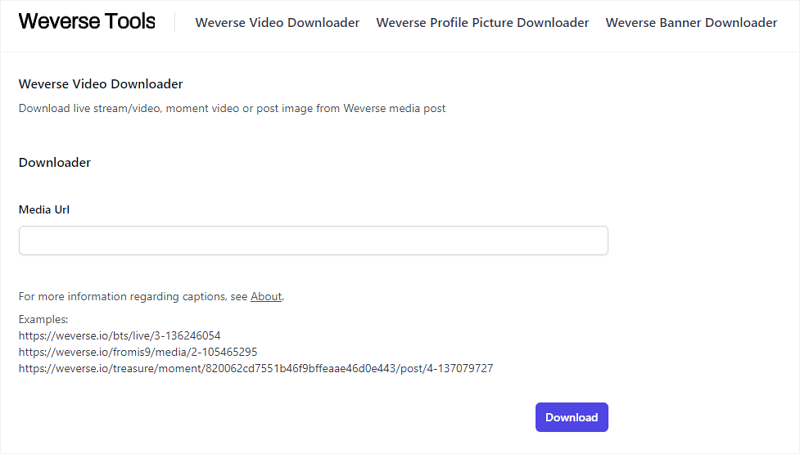
Download Live Streams from Weverse and More
Tool: PasteDownload
If you not only want to download Weverse videos but also need to save videos from other websites or platforms, using PasteDownload will fulfill your needs. This online video downloader supports various sites. In addition to Weverse, you can also use it to download streaming videos from Facebook, Dailymotion, Bilibili, and more. When you download a live stream from Weverse, it enables you to save the video in your preferred video resolution as an MP4 file. Follow the steps below to give it a try.
Step 1. Paste the Weverse live link to PasteDownload and click Download.
Step 2. Wait for the website to load the download options.
Step 3. Click Download under the resolution you prefer.
Step 4. On the new page, click the three dots and select Download to start saving the live video to your computer or phone.
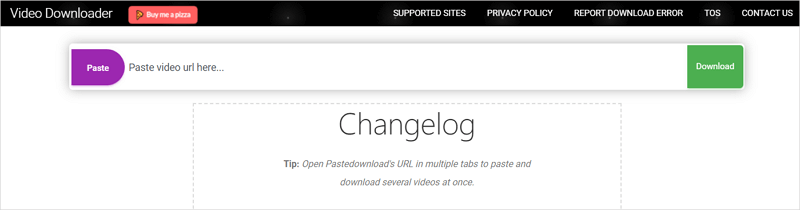
Wrapping Up
Although online download platforms have the advantages of convenience and no installation required, they are far behind desktop download tools like SurFast Video Downloader in terms of speed, stability, and functionality. Especially when you need to download multiple videos, using desktop software is much more efficient. It not only supports simultaneous downloading of multiple videos but also offers extremely fast download speeds. Therefore, it is your best choice.
About the Author
Related Articles
-
A Simple Way to Download Video from Rutube
Check this guide to learn how to download Rutube video on your PC or Mac with an easy and powerful Rutube downloader.
Myra Xian Updated on -
XiaoHongShu Video Downloader: Download XiaoHongShu Video Easily
You can download XiaoHongShu video to your computer or mobile device using a third-party XiaoHongShu video downloader or the built-in feature in XHS.
Myra Xian Updated on -
OK.RU Downloader: Download OK.RU Videos in 720p or Higher
Check the OK.RU downloader tools or services in detail and use any of them to download OK.RU videos easily.
Myra Xian Updated on

