Quick Answer:
You can directly download TikTok videos to MOV using the powerful TikTok video downloader, SurFast Video Downloader, or convert TikTok to MOV by downloading the video to MP4 first and then converting it to MOV. Besides, you can use a screen recorder to record a TikTok video and export it in MOV.
Unlike converting TikTok videos to MP4, which has many available tools that work effectively, converting TikTok to MOV format can be relatively more difficult due to the lack of general support for MOV in TikTok video downloaders. However, there are still tested and proven methods available to download TikTok videos in MOV format. If you’re interested in doing so, continue reading to find the solution:
Table of contents
Convert TikTok to MOV on a Computer
Tool: SurFast Video Downloader
After my trials, SurFast Video Downloader is a TikTok downloader that works to download TikTok videos to MOV format. In addition to MOV, it supports MP4, FLV, WebM, WMV, and more. Whether you want to convert TikTok to a popular format like MP4 or a less chosen format like MOV, you can use this tool to download TikTok videos to your PC in your preferred format.
Moreover, SurFast Video Downloader supports TikTok audio downloads, allowing you to download TikTok audio in MP3, WAV, OGG, or M4A without any hassle. If you need to download video and audio from TikTok or other sites often, such as YouTube, Facebook, or Vimeo, don’t hesitate to give it a try.
To directly convert TikTok to MOV:
Step 1. Start the TikTok downloader and click the lightbulb icon.

Step 2. Select Video, choose the quality, and select MOV in the format list. Toggle on Always use the above settings to save the changes.

Step 3. Paste the TikTok video URL and the video download will start immediately.

Download TikTok Video to MOV Indirectly
Tool: SnapTik and CloudConvert
To successfully save TikTok videos in MOV format, you can choose to download them as MP4 files first and then convert them to MOV. Although this method is not direct, it is relatively simple due to the availability of numerous tools. If you don’t mind taking an extra step, you can use SnapTik to obtain the TikTok video and then utilize CloudConvert to convert it to MOV format. Both tools are online and free to use.
To convert a TikTok video to MOV:
Step 1. Copy the TikTok video link, paste it to SnapTik, and click Download.
Step 2. Click the Download button to save the video to your Downloads folder.
Step 3. Visit CloudConvert, upload the downloaded video, set MOV as the output format, and click Convert.
Step 4. Click Download to save the MOV file to your Downloads folder.
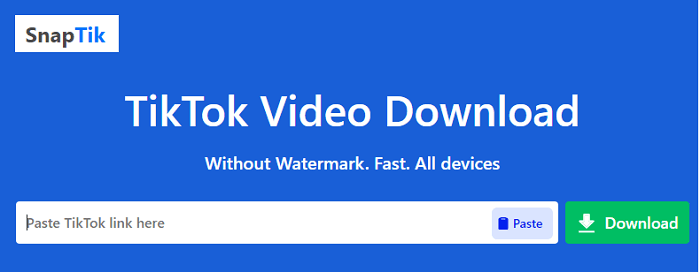
Save TikTok to MOV by Recording
Tool: SurFlex Screen Recorder
Using a screen recorder like SurFlex Screen Recorder is also a workable choice to capture TikTok videos and save them in MOV or other formats you need. However, it is only recommended if you happen to need to record videos or audio on your computer often.
SurFlex Screen Recorder enables you to record any content on your computer, including TikTok videos, and allows you to save them in MOV, MP4, AVI, or other formats. If you are going to save TikTok videos to your computer, you can give it a try.
To save TikTok to MOV:
Step 1. Launch SurFlex Screen Recorder on your computer and click Settings.

Step 2. Select MOV as the output format and then click OK.

Step 3. Select System Sound as the audio recording option to capture the TikTok video with sound. Then select to capture the full screen or a specific region.

Step 4. Choose the recording area and click REC to start recording and saving the TikTok video to MOV.

Step 5. Once the recording is done, click Stop in the recording bar and then check the video in the recording list.

Wrapping Up
These are the tested and worked ways to save TikTok to MOV. If you want to download videos from TikTok to your device in other formats, you can also refer to the tips in this guide. After you get your desired items, you can now enjoy them on your device even without a network connection.
About the Author
Related Articles
-
3 Ways to Download TikTok Videos on Android
Check this guide and you will know the easy tips to save TikTok video to phone. Use any of them to download TikTok videos on Android easily.
Myra Xian Updated on -
3 Ways to Download TikTok Thumbnail Easily
Read this guide and you will know how to download TikTok thumbnail to get pictures you like from TikTok in different ways.
Myra Xian Updated on -
Download from TikTok Link: Video, Audio, Thumbnail
You will know how to download from TikTok link to download TikTok videos, audio, or thumbnails and save them for offline use.
Myra Xian Updated on

