Quick Answer:
You can make GIFs from TikTok videos using ScreenToGIF, TTDownloader, FreeConvert, or the all-inclusive TikTok downloader, SurFast Video Downloader, either by screen recording or video download.
Converting TikTok videos into GIFs is all about making your favorite moments shareable everywhere. You know how sometimes a video is just too good not to pass around in group chats or on social media that don’t handle videos the same way? That’s when turning it into a GIF comes in clutch. GIFs play automatically, they’re lightweight, and almost every platform loves them. Plus, they keep the vibe going without needing sound—perfect for when you want to express yourself quickly and grab attention.
So, converting TikTok to GIF is like giving your best content a universal language everyone gets, no matter where you are online. That’s why I’d like to show you how to make GIFs from TikTok videos. If you are interested in this topic, read on to get the easy tips.
Make a GIF from TikTok for Free
Tool: ScreenToGIF
Generally, you can create GIFs from TikTok videos by video downloading to screen recording. Between these two solutions, using a screen capture tool is more convenient since it frees you from downloading the video. If you are willing to give it a try, I’d like to recommend you use the freeware, ScreenToGIF. As its name indicates, this tool can capture your on-screen content and save it as a GIF file. Besides, it allows you to customize the frame rate and recorded area and provides basic editing features to tailor the GIF. For PC users who want a free yet powerful solution, ScreenToGIF is worth trying.
To make a GIF from TikTok with ScreenToGIF:
Step 1. Install ScreenToGIF on your computer and launch the app.
Step 2. Visit TikTok and play the video you want to make a GIF from.
Step 3. Launch ScreenToGIF and choose Recorder.
Step 4. Select the capture area and frame rate you need.
Step 5. Click Record or press F7 to start making a GIF.
Step 6. Once done, click Stop or press F8.
Step 7. Edit the GIF according to your needs.
Step 8. Go to File > Save as and finish the output settings.
Step 9. Click Save again to save the GIF file to your computer.
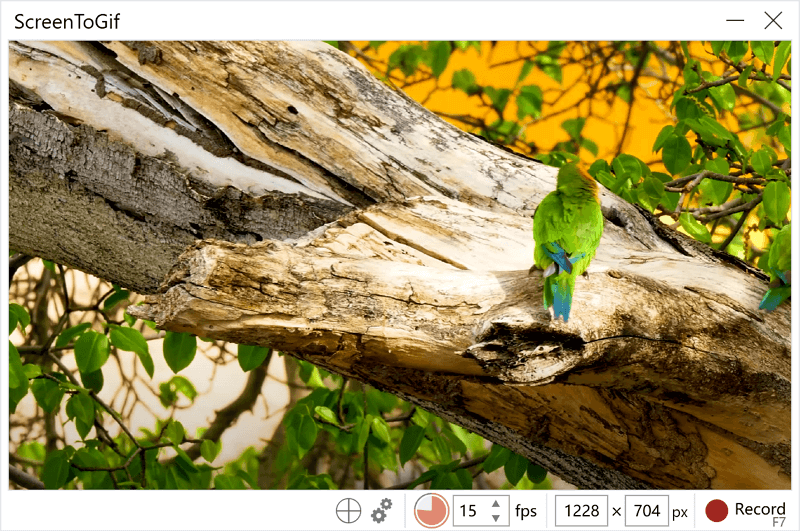
Convert TikTok to GIF Online
In the quest for effortlessly create GIFs from TikTok videos, TTDownloader emerges as a handy, web-based solution. This free-of-charge tool invites you to dive into the world of conversions without installing anything on your device.
However, it’s worth noting that, much like the free snacks at a party, it might come with a few pop-ups and unexpected redirects. These minor distractions are the trade-off for the convenience of converting your TikTok finds into GIFs on the fly.
Despite these minor inconveniences, TTDownloader makes the process pretty straightforward. You copy the TikTok video link, paste it into the provided field on the site, and voila! Your TikTok moment is reborn as a GIF. It’s a small price to pay for the instant gratification of sharing your favorite clips in a universally loved format.
To create a GIF from a TikTok video online:
Step 1. Copy the TikTok video link you need.
Step 2. Visit TTDownloader TikTok to GIF converter, paste the link, and click Get Video.
Step 3. Set the duration of the GIF and click Done.
Step 4. After the conversion, click Download GIF to save the file to your device.
Note: Whenever you are redirected after you click the button, close the new page and click the button again.
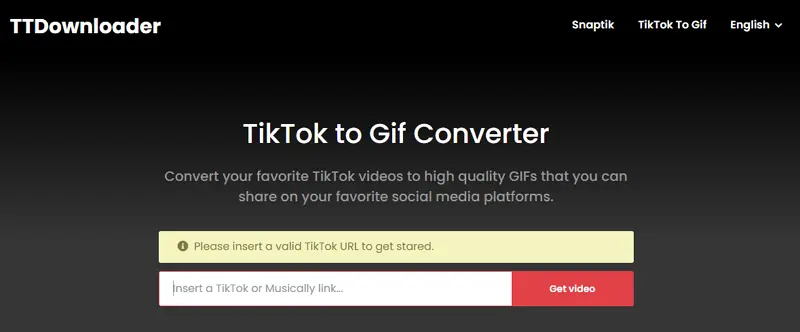
Create a GIF from a Local TikTok Video
If you have downloaded the TikTok video to your device already, using a video to GIF converter will be a suitable choice. It helps you to create a GIF by uploading your TikTok video, which is quite easy. However, it is much more time-consuming than other ways introduced in this guide. That’s why it is advisable only when you have a small video.
If you prefer this solution, you can try FreeConvert. This web-based tool offers a simple and smooth solution for video to GIF.
To convert a local TikTok video to GIF:
Step 1. Visit FreeConvert and click Choose Files to upload your TikTok video.
Step 2. Select the start time and end time of the video clip.
Step 3. Set the FPS and Width options and click Convert to GIF.
Step 4. After processing, click Download.
Step 5. Go to the Downloads folder to check the GIF file.
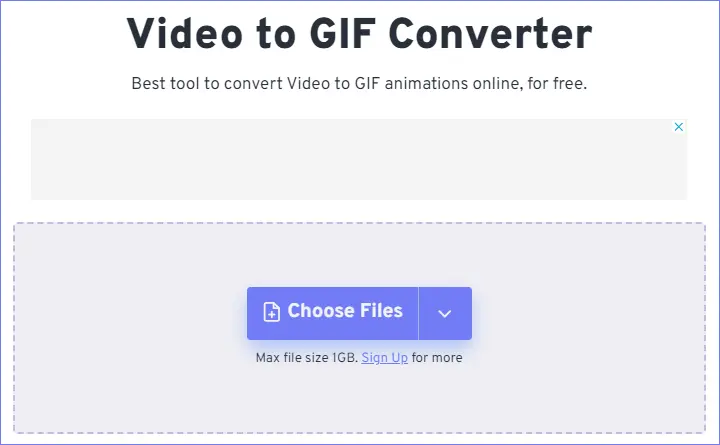
Convert TikTok to GIF Directly in High Quality (with Watermark)
Although SurFast Video Downloader can’t remove the watermark from a TikTok video, it can create GIFs out of TikTok videos in high quality. In short, it is a video and audio downloader that supports rich output formats, including GIF. When you convert TikTok videos to GIFs, you can customize the video quality and customize the clip length. If you don’t mind the watermark, it is the most reliable choice.
Besides, SurFast Video Downloader supports over 1,000 sites. That’s why you can also convert YouTube to GIF and make a GIF from Instagram using it.
To convert a TikTok video to GIF directly:
Step 1. Click the lightbulb icon in SurFast Video Downloader.

Step 2. Select Video, choose the video quality, and set GIF as the output format.

Step 3. Go to the Clipping section and paste the TikTok video link.

Step 4. Set the GIF duration and click Cut and Download to convert the TikTok video to GIF.
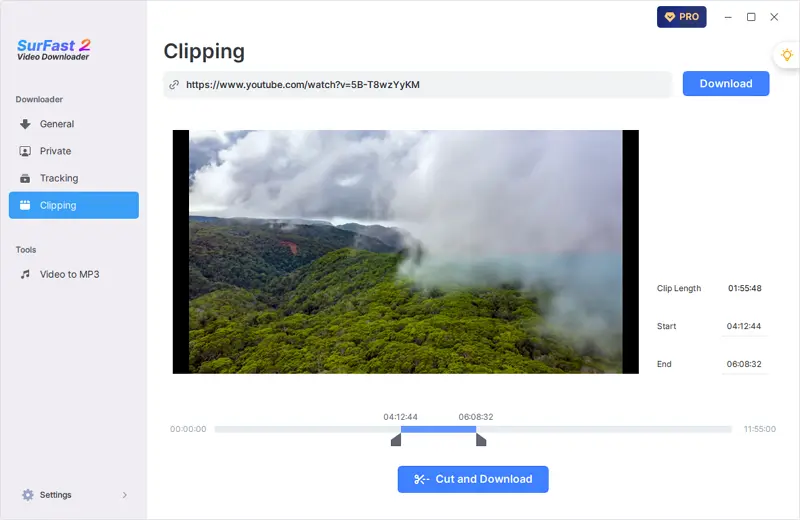
FAQs on TikTok to GIF
While making GIFs, you may also want to know:
How to convert TikTok to GIF with IMGFlip?
You can make GIFs from TikTok videos with IMGFlip by following the steps below:
Step 1. Copy the TikTok link.
Step 2. Visit IMGFlip, paste the link into the URL field, and hit Enter.
Step 3. Set the duration of the GIF.
Step 4. Choose the GIF quality and edit it if necessary.
Step 5. Click Generate GIF to start processing.
Step 6. Once done, click Download .gif.
How to convert TikTok to MP4?
There are different types of TikTok downloaders that can download TikTok videos in MP4 format, such as SurFast Video Downloader.
Step 1. Paste the TikTok link to the app.
Step 2. Select MP4 and click Download.
Step 3. Go to the Finished panel to check the video.
How to convert MP4 to GIF?
If you wish to convert MP4 to GIF, you can use one of the following converters:
- CloudConvert
- Ezgif
- FreeConvert
Closing Thoughts
With the tips in this guide, you can successfully make GIFs from TikTok videos. Besides, some of the tools are also applicable to creating GIFs from other platforms, such as YouTube or Instagram. You can choose the most suitable GIF maker to use depending on your device. Afterward, you can share the GIFs freely.
About the Author
Related Articles
-
4 Ways to Download TikTok Videos Without Watermark on Any Device
To download TikTok videos without watermark on PC, iPhone, and Android, you can refer to methods in this blog.
Charlene Chen Updated on -
How to Download All TikTok Videos by Username
Read this guide to learn how to download all TikTok videos by username to efficiently save multiple TikTok videos at once.
Myra Xian Updated on -
How to Save Videos from TikTok to Gallery: 3 Easy Tips
You will know how to download TikTok video to Gallery on Android using three different ways. Read on to check them in detail.
Myra Xian Updated on

