Quick Answer:
You can save TikTok videos to your Camera Roll by using the TikTok app, the R⤓Download shortcut, or the SaveTT online TikTok downloader. If you are going to save a TikTok draft to Camera Roll, you can get it done by screen recording.
When you download TikTok videos to your iPhone, you may prefer to save them in the Camera Roll for more convenient access. With that in mind, I will now show you how to save TikTok to Camera Roll on your iPhone in detail. Whether it’s your own videos or videos created by others, whether you’ve posted them or not, you will be able to successfully save TikTok videos to your Camera Roll.
Table of contents
How to Save TikTok to Camera Roll Directly
Tool: The TikTok app
If you are going to download your own TikTok video or the target video created by others is available for download, you can use the built-in Save Video feature in TikTok, which allows you to save the TikTok video to your Camera Roll directly.
However, the videos downloaded using this method will be added with a watermark to protect copyright. If you want to save TikTok without watermark, use one of the alternative ways below instead.
To save a TikTok video to Camera Roll via the TikTok app:
Step 1. Open the TikTok app and find the video you want to download.
Step 2. Tap the Share button.
Step 3. Choose Save Video.
Step 4. Go to the Photos app to check the TikTok video.
How to Save a TikTok to Camera Roll Without Watermark
Tool: R⤓Download
Using a third-party TikTok downloader is necessary if you wish to save TikTok videos to Camera Roll without a watermark. Although there are no TikTok downloader apps available in the App Store, there are video downloader shortcuts that will help you download videos from TikTok to your iPhone. R⤓Download is one of them.
By adding R⤓Download to your iPhone’s Shortcuts app, you will be able to download videos, audio, and photos from platforms like TikTok, YouTube, Instagram, Vimeo, and more. Most importantly, it will directly save the downloaded TikTok videos to your Camera Roll. If you wish to save TikTok to Camera Roll without a watermark, don’t hesitate to give it a try.
To save a TikTok video to Camera Roll without watermark:
Step 1. Open Safari on your iPhone and go to R⤓Download.
Step 2. Tap Get Shortcut to add it to your iPhone.
Step 3. Open the TikTok app and find the video you want to save.
Step 4. Tap Share and select R⤓Download.
Step 5. Allow the prompts and let R⤓Download save the TikTok video directly to your iPhone Camera Roll.

How to Save TikTok Videos to Camera Roll Online
Tool: SaveTT
You don’t necessarily need an app to download TikTok videos. With the help of an online TikTok video downloader like SaveTT, you can download TikTok videos to your iPhone by using Safari. The downloaded videos will be saved in the Downloads folder and you can manually move them to your Camera Roll, which is quite easy to achieve.
Note: If you are using iOS 12 or an earlier version, you will need to use an app like Documents by Readble to visit the online TikTok downloader. This is because Safari is not capable of downloading videos on those versions of iOS.
To save TikToks to Camera Roll online:
Step 1. Find the video you want to download, tap Share, and choose Copy Link.
Step 2. Open Safari and head to SaveTT.cc.
Step 3. Paste the link and tap Search.
Step 4. Choose your preferred download option and tap Download.
Step 5. Choose Download in the popup.
Step 6. When the video download is completed, tap the Download icon in the top right corner of the screen, and then tap the Zoom icon.
Step 7. Press and hold the TikTok video and choose Share.
Step 8. Tap Save Video to save the TikTok video to your iPhone’s Camera Roll.
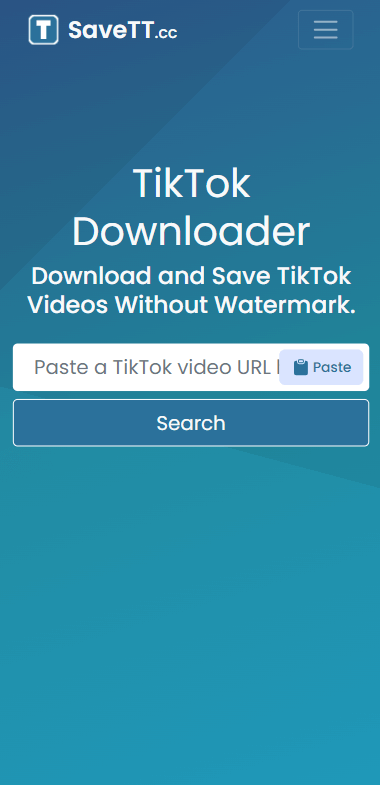
How to Save a TikTok Draft to Camera Roll
Tool: Built-in screen recorder
If you are wondering how to save TikTok drafts to the Camera Roll, I regret to inform you that there is no direct method available. However, there are some indirect and effective solutions to save a TikTok draft to your iPhone’s Photos app.
One option is to post the video as a private video. Afterward, you can use the built-in feature to download the TikTok video to your Photos app. Another alternative is to use the native screen recording feature on your iPhone to record the video. This allows you to save TikTok videos without actually posting them. Since the first method has already been mentioned, now I will explain how to save a TikTok draft using screen recording.
To save TikTok drafts to Camera Roll:
Step 1. Go to the Settings app to add Screen Recording to your Control Center.
Step 2. Prepare the TikTok draft you want to save.
Step 3. Swipe down from the top of the screen to open Control Center.
Step 4. Tap the Recorder icon and the screen recording will start in 3 seconds.
Step 5. When you are finished with the recording, tap the recording bar and click Stop.
Step 6. Go to the Photos app to check the TikTok draft.

Wrapping Up
With the aforementioned tips, you can download any video from TikTok. While it is possible to download some TikTok videos on your iPhone using the built-in feature, it is still necessary to use a third-party TikTok downloader when you want to save TikTok videos without a watermark or download videos that cannot be downloaded through the built-in feature. Therefore, if you frequently need to obtain videos from TikTok, following the tips in this guide will be highly beneficial.
About the Author
Related Articles
-
TikTok to MP3: Convert TikTok Videos to MP3 in 3 Ways
With the 3 methods we introduce in this blog, you can convert TikTok To MP3 and enjoy the audio offline any where.
Charlene Chen Updated on -
3 Easy Ways to Download TikTok Videos with Watermark
Read this guide to get the easy ways to download TikTok videos with watermark and apply any of them to save TikTok videos with ease.
Myra Xian Updated on -
3 Ways to Download TikTok Videos on Android
Check this guide and you will know the easy tips to save TikTok video to phone. Use any of them to download TikTok videos on Android easily.
Myra Xian Updated on

