Popular Video Download Tips
Quick Answer:
You can use the Shortcut app, TwitterVid, and SSSTwitter to download and save Twitter videos to Camera Roll easily.
Notes: Twitter has now been renamed as X. If you want to download videos from X to your device, following the Twitter video download tips will be helpful.
When you download Twitter videos to iPhone, you may prefer to save them to your Camera Roll so that you can access and play them more conveniently. However, although it’s relatively easy to save Twitter videos to iPhone, most of the video download tips can’t save Twitter videos to Camera Roll directly. Instead, the downloaded videos will be saved in the Downloads folder in the Files app.
If you want to know how to save Twitter videos to Camera Roll, check the tips here and pick up the one you like to save videos from Twitter to Camera Roll easily.
Table of contents
How to Save Twitter Videos to Camera Roll Directly
Using the Shortcut app enables you to save Twitter videos to Camera Roll directly. The Shortcut app is not primarily designed for video download, but it does help to download Twitter videos to your iPhone and then save them to your Camera Roll directly.
To save Twitter videos to Camera Roll:
Step 1. Visit the TVDL website and then tap Add Shortcut.
Step 2. Head to Twitter and find the target video.
Step 3. Tap the Share button under the video, choose Share Tweet via, and then select TVDL.
Step 4. Click OK in the popup, select the video quality, and then click OK again.
Step 5. Allow TVDL to access photos on your iPhone so that it can save the Twitter videos to your Camera Roll.
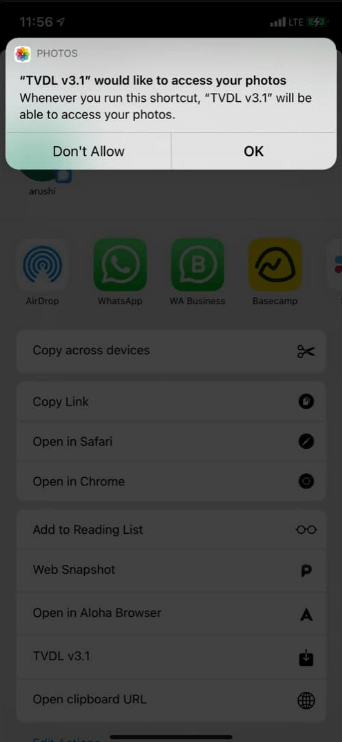
How to Save Twitter Video to Camera Roll Online
If you prefer to use an online Twitter video downloader, you can also save Twitter video to Camera Roll. All you need is to manually move the video from the Files app to your Photos app, which is quite easy to achieve.
There are many Twitter video downloader websites that are compatible with iOS, allowing you to download videos from Twitter to your iPhone without app. The first pick for you is TwitterVid Twitter Video Downloader. It works to download Twitter to MP4 in 1080p, 720p, and more, ensuring you a good video viewing experience.
To save a Twitter video to Camera Roll:
Step 1. Click the Share icon under the video and choose Copy Link.
Step 2. Open Safari and visit TwitterVid.com.
Step 3. Paste the video URL to the link field and click Load Videos.
Step 4. Click the download option you liker to download the Twitter video to your iPhone.
Step 5. Go to Files > Downloads, find the video, and then click to play it.
Step 6. Tap the Share icon and choose Save Video to save the downloaded Twitter video to the Photos app.
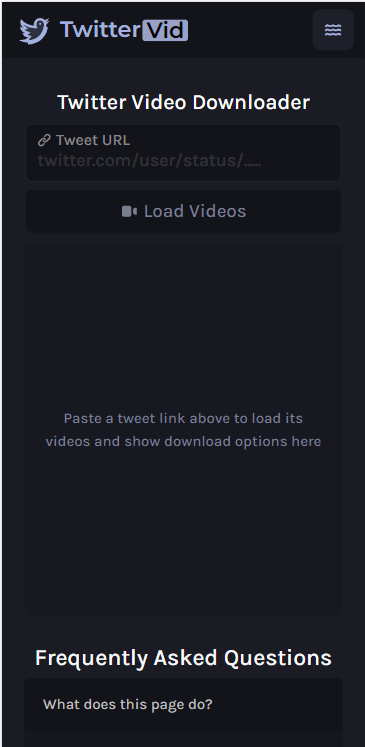
How to Save Video from Twitter to Camera Roll for Free
In addition to TwitterVid, there are other choices available. SSSTwitter is also a capable Twitter video downloader that is helpful to save a Twitter video to Camera Roll. When it comes to downloading Twitter videos, both TwitterVid and SSSTwitter work to download Twitter to MP4 in various quality levels. But SSSTwitter has one more attractive feature – Twitter to MP3 conversion. Thus, if you not only need to download Twitter videos to your phone but also want to extract audio from Twitter videos, using SSSTwitter is a better choice.
To save a video from Twitter to Camera Roll:
Step 1. Copy the tweet link from Twitter.
Step 2. Visit SSSTwitter.com using Safari.
Step 3. Paste the link and tap Download.
Step 4. Click Download next to the resolution you need.
Step 5. Close the popup ad to start the video download.
Step 6. Go to the Files app, head to the Downloads folder, then find the downloaded Twitter video.
Step 7. Play the video, tap the Share icon, then choose Save Video to save the Twitter video to Camera Roll on your iPhone.
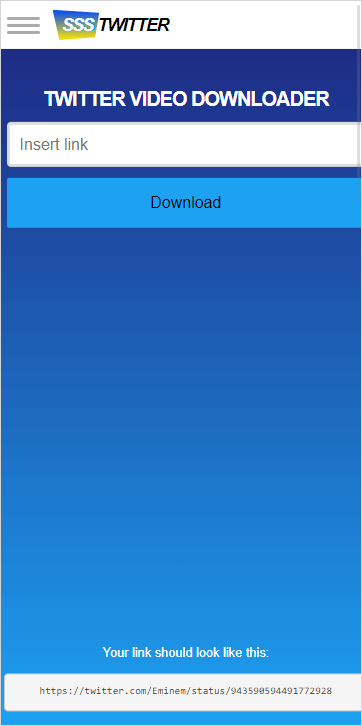
Save Twitter Video to Camera Roll: FAQs
When you save Twitter videos to Camera Roll, you may also want to know:
There are the tools or services that will help you save Twitter videos on iPhone:
1. Tweeload
2. AnySave
3. Shortcut
4. TwitterVid
5. SSSTwitter
You can use the online Twitter video downloader – TwitterVid to save a video from Twitter to iPhone online:
1. Copy the video link.
2. Paste the link to TwitterVid and click Load Videos.
3. Click the Download button to save the video to your iPhone.
You can use Twitter video downloader apps or services to download Twitter videos on Android, such as:
1. Tweeload
2. Video Downloader for Twitter
3. SSSTwitter
4. TwitterVid
Wrapping Up
It’s easy to save a Twitter video to Camera Roll on your iPhone. After you download videos from Twitter to your iPhone’s internal storage, you can manually move them to your Photos app so that you can access these Twitter videos from the Camera Roll. If you have difficulty locating the downloaded Twitter video, use the search feature in the Files app to help.
About the Author
Related Articles
-
How to Download Multiple Twitter Videos At Once: Detailed Guide
Check this guide and get the real-working Twitter multi-video downloader to download multiple Twitter videos at once effectively.
Myra Xian Updated on -
Twitter Live Downloader – Download Twitter Live Videos Easily
Get the Twitter live downloader, SurFast Video Downloader, and then you can download Twitter live videos to your PC or Mac with a few simple clicks.
Myra Xian Updated on -
Download Twitter Video HD Quality: 4 Tools You Can’t Miss
Learn how to download Twitter video in HD with 5 tools. Whether you want to download Twitter videos on iPhone or PC, you can do it easily.
Myra Xian Updated on

