Popular Video Download Tips
Quick Answer:
You can extract the transcript from a YouTube video via the built-in Show Transcript feature or by using a YouTube transcript downloader, such as SurFast Video Downloader, Savesubs, or YouTube subtitle download helper.
Getting transcripts from YouTube videos proves helpful for language learning, note-taking, content creation, and more. There are instances when watching YouTube videos where downloading the transcript becomes desirable for these very reasons. If you find yourself in need of doing so, check this guide to learn how to get the transcript of a YouTube video using different types of tools.
Table of contents
How to Manually Get the Transcript of a YouTube Video as Text
You can actually see the transcript of a YouTube video via the Show Transcript feature provided by YouTube. By clicking this option, you can view and access the transcript of the video and manually copy and paste it to your device. Additionally, you have the flexibility to toggle timestamps on or off as needed. That means whether you are going to download the YouTube transcript with or without timestamps, it will satisfy your needs.
To find and get a transcript of a YouTube video:
Step 1. Head to YouTube and play the video you want to capture subtitles from.
Step 2. Click the More option in the description section.
Step 3. Scroll down and choose Show Transcript.
Step 4. Check the transcript from the right side of the video.
Step 5. Click the three dots to enable or disable timestamps.
Step 6. Select all subtitles and copy them.
Step 7. Paste them to a text file and save it to your device.
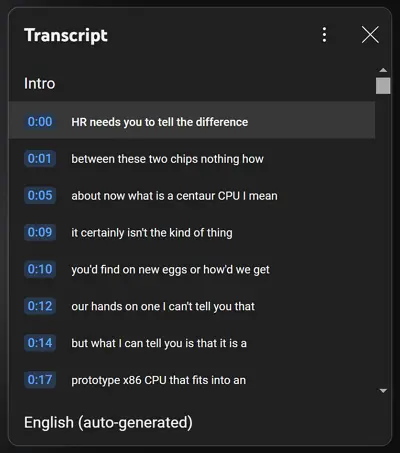
By doing so, you can easily download a YouTube transcript as a text file without cost.
How to Get YouTube Video Transcript and/or Video
If you want to do more than just get a YouTube video transcript, it’s suggested to try SurFast Video Downloader. With it installed on your PC or Mac, you can get videos, audio, thumbnails, and subtitles from YouTube. When it comes to YouTube transcript download, SurFast Video Downloader allows you to:
- Get a transcript from a YouTube video
- Download YouTube videos and captions as separate files
- Download YouTube video with subtitles embedded
In short, no matter what you want to download from YouTube, SurFast Video Downloader will come to help.
To download YouTube transcript:
Step 1. Open the YouTube transcript downloader and click the lightbulb icon.

Step 2. Check the Subtitle option in the Download Content section and then go to Subtitle settings to choose the language. After these settings, toggle on Always use the above settings.
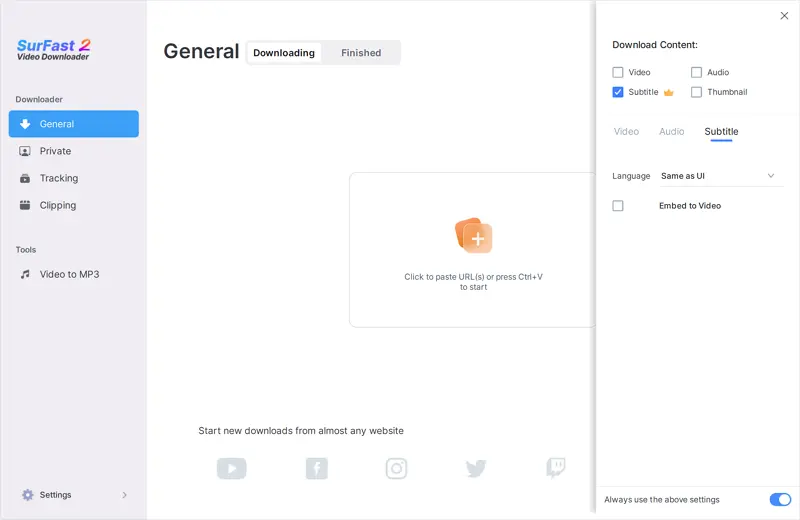
Step 3. Paste the YouTube link to the transcript downloader and it will start downloading the transcript from the video right away.
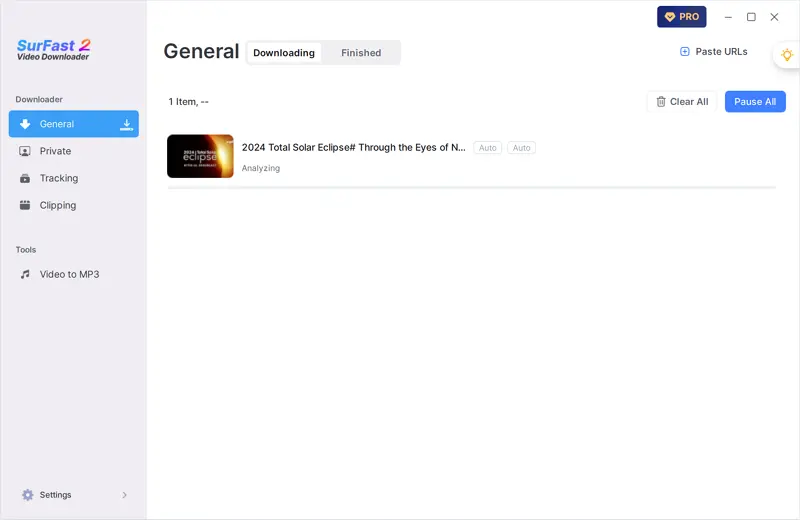
Note: SurFast Video Downloader will save the downloaded YouTube subtitles in their original file format, such as SRT, VTT, and more.
How to Download YouTube Transcript Online for Free
Similarly to online YouTube video downloaders, there are also online YouTube transcript downloaders available for getting video transcripts from YouTube. One of them is Savesubs. It provides SRT, VTT, and TEXT download options. Besides, it lets you edit the transcript before downloading and translate existing subtitles to other languages, making it an easy yet powerful YouTube transcript downloader.
To pull a transcript from a YouTube video online:
Step 1. Copy the YouTube video URL.
Step 2. Paste it to Savesubs and click Download.
Step 3. Wait for the website to load the transcript.
Step 4. Choose the download option you prefer to get the transcript to your device.
Step 5. Check the file in Downloads.
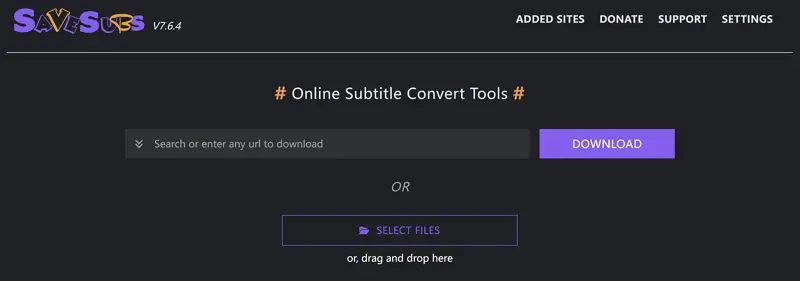
How to Get YouTube Transcript via Chrome
Using a YouTube transcript download extension is also an online solution for getting a YouTube transcript. This type of service lets you grab YouTube subtitles and transcripts straight from your browser’s toolbar, eliminating the need for copying the video link. Personally, it’s the easiest way to get a YouTube video transcript. If you are interested in this method, you can’t miss YouTube Subtitle Download Helper. By adding it to your Chrome, you can save YouTube transcripts as CSV, TXT, SRT, VTT, or IRC files. If this caters to your needs, follow the steps below to have a try.
To get a YouTube transcript through Chrome:
Step 1. Go to Chrome Web Store.
Step 2. Add YouTube Subtitle Download Helper to your Chrome.
Step 3. Click Extensions and pin the newly added extension to your toolbar.
Step 4. Visit YouTube and play the video.
Step 5. Click the YouTube transcript download extension.
Step 6. Select the file format and language you need.
Step 7. Click Download.
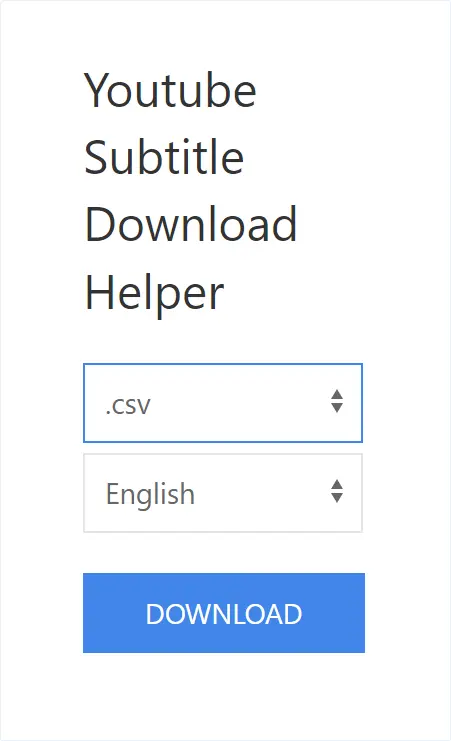
Wrapping Up
No matter if you’re after YouTube subtitles, captions, or the full transcript, we’ve got you covered with plenty of options in this article. We’ve listed different tools to grab YouTube transcripts so you can pick what works best for you, depending on what you’re looking for.
About the Author
Related Articles
-
Download YouTube Videos Free: The Ultimate Guide
Check how to download YouTube Videos for free and apply one of the ways to download YouTube videos for free on PC, Mac, iPhone, or Android.
Myra Xian Updated on -
3 Best Ways to Download YouTube Videos in 1080P
3 best ways to download YouTube videos in 1080, using SurFast Video Downloader, 4K Video Downloader, and ssyoutube.
Charlene Chen Updated on -
How to Download YouTube Videos in Laptop for Free
You will know how to download YouTube videos in laptop for free using a free video downloader, online service, and browser extension.
Myra Xian Updated on

