Popular Video Download Tips
Quick Answer:
You can download Twitter videos on PC using:
1. SurFast Video Downloader (versatile Windows video downloader)
2. TwitterVid
3. Twitter Video Downloader Firefox Plugin
4. Download Twitter Videos Chrome Extension
Among various scenarios in which you need to download Twitter video, it’s probably the easiest to download Twitter videos on PC since there are many desktop-compatible Twitter video downloader tools and services. If you want to save videos from Twitter to your computer but don’t know how to do it, don’t worry. Read this guide and you will know how to download Twitter videos on PC with ease.
Table of contents
How to Download Twitter Videos on PC in Bulk
Whenever you need to download videos from the Internet, you can use a reliable video downloader for PC & Mac – SurFast Video Downloader to get it done. As a desktop-based Twitter video downloader, it enables you to download Twitter to MP4 in various quality levels. Whether you want to download Twitter video in HD or 1080p, you can do it easily with the help of this tool. Importantly, SurFast Video Downloader supports mass downloads. If you want to download multiple Twitter videos at once, using SurFast Video Downloader will cater to your needs.
In addition to Twitter, SurFast Video Downloader also supports many other sites, such as YouTube, TikTok, Facebook, Twitch, Instagram, and more, allowing you to download any video from any website.
To download Twitter videos to PC:
Step 1. Get the video link from Twitter (now called X) and paste the URL to SurFast Video Downloader on your PC.

Step 2. Choose the download option you prefer and click Download to download the X video to your PC.

Step 3. Check the download progress in the Downloading tab.

How to Download Twitter Videos to PC Online
Using a desktop Twitter video downloader is the safest but not the simplest way to save a Twitter video. If you want to download videos off Twitter without any software installation, using an online Twitter downloader can satisfy you well.
There are many online Twitter video downloader services available, but not all of them work equally effectively. After some trials, using TwitterVid online Twitter video downloader is a good choice. It provides a smooth process for Twitter video download and enables you to save videos from Twitter to your computer in seconds.
To download Twitter videos to PC online:
Step 1. On Twitter, find the video you want to download, right-click the video, and then choose Copy video address.
Step 2. Go to TwitterVid, paste the video link to the URL field, then click Load Videos.
Step 3. Click any of the Download MP4 options according to your need.

How to Download Twitter Videos on PC in Firefox
If you want the simplest method to save Twitter videos, it is undoubtedly through browser extensions. However, due to the increasingly strict terms imposed by browsers in recent years and the upgrades in Twitter’s technology, the number of reliable Twitter video download extensions has dwindled.
Some previously effective plugins are no longer functional. Therefore, if you are open to alternatives and not solely reliant on browser extensions, I would suggest using other types of Twitter downloaders to get videos off Twitter. However, if you insist on using a browser extension, you can try the Twitter Video Downloader developed by TwitterVid. (Note: It is unavailable now. Please switch to other solutions.)
To download Twitter Videos on PC in Firefox:
Step 1. Open Firefox on your PC, click Extensions, and then search for Twitter video downloader.
Step 2. Add Twitter Video Downloader by Social Media Tools to your Firefox.
Step 3. Visit Twitter using your Firefox browser.
Step 4. When you encounter the video you want to save, click the Download icon on the video.
Step 5. On the new tab, wait for the Twitter video downloader to load the video.
Step 6. Click Download MP4 next to the video resolution you like to save the video from Twitter to your PC.
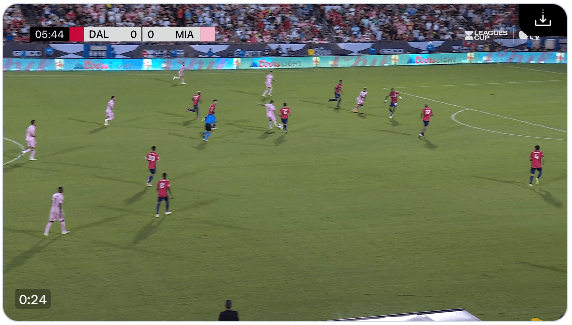
How to Save Twitter Videos on PC via Chrome
If you use Chrome, the selection of Twitter video downloaders in the Chrome web store is even more scarce. Many plugins claiming to download Twitter videos are simply ineffective, while others may allow downloads but come bundled with redirects and advertisements. However, if you don’t mind these inconveniences, you can use the Download Twitter Videos Chrome extension to directly download videos from Twitter to your PC without having to copy the URL. This extension offers the advantage of providing multiple video resolution download options but has the downside of displaying numerous advertisements.
To save Twitter videos on PC via Chrome:
Step 1. Go to Chrome Web Store and add Download Twitter Videos to your browser.
Step 2. Visit Twitter using your Chrome browser and click Download under the video you want to save.
Step 3. On the new page, click Download next to the video quality you need to save the video to your PC.
Step 4. Check the video in the Downloads folder on your computer.
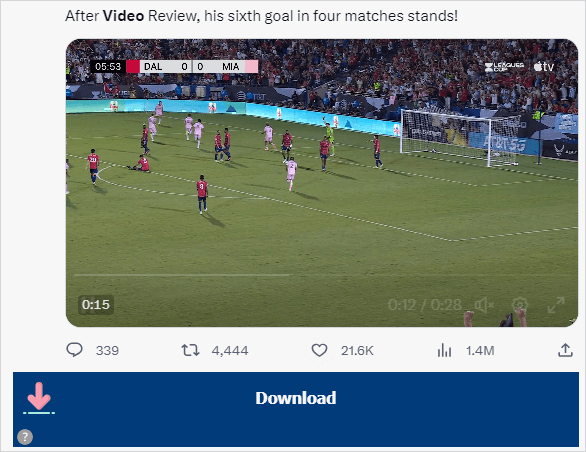
How to Download Videos from Twitter on PC: FAQs
When you download videos from Twitter, you may also want to know:
You can use an online Twitter downloader like TwitterVid to save a video from Twitter to your Windows PC:
1. Copy the video URL.
2. Paste the link to TwitterVid and click Load Videos.
3. Click Download MP4.
You can use a Twitter video downloader Chrome extension to download a video from Twitter to Chrome. Go to the Chrome Web Store and then search for the extension you need.
SurFast Video Downloader is a fast and stable program that you can use to download videos from Twitter to your PC or Mac. To save a video from Twitter to your computer:
1. Right-click the Twitter video and choose Copy video address.
2. Paste the link to the video download program.
3. Select the video quality and click Download.
Wrapping Up
Now you know how to save Twitter videos on PC using various types of Twitter video downloader tools. Generally, if you need to download videos from various sites often, using the desktop-based tool, SurFast Video Downloader, is the best pick in the long run. While if you only need to download several items occasionally, using an online service is the most time-saving way.
About the Author
Related Articles
-
Download Twitter Video Online: 5 Top Picks for You
Check the online Twitter video downloader services below and pick up the one you like to download Twitter video online without effort.
Myra Xian Updated on -
Convert Twitter to MP3 Online for FREE in 4 Ways
You will know how to convert Twitter to MP3 using online, free, and easy Twitter to MP3 converter tools or services.
Myra Xian Updated on -
How to Save GIFs from Twitter in 3 Ways
You can download Twitter GIFs to your computer or mobile device with various Twitter GIF downloader tools, including online services and desktop apps.
Myra Xian Updated on

