Quick Answer:
You can directly download videos from Youku to your computer via Youku VIP, SurFast Video Downloader, or Locoloader. Additionally, you can choose to record videos from Youku to capture the content you need.
Downloading videos from Youku for offline watching is a good choice, especially when you don’t have a network connection available. When it comes to Youku video download, there are both built-in and third-party tools available. Depending on whether you have a membership or not, the suitable way for you varies. Read on to check the details.
Table of contents
Download Youku Videos Directly
Tool: The Youku app
If you have subscribed to Youku VIP, then there is the easiest way available for Youku video download: download Youku episodes directly from the Youku app. Youku membership allows you to download videos in your preferred resolution and watch them without a network connection. If you have purchased the premium service, you can save the video you like by clicking the Download icon shown under the video to save it for offline watching. (The download button is not available for all videos.)
Download Youku Video on PC or Mac
Tool: SurFast Video Downloader
Whenever you want to download streaming videos from Youku or other platforms like YouTube, TikTok, or Bilibili, Nabla Mind SurFast Video Downloader will serve you well.
When it works as a Youku downloader, it allows you to download Youku videos in MP4 and provides different resolutions, depending on the video source, for you to choose from. It also helps to extract audio from Youku videos. That means you can directly convert Youku to MP3 or WAV when you need to.
In short, whether you are looking to download videos from Youku or other sites, you can let SurFast Video Downloader help.
To download Youku video on a computer:
Step 1. Launch SurFast Video Downloader, go to General to directly paste the video URL or head to Private to search for the target video, and then click Download.
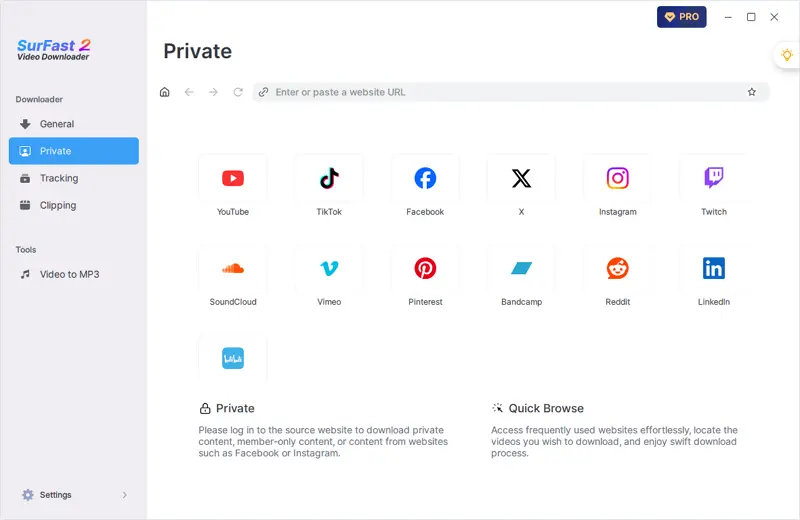
Step 2. Select the output option and click Download.
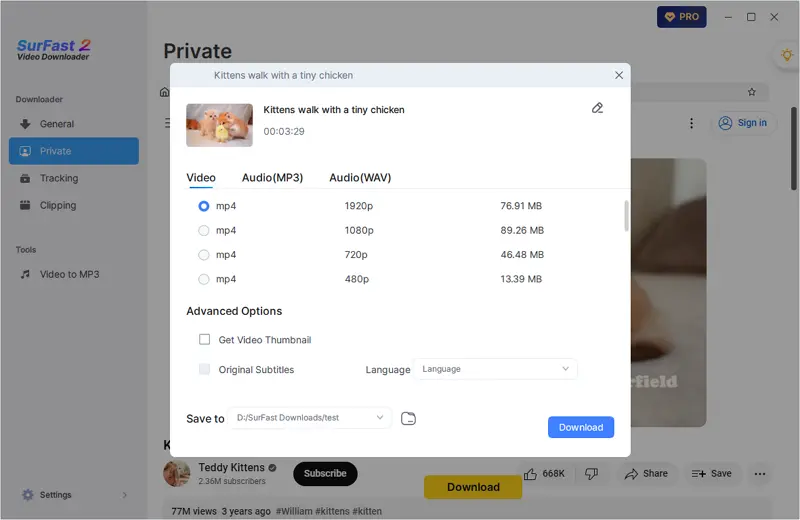
Step 3. After the video download is done, click Finished to view the video.
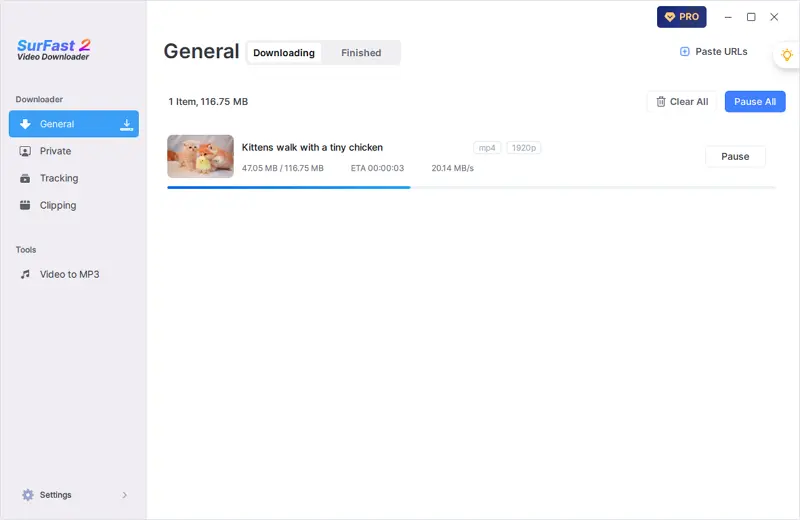
You can follow the same steps to download videos from Tudou, Tencent, and more.
Download Videos from Youku Online
Tool: Locoloader
If you want to avoid software installations while downloading videos from Youku, you can try an online Youku downloader like Locoloader. It enables you to download the videos you like from Youku to MP4 or M3U8 (stream) online for free, making it convenient to get Youku videos for offline viewing.
To save videos from Youku online:
Step 1. Copy the Youku video link you want to extract the video from.
Step 2. Head to Locoloader and paste the link into the URL field. Then wait for the website to parse the link.
Step 3. When you see the download options, right-click the one you need and choose Save Link as.
Step 4. Name the file, select the storage folder, and then click Save to start downloading the video to your device.
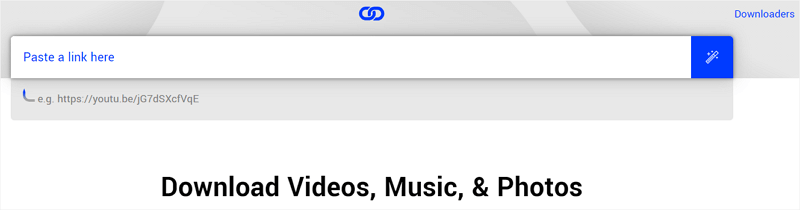
Capture Youku Videos by Recording
You may encounter videos that can’t be downloaded no matter which tool you use, especially for membership-only content. That’s when you can use a video recorder to record videos from Youku and save them in your preferred format or quality. If you need such a method, you can try SurFlex Screen Recorder. It is capable of recording streaming videos from various websites, including Youku, YouTube, TikTok, and more. If you want to capture any Youku videos you like, it will be quite useful.
To capture Youku videos:
Step 1. Go to Settings to select the video format and quality, and then choose the Record Screen mode.

Step 2. Choose between Full Screen or Selected Region. If you choose the latter, you will need to select the recording area.

Step 3. Enable webcam and audio recording if needed and then click REC to start recording the online video.
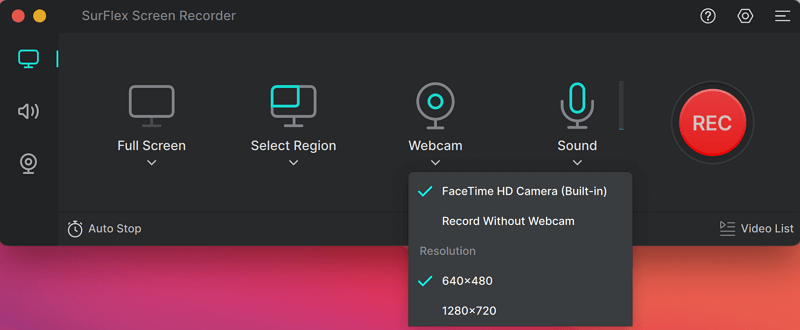
Step 4. After the recording, click the Stop icon and check the recorded video.

Wrapping Up
Choose the Youku downloader that suits your preferences to easily obtain your desired videos. If you only need to download internet videos occasionally, it is recommended to use an online service. However, if you frequently download streaming videos, it is advisable to use a desktop app instead.
About the Author
Related Articles
-
3 Ways to Download Rumble to MP3
In this guide, you will learn how to convert Rumble to MP3 easily with tried and worked Rumble to MP3 converters.
Myra Xian Updated on -
Odysee Downloader: Convert Odysee to MP4 in 3 Ways
Read this guide and you will know how to convert Odysee to MP4 using three different ways. Use any of them to get your favorite videos.
Myra Xian Updated on -
4 Ways to Download Embedded Video Online for Free
Here you will get four easy ways to download embedded video online free. Use any of them to download videos from websites freely.
Myra Xian Updated on

