Quick Answer:
You can save Vidyard videos to your PC or Mac using SurFast Video Downloader:
1. Go to the private panel and visit Vidyard.
2. Find the target video and click Download.
3. Set the output options and click Download again.
While Vidyard does provide a built-in download feature, it’s not available to everyone. Specifically, only users on Pro, Plus, or Business plans with “Download Videos” permission can use it. So, not everyone can rely on Vidyard’s built-in download option to save videos. The good news is, there are third-party tools that can help you download videos from Vidyard—keep reading for more details.
Vidyard Video Downloader You Need
SurFast Video Downloader is a dependable choice for online video downloads. With support for over 1,000 sites and robust download features, this tool allows you to download Vidyard videos in your preferred format and quality by simply using a link.
Key Features:
Broad Site Compatibility: Supports various video/audio streaming sites, video hosting services, cloud platforms, and social networking sites.
Comprehensive Download Options: Downloads videos, audio, thumbnails, and subtitles.
Multiple Output Formats: Offers formats such as MP4, MP3, GIF, FLV, AVI, MOV, WAV, M4A, and more.
In summary, this Vidyard downloader makes it easy to convert Vidyard videos to MP4, download them in HD quality, or perform any other desired tasks.
3 Steps to Download Vidyard Videos
After installing the Vidyard video downloader on your PC or Mac, you can now follow the steps below to save Vidyard videos to your device with a few simple clicks.
Step 1. Launch SurFast Video Downloader, go to General to directly paste the video URL or head to Private to search for the target video, and then click Download.
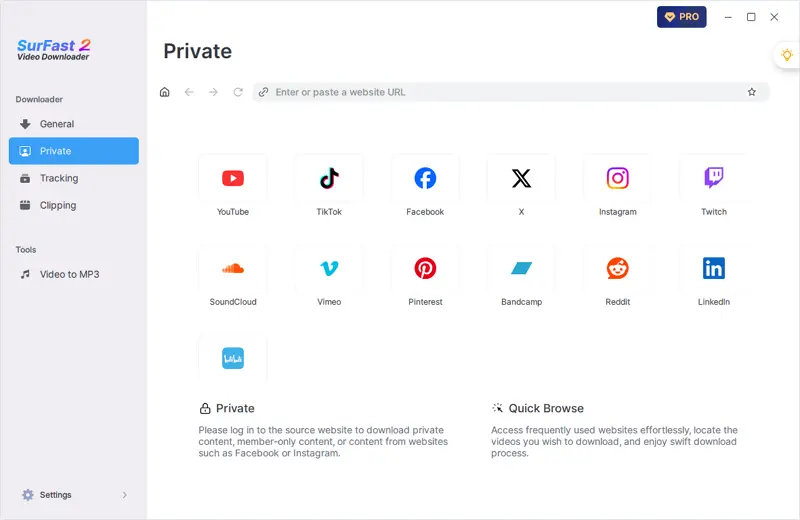
Step 2. Select the output option and click Download.
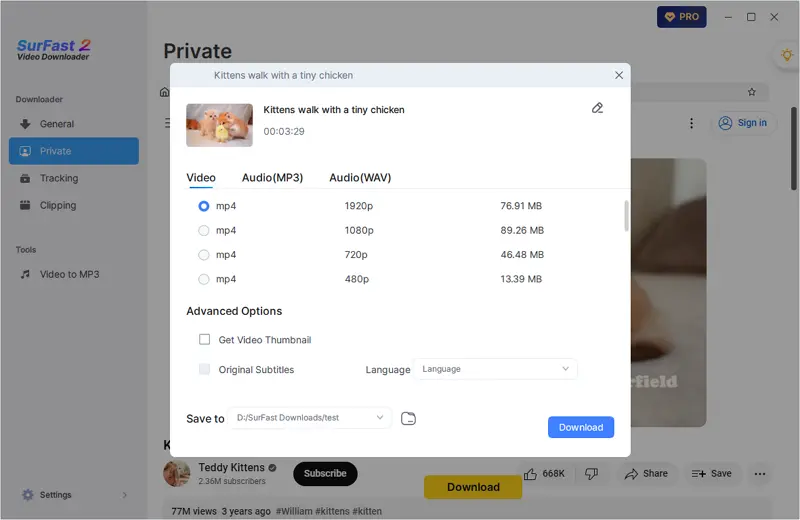
Step 3. After the video download is done, click Finished to view the video.
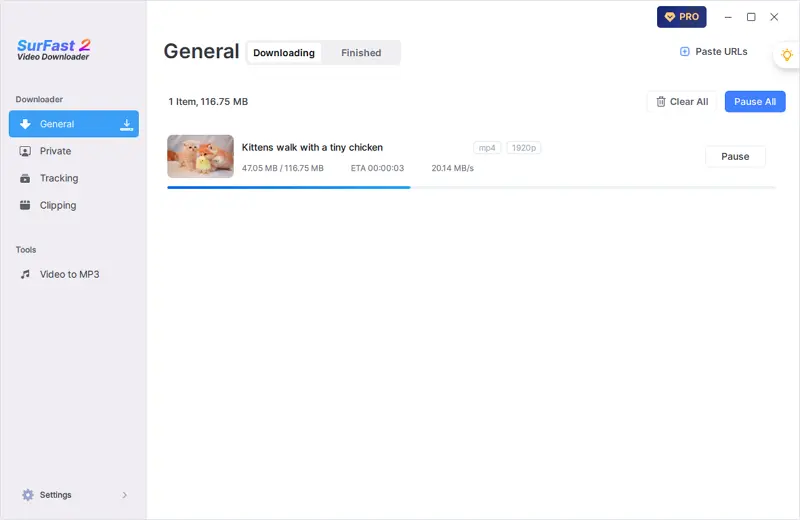
Wrapping Up
Downloading videos from Vidyard can be a bit tricky if you’re not on one of their premium plans or don’t have the right permissions. Thankfully, third-party tools offer a workaround, making it possible for anyone to save Vidyard videos for offline viewing or further use. Remember to respect copyright and terms of service when downloading videos. While these tools provide convenience, always ensure you’re using them responsibly and legally. With this guide, you’re now equipped to handle your Vidyard video downloads smoothly. Happy streaming!
About the Author
Related Articles
-
Download Streaming Video: The Ultimate Guide
Check the proven ways below and you can download streaming video to your computer or mobile device with any tip you like.
Myra Xian Updated on -
3 Ways to Download Kick Clips on Any Device
After reading this guide, you will know how to download Kick clips on your phone or computer using different ways.
Myra Xian Updated on -
3 Proven Ways for Weverse Live Download
Check this guide and you will know how to download Weverse live videos on your computer or mobile with simple tips.
Myra Xian Updated on

