Quick Answer:
You can download a TikTok live using the TikTok app if you are the creator of the live stream. Alternatively, you can utilize SurFast Video Downloader to download any live stream you like. Additionally, you have the option to record the TikTok live stream to save the video on your computer or mobile device.
To download TikTok live stream, you have the option to use the TikTok app or a third-party TikTok live downloader. The suitable method for you may depend on whether the live stream is from your account or someone else’s. If you are interested in saving TikTok live streams for replay purposes, continue reading to learn how to do it effortlessly.
Table of contents
Download TikTok Live Video from Your Account
Tool: The TikTok app
If you intend to download a TikTok live video created by yourself, you can use the TikTok app to access your TikTok live video replays and directly download the replay you prefer to your device. TikTok stores the live replays for 30 days. During this time, you have the freedom to delete or download the live video as per your requirements. Therefore, when you want to download your own TikTok live stream, using the TikTok app is the easiest solution available.
To download a live video from TikTok:
Step 1. Open the TikTok app on your device.
Step 2. Tap the Profile icon and then click Menu.
Step 3. Tap Creator Tools > LIVE Center > Replays.
Step 4. Find the live video you want to save and tap Download.
Download TikTok Live Stream from Someone Else
Tool: SurFast Video Downloader
If you are going to download a TikTok live from someone else, using a TikTok live downloader like SurFast Video Downloader will be helpful. With it installed on your PC or Mac, you will be able to download TikTok videos, download TikTok live, and download TikTok audio with a few simple clicks. When you download a live video from TikTok using this tool, you can download the TikTok live in MP4 or FLV in HD quality.
As a versatile video downloader, SurFast Video Downloader works to download video and audio from over 1,000 sites, including TikTok, YouTube, Facebook, Twitter, and more. If you need to download videos from the internet often, getting it will be highly beneficial.
To download a TikTok live stream:
Step 1. Copy the URL of the TikTok live and paste the link to SurFast Video Downloader to let it parse the video.
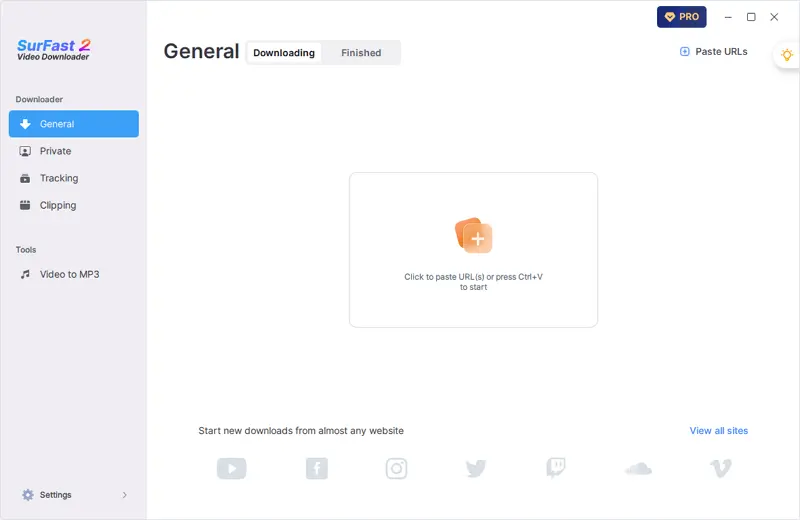
Step 2. Select the output video format and video quality. Then select the storage folder and click Download to save the TikTok live stream.
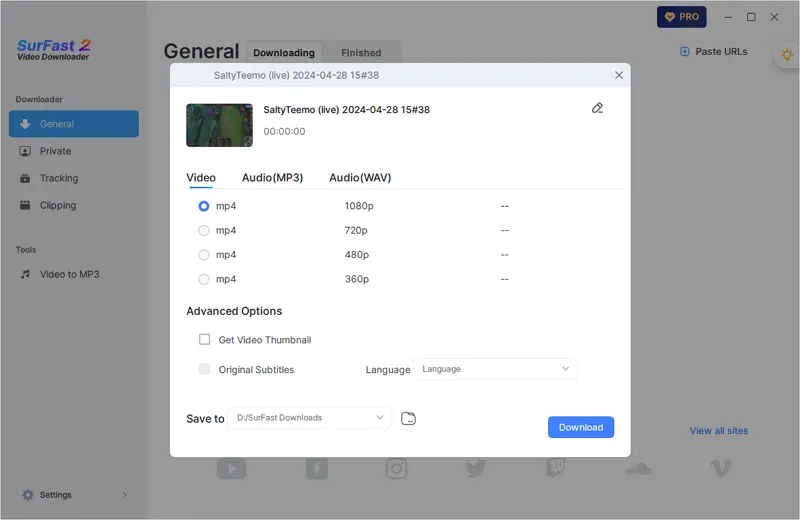
Step 3. By default, SurFast Video Downloader will save the live stream until it ends. If needed, you can click Finish to save the downloaded part.
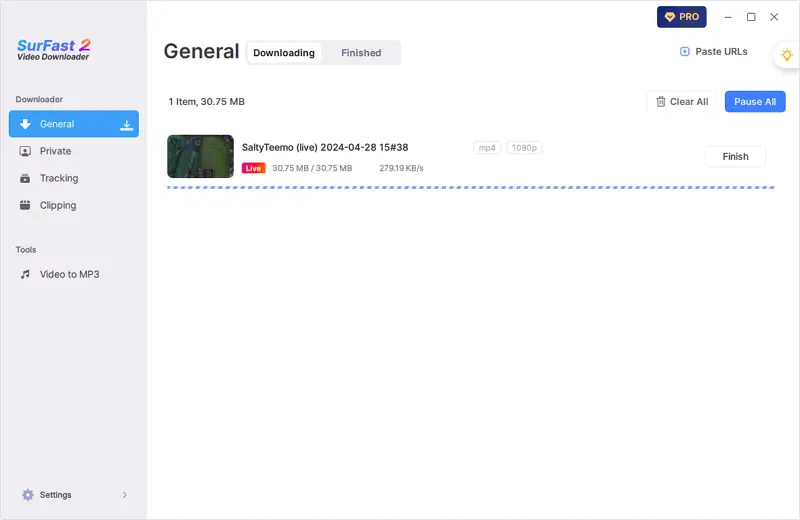
Download TikTok Live by Recording
Tool: SurFlex Screen Recorder
In addition to using a TikTok live downloader, you can save TikTok live videos to your device using a screen recorder. If you are watching the LIVE using your iPhone or Android, you can use the built-in screen recording feature, which you can access from your phone’s control center, to record the TikTok live stream. If you are using a computer, you can use SurFlex Screen Recorder to capture the live stream from TikTok and save it in MP4, AVI, MOV, or other formats.
To save a TikTok live by recording:
Step 1. Launch SurFlex Screen Recorder and go to Settings.

Step 2. Choose the video format, video quality, and set up other recording settings. Then click OK.

Step 3. Enable audio recording and select to record System Sound. Then choose to record the full screen or a selected region.

Step 4. Select the recording region and click REC to start recording a TikTok video.

Step 5. After you record the TikTok video, click Stop in the control bar and check the video in the popup window.

Wrapping Up
With the methods mentioned above, you will be able to download any TikTok live stream you like. After downloading, you can watch the live stream offline without needing a network connection or edit it for posting.
About the Author
Related Articles
-
How to Download TikTok Videos Without Watermark on iPhone
This guide shows you how to download TikTok videos without watermark on iPhone in 4 ways. Use any one to get videos successfully.
Myra Xian Updated on -
5 Ways to Download TikTok Videos on Any Device in 2025
To save TikTok videos for offline watching, you can try the 4 ways outlined in the blog to download TikTok videos.
Charlene Chen Updated on -
How to Save Videos from TikTok to Gallery: 3 Easy Tips
You will know how to download TikTok video to Gallery on Android using three different ways. Read on to check them in detail.
Myra Xian Updated on

