Quick Answer:
You can download videos from LinkedIn to your computer or mobile phone using a desktop app or an online service, such as SurFast Video Downloader, TubeRipper, FastSaveNow, or SaveTube. All these tools help to download LinkedIn to MP4 with ease.
For different types of LinkedIn videos, there are different ways for you to get them for offline watching. Whether you are going to download a LinkedIn video from a post or an article, you can follow this guide to learn the four proven ways. Afterward, you can use any of the LinkedIn downloader tools to download any video from LinkedIn to your device with ease.
Table of contents
Download LinkedIn Videos in Bulk
Tool: SurFast Video Downloader
If you are going to save a LinkedIn video from an article, you can use SurFast Video Downloader to help. This tool allows you to download videos and extract audio from videos. When you use it to download videos, it will provide download options in various video resolutions and help to convert LinkedIn to MP4, MOV, AVI, or other formats.
In addition to LinkedIn, SurFast Video Downloader supports media downloads from many other sites, including YouTube, TikTok, Vimeo, Facebook, Bilibili, and more. If you want to download embedded videos from any website, using this media downloader will be helpful.
To download a LinkedIn video:
Step 1. Find the LinkedIn video and click Share > Copy link. Then paste the URL to the video downloader.

Step 2. Select an MP4 option and click Download.

Step 3. Go to the Finished panel to check the video after the download process completes.

Download Video from LinkedIn Post Online
Tool: TubeRipper
To download a video from a post, you can use the online LinkedIn video downloader, TubeRipper. This online video downloader supports video and audio downloads from many sites, including YouTube, TikTok, Facebook, LinkedIn, and more. It enables you to download LinkedIn videos to your computer or mobile phone via the post link and will save the videos to MP4. Besides, TubeRipper helps to convert links to MP3. If you also need to extract LinkedIn audio, using TubeRipper will fulfill your needs perfectly.
To download a video from LinkedIn online:
Step 1. Find the LinkedIn post, click the three dots, and then choose Copy link to post.
Step 2. Open another tab to visit TubeRipper.cc.
Step 3. Paste the post link to the URL field and then click the Continue icon.
Step 4. When you see the download options, click Extract Video to download the video to MP4.
Step 5. Check the video in the Downloads folder.
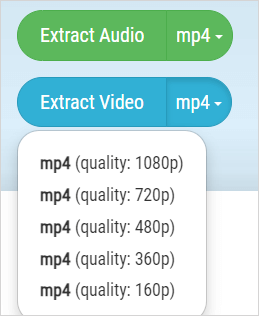
You can follow the same steps to download any video from any website.
Download LinkedIn Videos in HD
Tool: FastSaveNow
FastSaveNow online video downloader is also a proven tool for LinkedIn video download. This file downloader works to save videos in HD MP4. Although it doesn’t support audio downloads like the two tools above, it works great to download videos.
Moreover, FastSaveNow also helps you to download videos from other websites or platforms, such as Facebook, Twitter, Pinterest, Tumblr… If you need to download internet videos often, using this online video downloader will be quite helpful.
To download LinkedIn video to MP4:
Step 1. Copy the video post link.
Step 2. Navigate to FastSaveNow.com, paste the URL, and then click Download.
Step 3. Wait for the website to parse the link.
Step 4. When you see the HD download option, click it to save the LinkedIn video to your device.

Save Video from LinkedIn at High Speed
Tool: SaveTube
SaveTube is also a tested-and-worked LinkedIn video downloader that can download videos its posts successfully. It will save videos in MP4, just as other tools mentioned above. Most importantly, it won’t bother you with ads, which are common on many online services. If you want a clean and smooth LinkedIn video download process, using SaveTube is a good choice.
To save a video from LinkedIn:
Step 1. Click the three dots at the top-right corner of the LinkedIn post and choose Copy link to post.
Step 2. Head to Save.Tube using your browser, paste the link, and then click Download.
Step 3. Wait for the website to generate download links.
Step 4. Click Download next to any of the options to save the video to your computer.

Wrapping Up
All of the ways for LinkedIn video downloads apply to computers. If you are going to save a video to your iPhone or Android, you can use one of the online video downloaders to help since they are compatible with both desktop and mobile.
About the Author
Related Articles
-
Fast Internet Archive Video Downloader
Get the fast Internet Archive video downloader, SurFast Video Downloader, to download video from Wayback Machine or Archive.org easily.
Myra Xian Updated on -
Download Video from Any Website: The Ultimate Guide
You will know how to download video from any website using various tools and services, including Google Chrome, Software, and more.
Myra Xian Updated on -
6 Tips: Download Embedded Video on All Devices
With the help of embbdded video downloader tools in various types, you can download embedded video easily on your computer or mobile.
Myra Xian Updated on

