Quick Answer:
You can download videos from JW Player using a third-party video downloader like SurFast Video Downloader, the built-in tool in your browser, or a video download extension. If you can’t save the JW Player video successfully, you can consider capturing the target video by recording.
JW Player hosts a vast collection of videos covering everything from educational content and news clips to entertainment and live streams. With its high-quality playback and support for multiple formats, it’s a go-to platform for many looking to enjoy diverse video content online. But what if you want to watch your favorite videos without an internet connection, or keep a copy for future reference? Sometimes, the need to have offline access or simply own a personal copy of something special is important. In this guide, we’ll look at how you can download JW Player videos, making sure you can enjoy your chosen content anytime, anywhere.
Table of contents
Download JW Player Videos in Highest Quality
Tool: SurFast Video Downloader
Harness the full potential of your video content with SurFast Video Downloader, an all-inclusive tool that supports downloads from over 1,000 sites, including JW Player. When you use it as a JW Player video downloader, you gain access to a suite of features designed to enhance your viewing experience. You can download JW Player videos and audio in your preferred format, such as MP4, WebM, AVI, FLV, MP3, WAV, M4A, FLAC, OGG, and more. This flexibility ensures that no matter what your technical requirements are, you can capture any content exactly the way you like it.
Moreover, this 4K video downloader excels in quality preservation. With support for resolutions ranging from 128p all the way up to 8K, you can save JW Player videos in the highest available quality, guaranteeing an unparalleled viewing experience every time.
And when you’re looking to download videos from other popular platforms like YouTube, TikTok, Twitch, or Kick, this all video downloader remains your go-to solution, offering the same level of versatility and performance.
To download JW Player video to your PC or Mac:
Step 1. Launch SurFast Video Downloader, go to General to directly paste the video URL or head to Private to search for the target video, and then click Download.
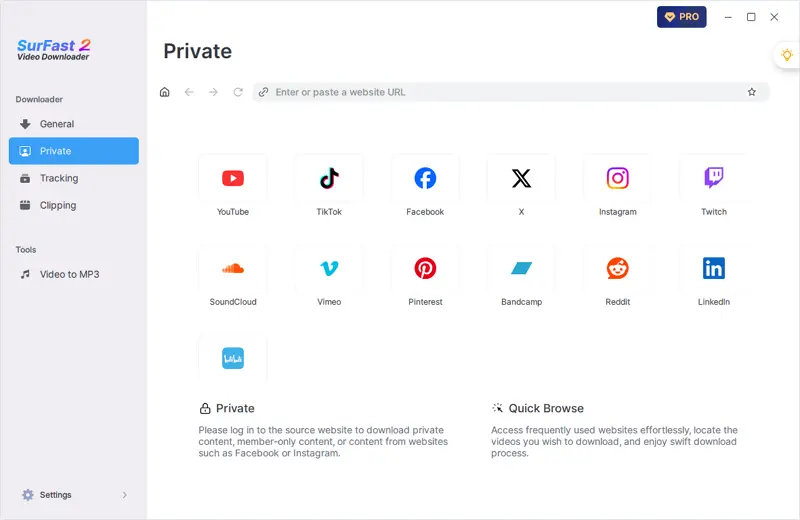
Step 2. Select the output option and click Download.
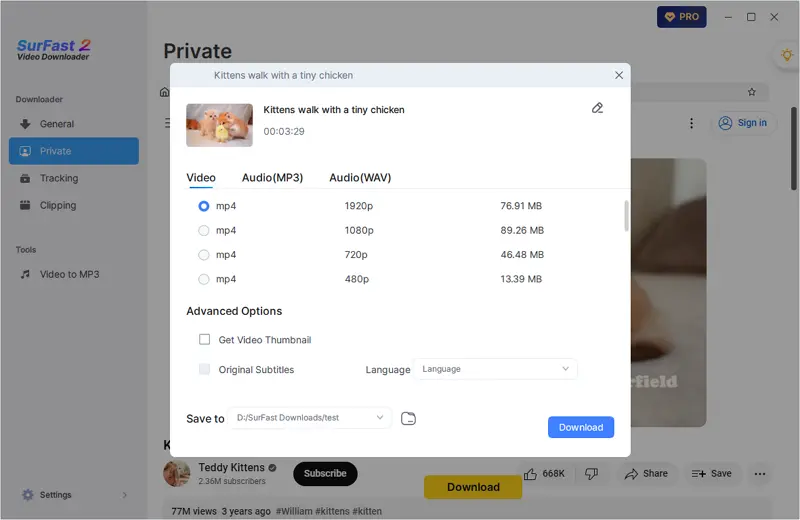
Step 3. After the video download is done, click Finished to view the video.
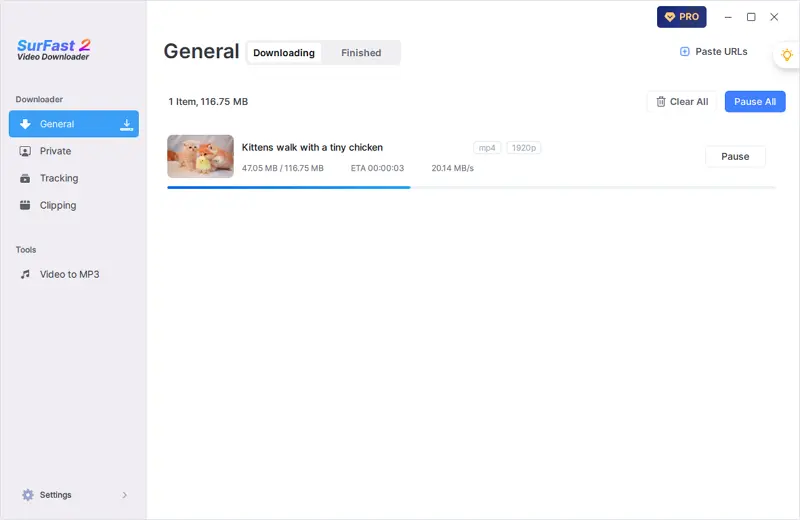
Download JWPlayer Video via Chrome
Tool: Browser Developer Tools
Downloading videos from JW Player can be straightforward if you know the right steps. Here’s a simple method using Google Chrome that works well for some videos, especially those powered by older versions of JW Player.
Note: This method may not work for all videos, particularly those managed by newer versions (like v8.20 and above) due to enhanced security measures. If your video is powered by a newer version, consider looking into third-party tools or browser extensions designed for this purpose.
Step 1. Open the Video Page:
Start by navigating to the webpage containing the JW Player video you wish to download.
Step 2. Access Developer Tools:
Right-click anywhere on the page and select “Inspect” (or “Inspect Element” in some browsers). This action will open the Developer Tools panel.
Step 3. Navigate to the Network Tab:
In the Developer Tools, find and click on the “Network” tab. This section allows you to monitor all network activity on the page.
Step 4. Refresh the Page:
With the Network tab open, refresh the page. This step is crucial as it captures all the network requests made when the page reloads.
Step 5. Search for MP4 Files:
Once the page has reloaded, look for a search bar within the Network tab. Type “mp4” into the search box. This filter helps locate the video file(s) associated with the JW Player.
Step 6. Locate and Open the Video File:
After typing “mp4”, you should see one or more entries appear. These are the video files being loaded by JW Player. Find the correct file (usually the largest in size), right-click on it, and choose “Open in new tab”.
Step 7. Download the Video:
In the new tab that opens, if the video doesn’t start downloading automatically, right-click on the video player and select “Save Video As…”. Choose where to save the file on your computer and give it a name, then click “Save”.
Download from JW Player via Firefox
If you’re a Firefox user looking for an easy way to download videos from JW Player, you can do so directly through the Page Info feature. Here’s how you can get it done:
Step 1. Load the Video:
Start by visiting the webpage that hosts the video you wish to download.
Step 2. Access the Site Information:
To the left of the address bar, you’ll see a padlock icon. Click on this icon, then select “Connection secure” and choose “More information” from the dropdown menu. This action opens up additional details about the site you are viewing.
Step 3. Switch to the Media Tab:
In the window that appears, look for and click on the “Media” tab. This section lists all the media elements loaded on the page, including images, stylesheets, and importantly, your target video.
Step 4. Locate Your Video:
Scroll through the list of media until you find the entry for the video you want to save. The video files often have extensions like .mp4 or similar. Once identified, click on the video file to highlight it.
Step 5. Download the Video File:
With the video selected, look for the “Save As…” button and click it. A dialog box will pop up where you can rename the file if desired and choose the location on your computer where you want to save it. After making your selections, hit the “Save” button to start downloading the video.
Tip: If the option to “Save As…” is grayed out or unavailable, this method may not work due to the website’s restrictions or the specific format of the video. In such cases, consider exploring other methods, such as using browser add-ons specifically designed for downloading online videos.
Download Video from JW Player via Browser Extension
Tool: Video DownloadHelper (available on Chrome and Firefox)
If you prefer to save videos from JW Player without any software, using a browser extension like Video DownloadHelper is a dependable choice. Available for both Chrome and Firefox, Video DownloadHelper enables you to download videos from JW Player directly from these browsers.
To download JWPlayer video via an extension:
Step 1. Add Video DownloadHelper to your browser and pin it to the toolbar.
Step 2. Restart the browser and visit JW Player.
Step 3. Play the video you’d like to save.
Step 4. Click the Video DownloadHelper icon to access the download options.
Step 5. Click Download next to the version you like to save the JW Player video to the Downloads folder on your device.
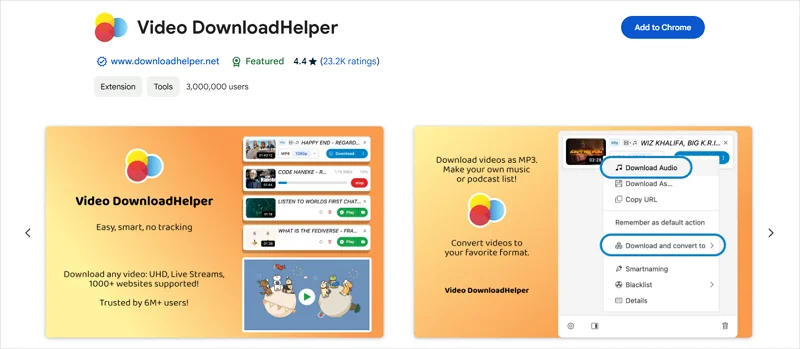
Download JW Player Videos by Recording (Extra Tip)
Tool: Screen Recorder
If you come across videos that cannot be downloaded directly—perhaps due to website restrictions, video format issues, or specific settings applied by the content owner—don’t worry. An effective alternative is to use screen recorder tools. This method captures everything happening on your screen, allowing you to save the video as it plays.
There are various screen recording tools, such as online services, browser extensions, desktop apps, and the built-in feature on your mobile. When you need to capture a JW Player video, you can use any of them to record the video player window and save the content you like.
FAQs on JW Player Video Download
You can find more details on JW Player video downloads here.
Is there any online JW Player video downloader?
Finding a specific online downloader for JW Player videos can be tricky because many websites offering such services may not work due to the way JW Player streams content or because of restrictions put in place by the hosting websites. However, some general online video downloaders might occasionally work, but their effectiveness can vary greatly. You can try the following online services:
- PasteDownload
- SaveTheVideo
- TubeRipper
- SaveFrom
How to download JW Player videos on Android?
Downloading JW Player videos directly on Android isn’t typically supported by most apps due to streaming protections. However, one practical method is to use screen recording apps available on the Google Play Store. Apps like AZ Screen Recorder or DU Recorder allow you to capture whatever is displayed on your screen. You simply start the recorder, play the video, and then stop recording once it’s finished. The video is saved to your device, allowing you to watch it offline whenever you want.
How to download JW Player videos via Safari?
One approach to downloading videos from JW Player using Safari is to look for Safari extensions available in the Mac App Store that are designed for downloading online videos. Extensions like “Video DownloadHelper” (though primarily for Firefox and Chrome, similar tools exist for Safari) might offer some functionality, but support can be hit-or-miss with JW Player because of the way it streams videos.
Wrapping Up
As you can see, it’s much easier to download JW Player videos on a PC or Mac. If you want to save JW Player videos to your iPhone or Android device, it is advisable to first save these videos to your computer and then transfer them to your mobile device for offline watching. This method not only simplifies the process but also ensures that you can enjoy your favorite content wherever you are, regardless of internet access.
About the Author
Related Articles
-
3 Ways to Download Kick Clips on Any Device
After reading this guide, you will know how to download Kick clips on your phone or computer using different ways.
Myra Xian Updated on -
How to Download Video from Tumblr on Android: 3 Tips
If you are wondering how to download video from Tumblr on Android, check this guide and you will get the easy and proven tips.
Myra Xian Updated on -
Download Video from URL: 4 Tested Ways
Here you will know how to download video from URL to download video from any website easily. Read on to check the details.
Myra Xian Updated on

