Quick Answer:
You can download Amazon videos to your device using one of the following Amazon video download solutions:
1. The built-in Save Video option
2. Amazon Video Downloader Chrome Extension
3. SurFast Video Downloader
You may need to download Amazon product videos for reuse or sharing. However, similar to many other video hosting platforms, Amazon does not provide a direct download option. Fortunately, there are reliable solutions available for downloading Amazon product videos. Let’s explore the details.
Table of contents
Directly Download Video from Amazon
Tool: The built-in option
Although Amazon does not provide a direct download option for most product videos, some videos can indeed be downloaded directly. To check if a video supports this feature, right-click on the video while it is playing. If available, you will see an option like ‘Save Video.’ By clicking this option, you can easily download the Amazon product video to your device in MP4.
To download a video directly from Amazon:
Step 1. Go to Amazon.com and find the video you’d like to save.
Step 2. Right-click the video and choose Save video as.
Step 3. Set the file name and storage path according to your needs. Afterward, click Save to download the Amazon video to your computer.
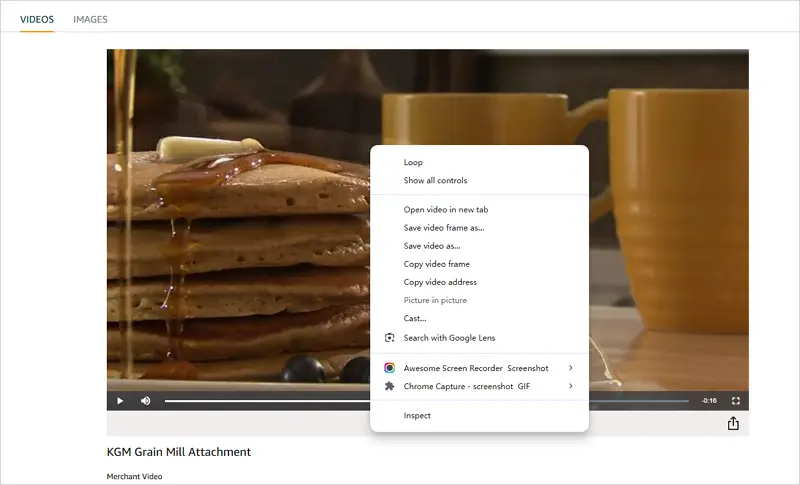
Despite its simplicity, the ‘Save Video’ option is unavailable for most videos. Therefore, in most cases, you will need a third-party Amazon video downloader to assist you.
Download Amazon Product Video via Chrome
Tool: Amazon Video Downloader Extension
The most straightforward solution to save videos from Amazon.com to your device is using a browser extension, such as Amazon Video Downloader. This add-on can detect all videos related to the specific product and offers download buttons directly on the page, allowing you to download Amazon videos without leaving the site.
To download product videos from Amazon via Chrome:
Step 1. Search for Amazon Video Downloader in the Chrome Web Store.
Step 2. Add the extension to your browser and pin it to the tool.
Step 3. Visit Amazon.com and go to the product page.
Step 4. Click Amazon Video Downloader from the toolbar and it will present all the download options.
Step 5. Click the Download button under the video you want to save.
Step 6. On the new page, click Download Video again to download the Amazon video to your computer.
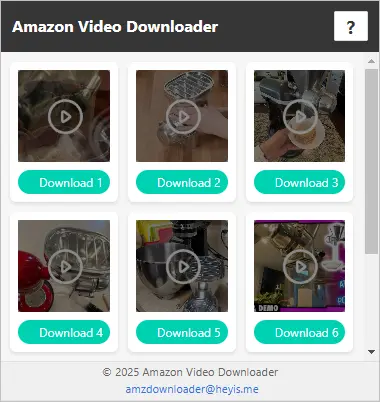
Download Amazon Videos in Bulk
Tool: SurFast Video Downloader
SurFast Video Downloader can help you save Amazon videos to your PC or Mac in two ways:
Right-click Method: Right-click the video, select “Copy video address,” and then paste the URL into SurFast Video Downloader to start the download.
M3U8 Method: For videos where the “Copy video address” option is unavailable (usually M3U8 files), manually find the M3U8 URLs from the source code and use SurFast Video Downloader, which also functions as an M3U8 downloader, to download the video.
Advantages of Using SurFast Video Downloader:
Wide Site Support: It supports over 1,000 sites, including YouTube, TikTok, Instagram, and more.
Multiple Formats: Offers over 10 video/audio output formats.
Customizable Resolution: Allows you to customize the video resolution according to your needs.
If you frequently need to download videos from the internet, using such a robust video downloader for PC & Mac is the optimal choice.
Here, I’d like to show you how to download otherwise undownloadable Amazon videos:
Step 1. Press Ctrl + U to view its source code on the Amazon product page.
Step 2. Press Ctrl + F and search for .m3u8 links.
Step 3. Confirm the target video’s link by checking the video length in the durationTimestamp label.
Step 4. Copy the video link from the URL field. It generally looks like this:
https://m.media-amazon.com/images/S/vse-vms-transcoding-artifact-us-east-1-prod/5b323f27-5fb7-4370-a9cd-80537e1ad57e/default.vertical.jobtemplate.hls.m3u8
Step 5. Paste the M3U8 link into SurFast Video Downloader and wait for it to parse the link.
Step 6. Select your preferred resolution and click Download to save the video to your computer.
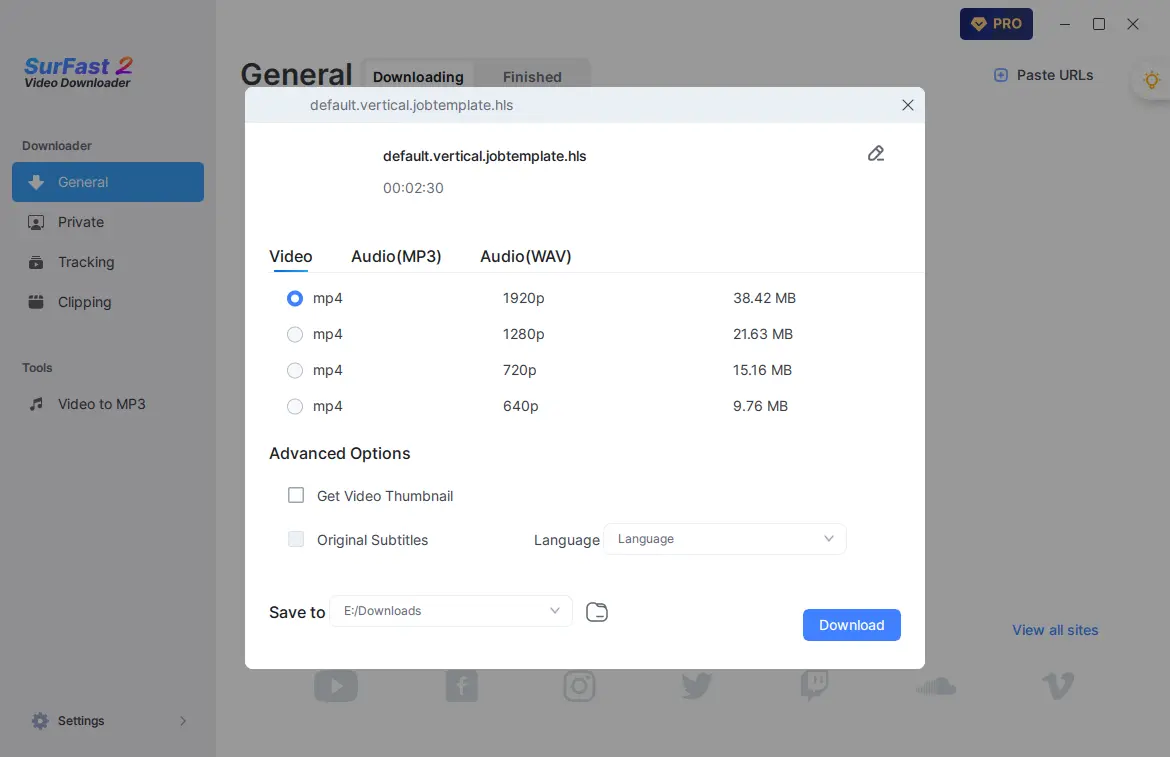
Wrapping Up
As you can see, each method has its own advantages. The first two methods are easy to use but have limitations: the right-click method works for only a few videos, and the browser extension is limited to Amazon. SurFast Video Downloader, on the other hand, although it requires manually finding the video URL from the source code, offers a wider range of features and can meet more diverse video download needs. Choose the method that best suits your requirements.
About the Author
Related Articles
-
3 Ways to Download Bilibili Video with Sound
If you want to download Bilibili video with sound, check this guide and you will get three proven ways to save your desired videos.
Myra Xian Updated on -
Download Video from Any Website: The Ultimate Guide
You will know how to download video from any website using various tools and services, including Google Chrome, Software, and more.
Myra Xian Updated on -
VK Video Downloader: Download VK Videos to MP4 Easily
You will know how to easily download VK videos using various tested VK Video Downloader apps or services.
Myra Xian Updated on

