Quick Answer:
You can record streaming video for free on your PC or Mac using a variety of tools. These include freeware OBS Studio, the built-in screen recorder on Windows, Xbox Game Bar, the native screen recorder on Mac, QuickTime Player, and the online service Screen Capture.
Table of contents
Can You Record Streaming Video
Yes, you can record streaming video on a PC, Mac, iPhone, and Android using a streaming video recorder. Whether it’s a live stream or a streaming video, you can use a video recorder to capture its content easily.
However, although there are many tools available, not all of them are free to use. If you want to record streaming video for free on your computer or mobile, I have provided five recommended choices for you below.
Record Streaming Video for Free
Tool: OBS Studio
A completely cost-free screen recorder app that allows you to record streaming video on Windows and Mac is OBS Studio. It is an open-source, cross-platform program that offers screen recording features. OBS Studio enables you to record your desktop, a specific window, or a section of the screen with audio. Therefore, whether you want to capture streaming video on a Mac or PC, you can utilize this free app for the task.
To record streaming video for free:
Step 1. Download and install OBS Studio on your PC or Mac.
Step 2. Access the Settings menu to configure your recording options.
Step 3. Navigate to the Sources panel and select the appropriate recording sources, such as Window Capture and Audio Output Capture.
Step 4. When you are prepared to start recording, go to the Controls panel and click on the Start Recording button.
Step 5. To stop the streaming video recording, click the Stop Recording button.

Record Streaming Video on PC for Free
Tool: Xbox Game Bar
In addition to using third-party streaming video recording software, Windows 10 provides a built-in screen recorder called Xbox Game Bar, which allows you to record streaming video on your PC for free. This app is capable of capturing an app window along with audio, including system sound, app sound, and microphone sound. Thus, it will be helpful to record streaming video on Windows 10.
Before you begin recording, it is advisable to navigate to Start > Settings > Gaming > Captures and Xbox Game Bar (Windows-G) > Settings > Capturing. This will allow you to configure the recording settings to ensure that the resulting video meets your specific requirements.
To record streaming video on PC for free:
Step 1. Make sure the streaming video window is active.
Step 2. Press Windows-Alt-R to start recording the streaming video.
Step 3. Use the same shortcut to stop recording when needed.
Step 4. Go to Xbox Game Bar and open the Gallery panel to check the recorded video.

Capture Streaming Video on Mac for Free
Tool: QuickTime Player
Mac users can take advantage of the preinstalled screen recorder, QuickTime Player, to easily record a live stream on their devices for free. QuickTime Player allows you to record the entire screen or a selected portion of it. However, it is important to note that QuickTime Player does not support capturing internal audio. Consequently, when using QuickTime Player to record live streaming video, you can only capture the video itself and any external audio. Despite this limitation, QuickTime Player remains a useful tool for recording streaming video on Mac.
To capture streaming video on Mac for free:
Step 1. Ensure that the streaming video you want to record is ready.
Step 2. Open QuickTime Player and navigate to File > New Screen Recording.
Step 3. Click on Options to select the audio input option.
Step 4. Choose whether to record the entire screen or a selected portion and then select the streaming video window.
Step 5. Click on the Record button to initiate the streaming video recorder.
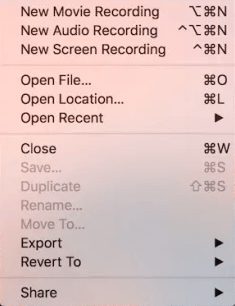
Record Streaming Video Online for Free
Tool: Screen Capture
Screen Capture is an online screen recorder that stands out from other similar services due to its unlimited recording length, enabling you to record streaming video for free on your PC or Mac without any time restrictions. Moreover, it saves the recordings in MP4 format, ensuring high-definition video quality for an enhanced viewing experience.
However, it’s important to note that the free version of Screen Capture adds a watermark to the recorded videos. Nevertheless, you have the option to remove the watermark by upgrading to the pro version.
To record streaming video online for free:
Step 1. Prepare the streaming video.
Step 2. Open a browser to visit ScreenCapture.com.
Step 3. Select the recording options you need and click Start Recording.
Step 4. When you are done, click Stop Sharing and go back to Screen Capture to click Stop Recording.
Step 5. Click Download to save the recording to your computer.
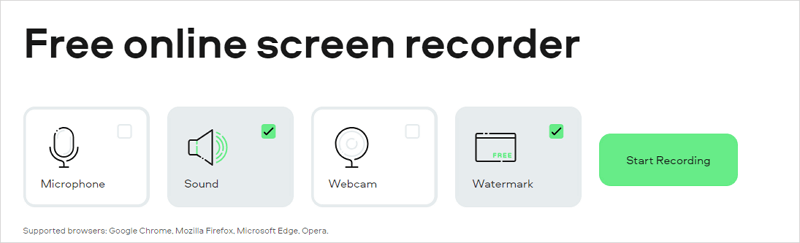
Wrapping Up
These are the genuinely free streaming video recording tools that allow you to capture streaming video without any cost. If you don’t have specific screen recording requirements, using the built-in tools is sufficient. However, if you need more advanced screen recording features, OBS Studio is the most suitable option. On the other hand, if convenience is your priority, using online tools may better meet your needs.
About the Author
Related Articles
-
Online Screen Recorder You will Like [Top 8]
There are the top eight online screen recorder tools that enables you to screen record on Windows or Mac online. Read on to check the detail.
Myra Xian Updated on -
6 Ways to Record YouTube Live Stream on Computer and Mobile
Whether you are using a computer or mobile, you can record YouTube live stream on your device by following the tips here.
Myra Xian Updated on -
How to Record a YouTube Video on Your Phone Easily
Here you will know how to record a YouTube video on your phone in two easy ways. Use any of them to capture video from YouTube easily.
Myra Xian Updated on

