Quick Answer:
You can record and save internet radio on your PC or Mac using SurFlex Screen Recorder, Audacity, Free Online Audio Recorder, or Chrome Audio Capture. Depending on your requirements and audio quality, the best way for you varies.
If you are wondering how to record live radio on your computer, don’t worry. There are four tested ways for streaming radio recording. With any of these tips, you will be able to easily record internet radio. Whether you prefer an online or free solution, you can find the corresponding method you need.
Table of contents
Record Internet Radio in Your Preferred Format
Tool: SurFlex Screen Recorder
To record streaming radio on a PC or Mac, SurFlex Screen Recorder will be helpful. This tool provides a flexible audio recorder to record any audio source you need, including internal audio, external audio, or both. That makes it easy to record internet radio or other types of streaming audio on your computer.
What’s more, SurFlex Screen Recorder offers rich audio formats, allowing you to record audio on computer in your preferred file format, such as MP3, ACC, WAV, OGG, and more. You also have the freedom to customize the audio bitrate. This helps you record radio stations in high quality with ease.
To record internet radio:
Step 1. Launch SurFlex Screen Recorder, choose the Record Audio mode, and then click Settings to customize the audio format and quality.

Step 2. To record internet radio on your Mac or PC, you should choose SystemSound among the options. When you’re ready, click REC.

Step 3. Once the radio recording is completed, click Stop.

Step 4. Check the audio recording in the popup window.

Whether you are going to record audio or video from the internet, you can apply SurFlex Screen Recorder to get it done.
Record Radio Stream for Free
Tool: Audacity
Audacity is the ideal solution for recording live audio. Firstly, it is a free and open-source software, making it accessible to a wide range of users. Its user-friendly interface ensures easy navigation and operation, even for beginners. With support for multiple audio formats, Audacity offers compatibility with various devices and software applications.
Moreover, Audacity provides a range of features to enhance your recording experience. You can control audio input and output levels, apply real-time effects, and edit recordings with ease. Its editing tools allow for precise adjustments and the removal of background noise or imperfections, ensuring high-quality recordings.
In short, Audacity not only helps to record live radio but also works to capture internal audio or external audio in many other situations. If you want freeware for high-quality audio recording, it is highly recommended.
To record live radio for free:
Step 1. Download and install Audacity on your computer.
Step 2. Launch Audacity and go to Audio Setup.
Step 3. Go to Host and choose Windows WASAPI.
Step 4. Then go to Recording Device and choose your computer speakers.
Step 5. Click Record or press R to start recording the radio.
Step 6. When needed, click Stop to end the recording.
Step 7. Edit the audio track if you need to.
Step 9. Go to File > Export Audio to save the audio recording to your computer.

Record Radio Stations Online for Free
Tool: Free Online Audio Recorder
You can also use web-based services to record radio streams on your computer, such as Free Online Audio Recorder. This tool enables you to record radio online for free and helps to capture internal audio or microphone sound on your computer. Besides, it will save the audio in MP3 format, which is compatible with various devices and programs.
However, it doesn’t record audio in as high of quality as a desktop app. If audio quality is your priority, you should consider using a desktop audio recorder instead.
To record radio online for free:
Step 1. Visit Free Online AudioRecorder and click Start Recording.
Step 2. Select System Sound and click Start Recording.
Step 3. Select the recording source and click Share.
Step 4. When you are done, click Stop Sharing and go back to the online audio recorder.
Step 5. Click Save to download the audio file to your computer.
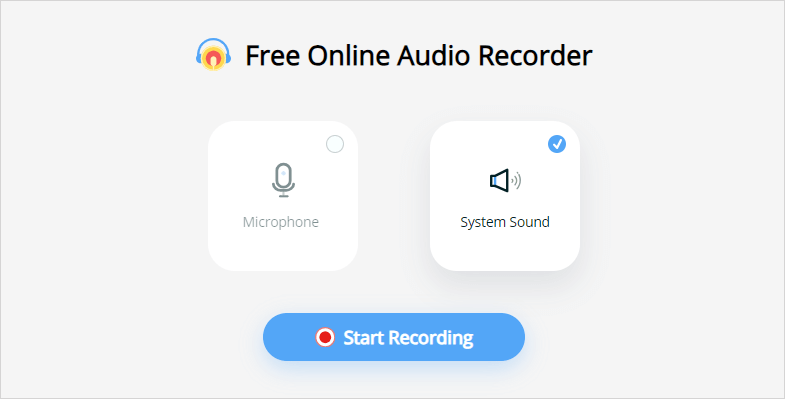
Record Live Radio via Chrome
Tool: Chrome Audio Capture
Another web-based streaming radio recording solution is to use a browser extension, such as Chrome Audio Capture. This free extension can easily capture audio from a specific Chrome tab and save the audio in MP3 or WAV format. If you are going to record audio from website, Chrome Audio Capture is the most convenient choice.
Note: While using this free tool, recording audio longer than 20 minutes is not recommended, as the extension may encounter difficulties when saving the file.
To record radio station via Chrome:
Step 1. Add Chrome Audio Capture to your browser and pin it to the toolbar.
Step 2. Prepare the internet radio you are going to capture.
Step 3. Click Chrome Audio Capture and click Start Capture.
Step 4. When necessary, click Stop Capture.
Step 5. On the new page, click Save Capture.
Step 6. Name the audio recording, select the storage path, and then click Save.

Wrapping Up
Recording radio stations is never a tough task since many recorders can assist you. However, these tools can vary in terms of recording quality and output formats. Therefore, the best approach for you will depend on your specific needs. Simply choose the method that best meets your requirements to record any radio show you like.
About the Author
Related Articles
-
How to Record Audio on Windows 7 in Every Way
Whether you want to record a WAV file or streaming audio, you will know how to record audio on Windows 7 to get it done easily.
Myra Xian Updated on -
How to Record Audio in Audacity: Detailed Guide
You will know how to record audio in Audacity to capture desktop audio or microphone sound on your computer.
Myra Xian Updated on -
Record Audio on Windows 8: Microphone or System Sound
Check audio recording software for Windows 8 and use it to record audio on your PC in Windows 8 to capture voice, system sound, and more.
Myra Xian Updated on

