Black Myth: Wukong, an eagerly anticipated action RPG, immerses players into a world inspired by Chinese mythology. With its breathtaking visuals and captivating narrative, capturing your gameplay is a must. Here’s a detailed guide on how to record your adventures across various platforms.
introduction of Wukong Game
Black Myth: Wukong takes the legendary Monkey King’s tale and transforms it into a gaming experience that blends intense combat with exploration. Players control Sun Wukong, navigating through fantastical realms while mastering an array of magical abilities.
Black Myth: Wukong Release Date
Mark your calendars for August 20, 2024 – the day Black Myth: Wukong is set to unleash its magic. Coinciding with the lunar month of July, believed to be the birthdate of Sun Wukong, this release date adds an extra layer of significance to the game’s launch.
Black Myth: Wukong Supported Platforms
Black Myth: Wukong is set to captivate gamers across multiple platforms, including PC (accessible through Steam, Epic Games Store, and WeGame), PlayStation 5 (available via the PlayStation Store), and Xbox Series X | S, expanding its reach to a wide and diverse audience eager to embark on this mythical adventure.

Black Myth: Wukong Game Prices
- Digital Standard Edition: $59.99
- Digital Deluxe Edition: $69.99
- Deluxe Edition (Physical PC): $169.99
- Collector’s Edition (Physical): $400
For those preferring a physical copy, the Deluxe and Collector’s Editions can be secured via Playasia.
How to Record Wukong Gameplay on Different Platforms
As the game supports PC and PS5, you can choose the proper method to capture your gameplay according to the platform you use.
How to Record Gameplay on PC
Capturing gameplay on PC is a breeze with several powerful tools at your disposal. Here are step-by-step guides for four popular recording options:
Using Steam’s In-Game Recording Feature
Steam’s built-in recording functionality, known as Steam Overlay, allows seamless recording without the need for additional software.
- Ensure Steam Overlay is enabled for the game. Go to Steam > Settings > In-Game > Check the box next to “Enable the Steam Overlay while in-game.”
- Launch Black Myth: Wukong through Steam.
- While playing, press Shift + Tab to bring up the Steam Overlay.
- Click on the “Record” button or navigate to the “Broadcast” dropdown menu to start/stop recording.
Use Xbox Game Bar on Windows
Windows 10 and 11 come with the Xbox Game Bar, a convenient tool for quick game captures.
- Start Black Myth: Wukong.
- Press Windows Key + G to open the Xbox Game Bar.
- Click on the “Record” button or press Windows Key + Alt + R to begin recording. The recording automatically saves to your Videos > Captures folder.
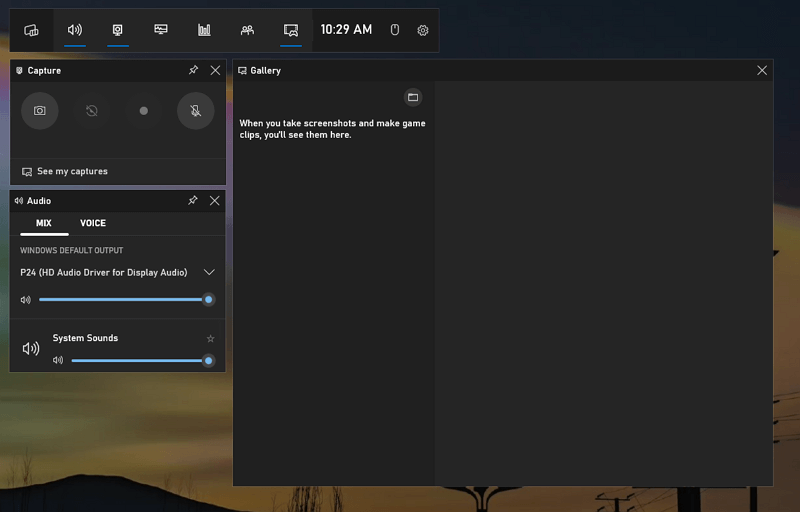
Use OBS Studio – Advanced Streaming & Recording Software
OBS Studio is a free, open-source tool beloved by content creators for its extensive features.
- Download and install OBS Studio from obsproject.com.
- Open OBS and click “+” under the “Sources” box, then choose “Display Capture” or “Game Capture.”
- Configure the source to capture your game window.
- In the Controls section, click “Start Recording” to begin.
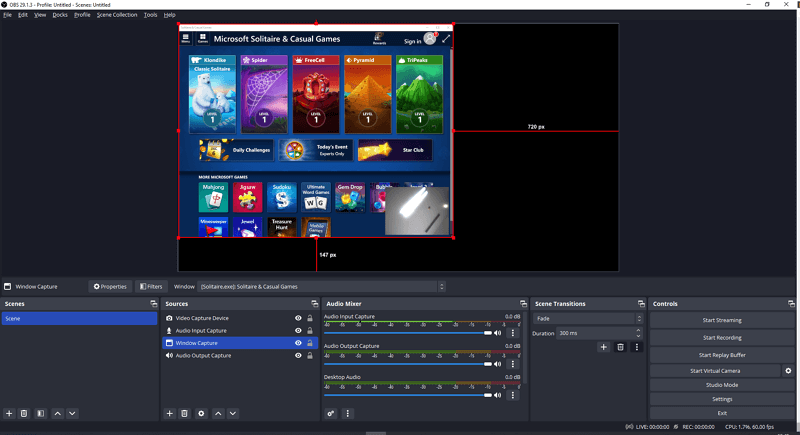
Bandicam – User-Friendly Screen Recorder
Bandicam is known for its high-quality recordings with minimal performance impact.
- Download and install Bandicam from bandicam.com.
- Run Bandicam and select “Game Recording” mode.
- Launch Black Myth: Wukong.
- In Bandicam, click the “REC” button to start recording. You can customize settings like video quality and output folder beforehand.
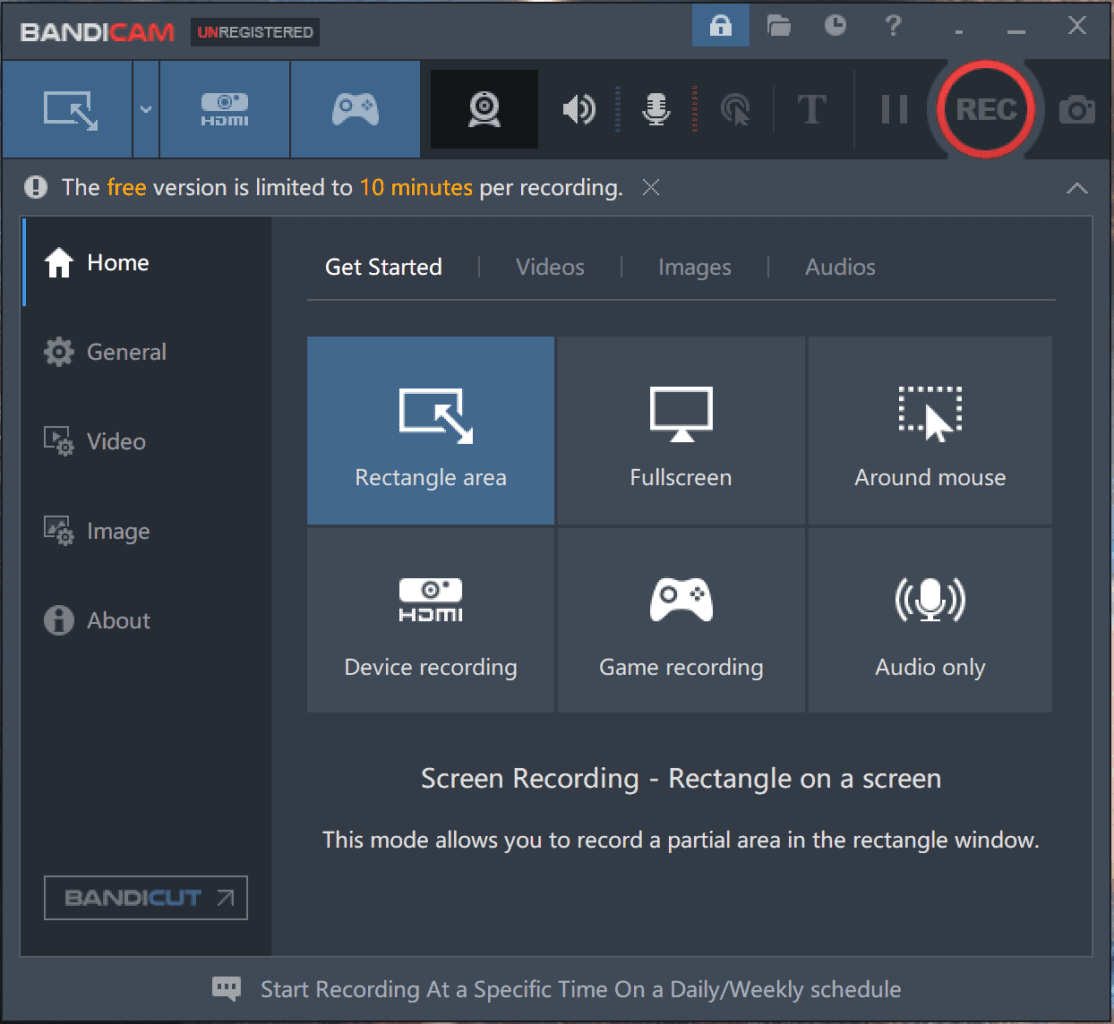
Each method offers unique advantages, from ease of use to advanced customization. Choose the one that best fits your needs and start capturing the enchanting world of Black Myth: Wukong today.
How to Record Gameplay on PS5
On the PS5, follow these steps:
- Press the Create button on your DualSense controller to access the Game Capture menu.
- Choose ‘Start New Recording’ or customize your settings before recording.
- To stop, press the Create button again and select “Stop Recording.”
How to Record Gameplay on Xbox Series X | S
Xbox Series X and S consoles integrate a seamless recording experience through the Xbox Game DVR feature.
- Access Settings: On your Xbox Series X | S, navigate to “Profile & System” > “Settings.”
- Game DVR & Streaming: Select “Preferences” > “Game DVR & Streaming.”
- Configure Capture: Here, you can customize your capture preferences such as the length of clips and background recording settings.
- Record Gameplay: While playing Black Myth: Wukong, double-tap the Xbox button on your controller to open the Guide. Then, press “X” to save the last 30 seconds of gameplay, or press “Y” to start and stop manual recording.
FAQs
Q: Will Black Myth: Wukong have multiplayer features?
A: Currently, the game is advertised as a single-player experience.
Q: Are there any pre-order bonuses?
A: Pre-order details and bonuses have not been announced yet. Stay tuned to the official channels for updates.
The Final Words
Recording Black Myth: Wukong’s visually stunning gameplay is a fantastic way to share your experiences with fellow gamers or keep a personal archive of your adventures. With the right tools and knowledge, you’re all set to immortalize your journey as the legendary Sun Wukong. Whether you’re a PC or PS5 player, the methods outlined here ensure you won’t miss a single epic moment from this mythical adventure.
About the Author
Related Articles
-
3 Ways to Record League of Legends on Mac
Check the easy tips in this guide to learn how to record League of Legends on Mac with either built-in or third-party screen recorders.
Myra Xian Updated on -
How to Record Gameplay on PC Windows 10 | Super Easy
Check the easy tips in this guide and you will know how to record gameplay on PC in Windows with different game recorders.
Myra Xian Updated on -
How to Record Gameplay on Laptop in 3 Ways
No matter which Windows version you use, read this guide and you will know how to record gameplay on laptop with ease.
Myra Xian Updated on

