Quick Answer:
You can clip the last 15 seconds on your PC or laptop with the help of Xbox Game Bar: enable background recording, select the time period, and then use Windows-Alt-G to capture previews plays whenever you want to.
Table of contents
Can You Clip Last 15 Seconds on PC
Recording past gameplay on your PC is a common need for game lovers. Given that, here I’d like to show you how to record last 15 seconds on PC using Xbox Game Bar. No matter which Windows version you use, either Windows 10 or Windows 11, you can use this method to clip on PC with ease.
How to Record Last 15 Seconds on PC on Windows 10, 11, and More
Thanks to the native screen recorder on Windows 10 and later, Xbox Game Bar, you can easily record what happened on your PC to capture previous plays for free. Xbox Game Bar recording not only enables you to capture real-time activities on your computer but also helps you to capture previous gaming moments, ranging from 15 seconds to 30 minutes, depending on your settings. The recorded game clips are conveniently saved in MP4 format on your computer. Therefore, Xbox Game Bar is the most convenient way for you to clip the last 15 seconds on your PC.
Before you start clipping the last 15 seconds on your PC, you need to go to Settings to customize the recording options according to your needs:
Step 1. Click the Start Menu and choose Settings.
Step 2. Choose Gaming and select Captures.
Step 3. Turn on Background recording and select 15 seconds under the Record the Last option.
Step 4. Set up the video frame rate, video quality, and other related options according to your needs.
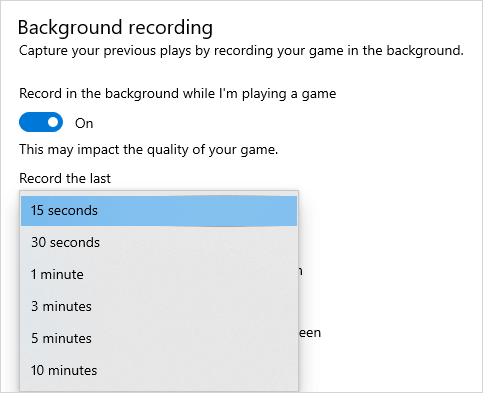
After the settings, follow the steps below to record the last 15 seconds on your PC:
Step 1. When you are in-game, directly press Windows-Alt-G to record the last 15 seconds. Or you can go to Xbox Game Bar (Windows-G), open the Capture panel, and click Record last 15 seconds to record the game clop.
Step 2. Click the Game clip recorded message to check the video.
Step 3. Check the game clip in the Gallery panel.
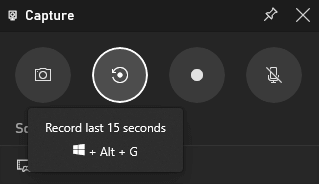
You can follow the same steps to record the last 30 seconds on your PC when you need to.
Wrapping Up
While there are alternative solutions available for clipping the last 15 seconds on your PC or laptop, such as OBS Studio or NVIDIA ShadowPlay, it is worth noting that utilizing Xbox Game Bar remains the simplest method among these options. If you are interested in learning how to use the other two tools, I recommend referring to the guide on how to record the last 5 minutes on PC for detailed step-by-step instructions.
About the Author
Related Articles
-
3 New Tips: How to Record Screen on Windows 10
Here you will know how to screen record Windows 10 in detail using free or easy Windows screen recorder apps.
Myra Xian Updated on -
How to Screen Record on Acer Laptop in 4 Ways
You will know how to screen record on Acer laptop either with built-in screen recording feature or third-party Acer sceen recorder apps.
Myra Xian Updated on -
3 Tips to Record Twitter Spaces as Listener or Host
You will learn how to record Twitter Spaces as both a listener and a host, regardless of whether you are using a computer or a phone.
Myra Xian Updated on

