Quick Answer:
You can secretly record a Zoom meeting using any third-party screen recorder on your computer or phone, such as:
· SurFlex Screen Recorder
· Xbox Game Bar
· Your phone’s built-in screen recorder
Table of contents
Can You Record a Zoom Meeting Without Anyone Knowing
Yes, you can record a Zoom meeting without anyone knowing as long as you use a third-party screen recorder instead of Zoom’s screen recording feature.
Although you can record a Zoom meeting as a host or participant (you need to get permission first) using Zoom’s built-in screen recording feature, Zoom will notify all the attendees when you start or stop the recording. Thus, if you want to record a Zoom meeting without anyone knowing, you will need the help of a third-party screen recorder.
Luckily, there are many screen recorders available that allow you to record a Zoom meeting without permission on your computer or mobile device. If that’s what you want, check this guide and learn how to do it without any hassle.
How to Record a Zoom Meeting without Anyone Knowing on PC & Mac
Tool: SurFlex Screen Recorder
SurFlex Screen Recorder is a screen recorder that offers versions for both Windows and macOS. Once installed on your computer, you can record a Zoom meeting without anyone knowing. Whether you are a host or participant, you can utilize SurFlex Screen Recorder to screen record on Zoom without notifying others. Even if you want to record a video on Zoom without a meeting, it will also be helpful.
This screen recorder not only enables Zoom recording but also allows you to record any screen on your computer in various situations, including webcam recording and presentation recording. If you frequently need to screen record on Mac or PC, this screen recorder will be a valuable tool.
To record a Zoom meeting without anyone knowing:
Step 1. Launch the screen recorder and click Settings to finish the output settings.

Step 2. When you record a Zoom meeting, it’s recommended to enable System Sound recording so that you can capture your own and others’ voices.

Step 3. Choose to record the Zoom Meeting window and click REC to start recording the Zoom meeting without anyone knowing.
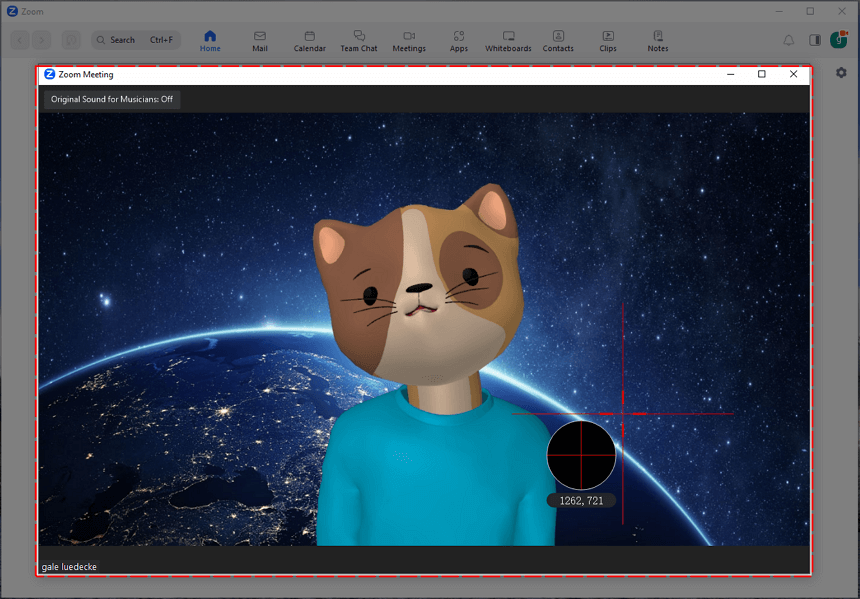
Step 4. When needed, click the Stop icon to end the meeting recording.
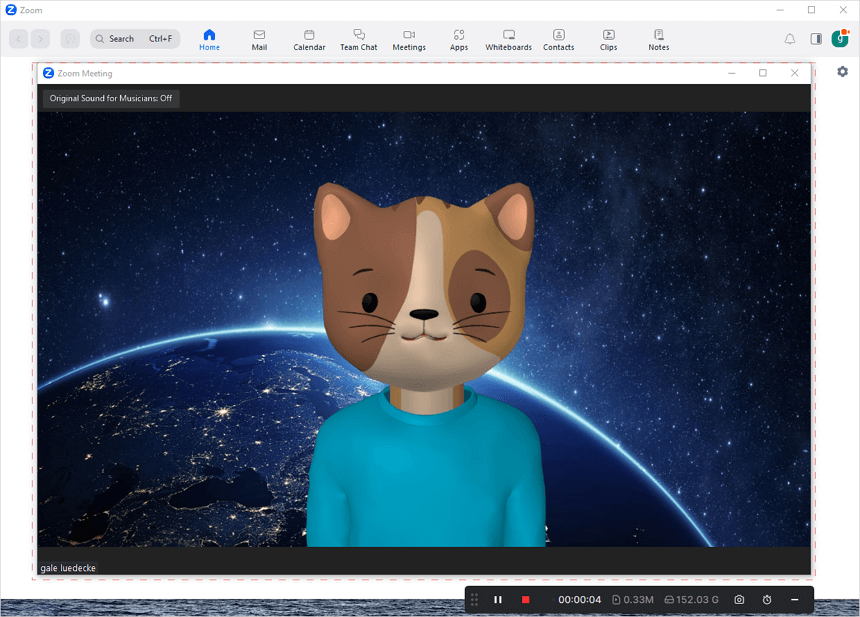
Step 5. Find and check the video in the recording list.
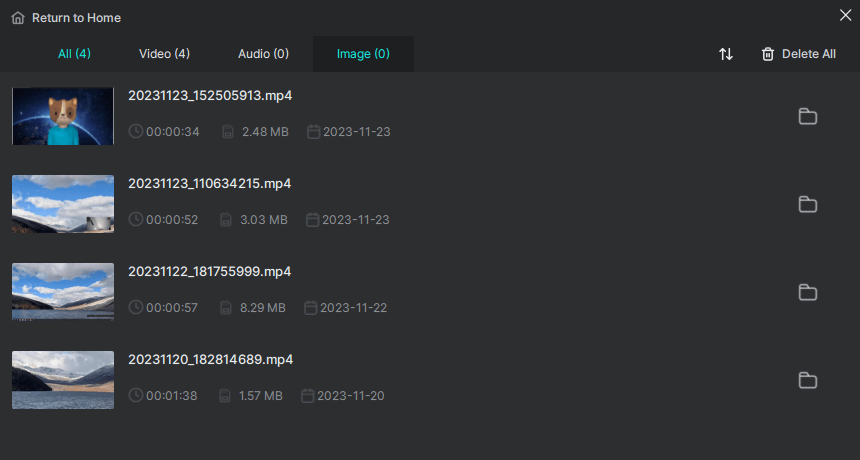
How to Secretly Record Zoom Meeting on PC & Mac for Free
Tool: Xbox Game Bar
If you want a free solution to secretly record a Zoom meeting on your computer, you can use the built-in screen recorder on your PC or Mac, which helps to record on Zoom for free.
On Windows, you can use the Xbox Game Bar recording to record a Zoom meeting with audio without others knowing. While on Mac, QuickTime Player can do you a favor. Here I’d like to show you how to record a video on Zoom using Xbox Game Bar. If you want to know how to use QuickTime Player, check the guide on how to record a Zoom meeting on Mac to get the detailed steps.
To secretly record a Zoom meeting:
Step 1. Go to Start > Settings > Gaming > Captures to set up the recording options.
Step 2. Press Windows-G to open Xbox Game Bar and go to Settings > Capturing to select the audio recording options.
Step 3. Make sure the Zoom window is currently focused.
Step 4. Press Windows-Alt-G to start the Zoom recording.
Step 5. Use the same shortcut to end the recording when needed.
Step 6. Go to Xbox Game Bar > Widget Menu > Gallery to preview the recorded video.
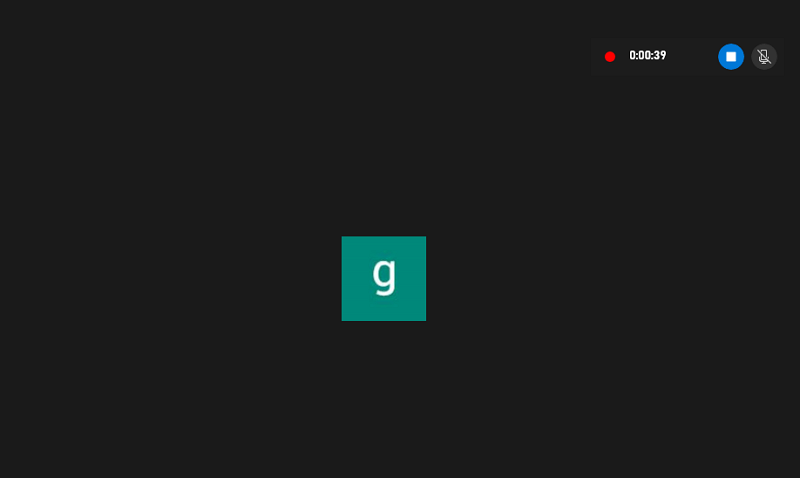
How to Record a Zoom Meeting without Others Knowing on iPhone
Tool: iPhone Screen Recorder
When you need to record a Zoom meeting on iPhone without notifying others, you can try the screen recording feature from the Control Center to get it done. If you don’t see the screen recorder from the Control center, go to the Settings app to add it to the panel. Then you can follow the steps below to record a Zoom meeting without others knowing easily:
Step 1. Swipe down from the top of the screen to open Control Center.
Step 2. Tap and hold the screen recorder and turn the microphone on or off.
Step 3. Tap the screen recording icon and it will start recording your screen after three seconds.
Step 4. When you are done, click the recording bar in the top-left corner of your screen and tap the Stop button.
Step 5. Check the Zoom recording in your Camera Roll.

How to Record Zoom Without Anyone Knowing on Android
Tool: Android Screen Recorder
Android also has a built-in screen recorder for you to record Zoom without anyone knowing. It is available in your Control Panel by default.
To record Zoom without anyone knowing on Android:
Step 1. Open the Control Panel by swiping down from the top of the screen.
Step 2. Tap Screen Recorder to start recording the Zoom meeting on your phone immediately.
Step 3. When you are finished with the recording, tap the recording bar and click the Stop button to end the recording.

Wrapping Up
Whether you are the host or not, you can secretly record a Zoom meeting with the help of third-party screen recorders on your computer or phone. If you don’t have specific requirements for the recording, using the built-in screen recording feature on your device to screen record on Zoom is sufficient. However, if you desire more advanced options, it is necessary to use a professional screen recorder.
About the Author
Related Articles
-
4 Ways to Record Zoom Meeting on Computer with Ease
Check the 4 detailed tips to record Zoom meeting on computer and apply any of them to record a Zoom meeting on your laptop or PC.
Myra Xian Updated on -
How to Record Google Meet Without Permission [Detailed]
If you are wondering how to record Google Meet without permission, check this guide and you will get four easy solutions.
Myra Xian Updated on -
How to Record a Webex Meeting as a Participant: 4 Tips
Read this detailed guide to learn how to record a Webex meeting as a participant on your PC or Mac with easy tips.
Myra Xian Updated on

