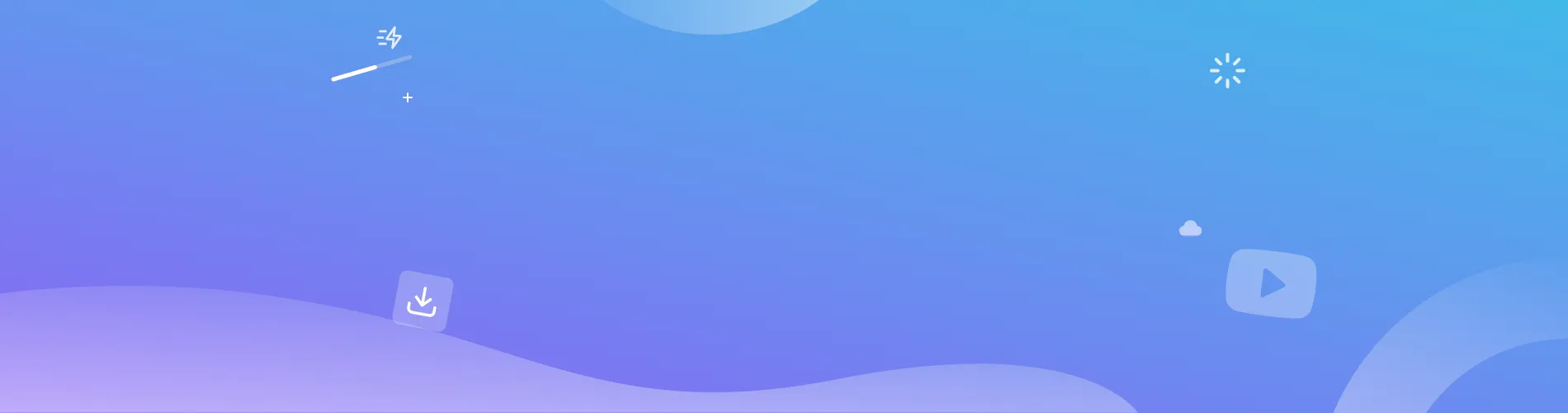
MOV to MP3 – Convert MOV to MP3 in Bulk
SurFast Video Downloader is both a video downloader and a video to MP3 converter. With its video to audio feature, you can easily convert MOV files to MP3 in bulk. The tool also supports formats like MP4, MKV, FLV, AVI, M4V, and more, making it simple to convert any video into high-quality MP3 audio.
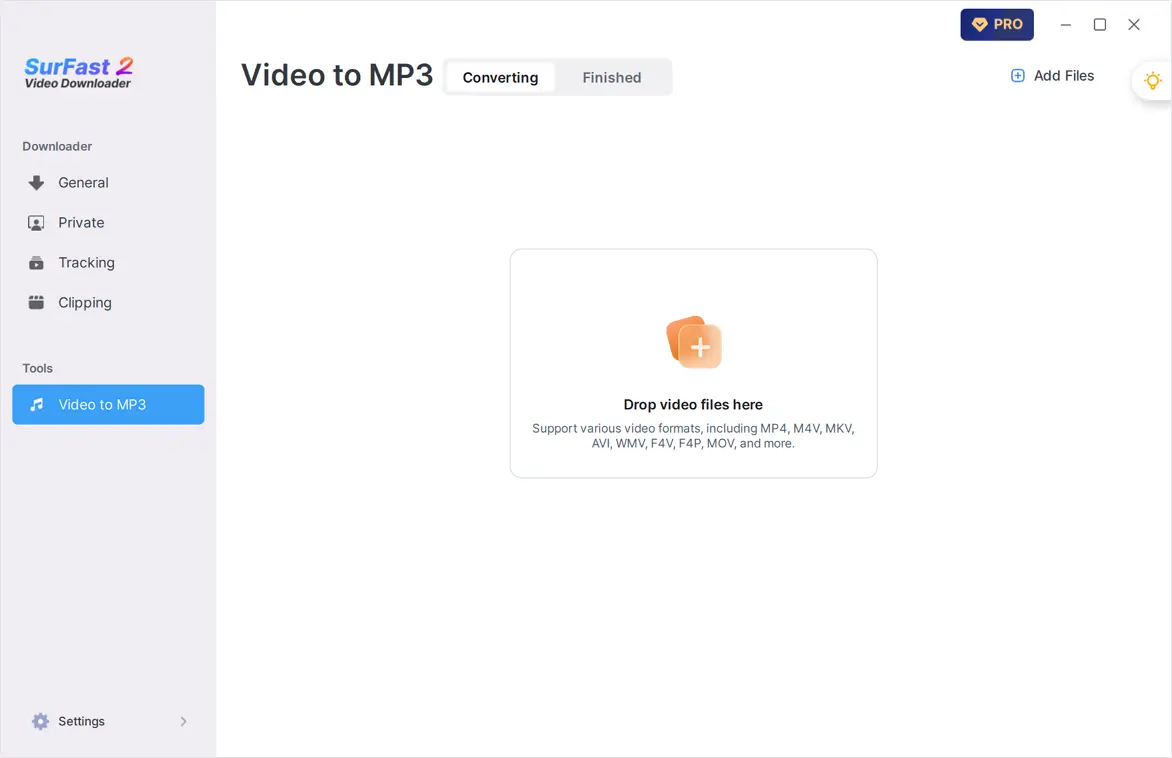
Fast MOV to MP3 Converter for Mac and PC
Experience quick and efficient MOV to MP3 conversions with SurFast Video Downloader on both Mac and PC. Designed for speed and ease of use, this tool allows you to effortlessly convert your video files into high-quality audio without any complicated steps.
Convert .MOV to MP3 in Bulk
Effortlessly convert multiple MOV files to audio at once. Select all video files at once and use the Convert All button to start the MOV to MP3 conversion process. This feature is perfect for users who need to convert numerous videos efficiently while maintaining consistent quality across all outputs.
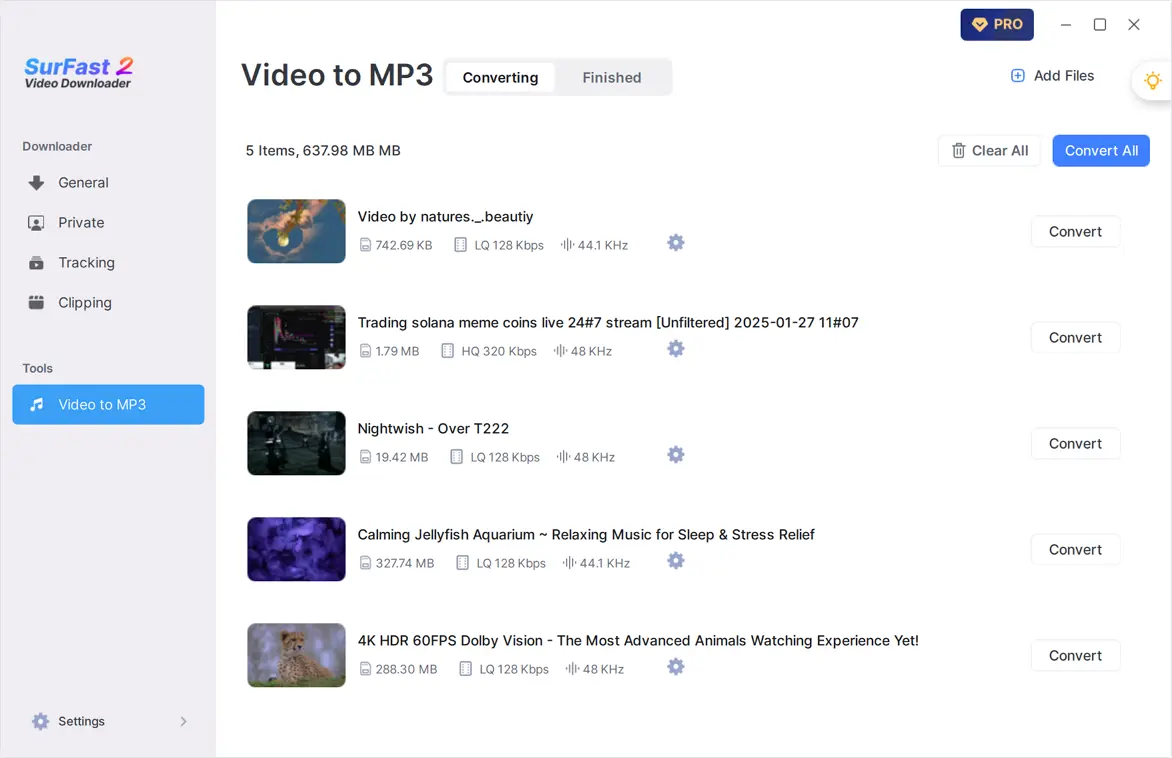
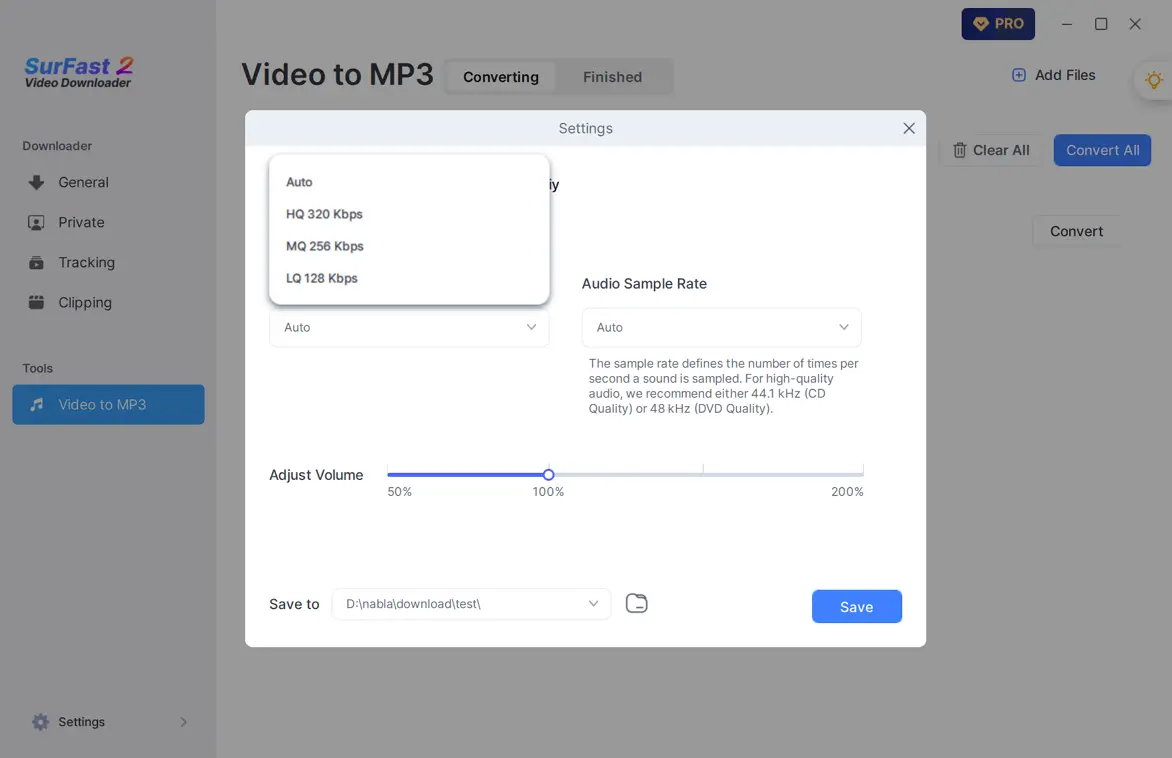
Change MOV to MP3 in High Quality
Customize the bitrate settings when converting MOV to audio to achieve the desired balance between file size and audio quality. Whether you prioritize smaller file sizes or top-tier sound fidelity, this Video to MP3 converter lets you tailor the conversion to meet your exact needs.
Convert QuickTime MOV to MP3 with Preferred Sample Rate
Fine-tune the clarity of your converted MP3 files by adjusting the sample rate before the MOV to MP3 conversion. This feature allows you to select the optimal sample rate based on your content type. For instance, higher sample rates are ideal for music tracks to capture more detail, while spoken word content may benefit from a lower rate that balances quality and file size efficiently.
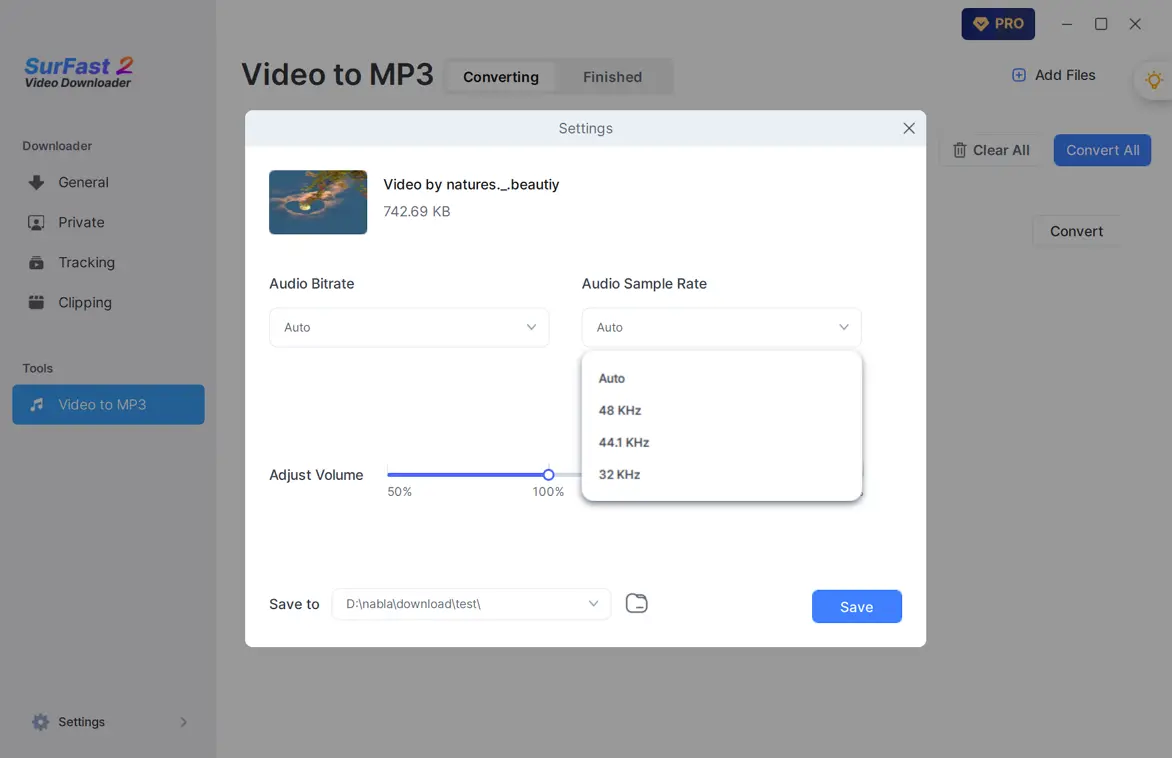
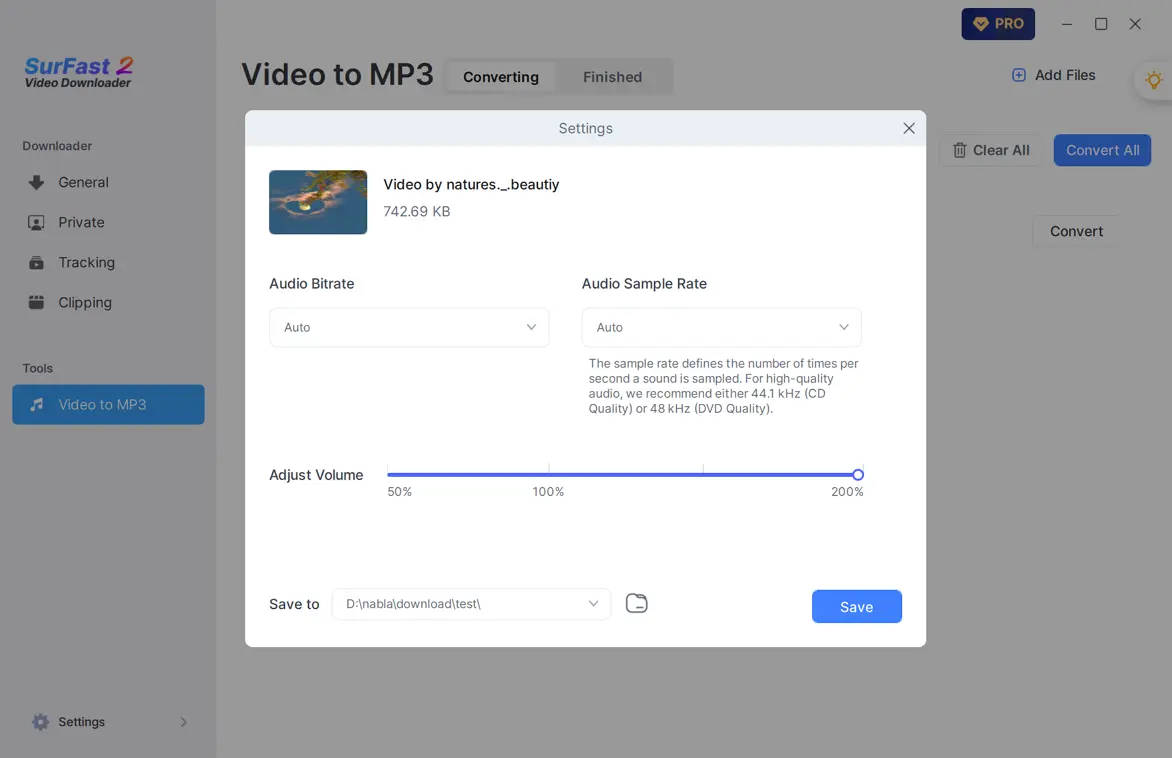
Change iMovie MOV to MP3 with Customized Volume
Control the volume levels of your MP3 files during the conversion process. Whether you need to increase the volume for quieter recordings or adjust it for personal preference, this video to audio converter provides the flexibility to customize the listening experience.
Robust Video to MP3 Converter
SurFast Video Downloader excels as a versatile and powerful video to MP3 converter, supporting an extensive range of 29 video formats. Beyond MOV files, it handles MP4, MKV, AVI, FLV, and many others with ease. This flexibility ensures that you can convert virtually any video in your collection into high-quality MP3 audio, regardless of its original format.
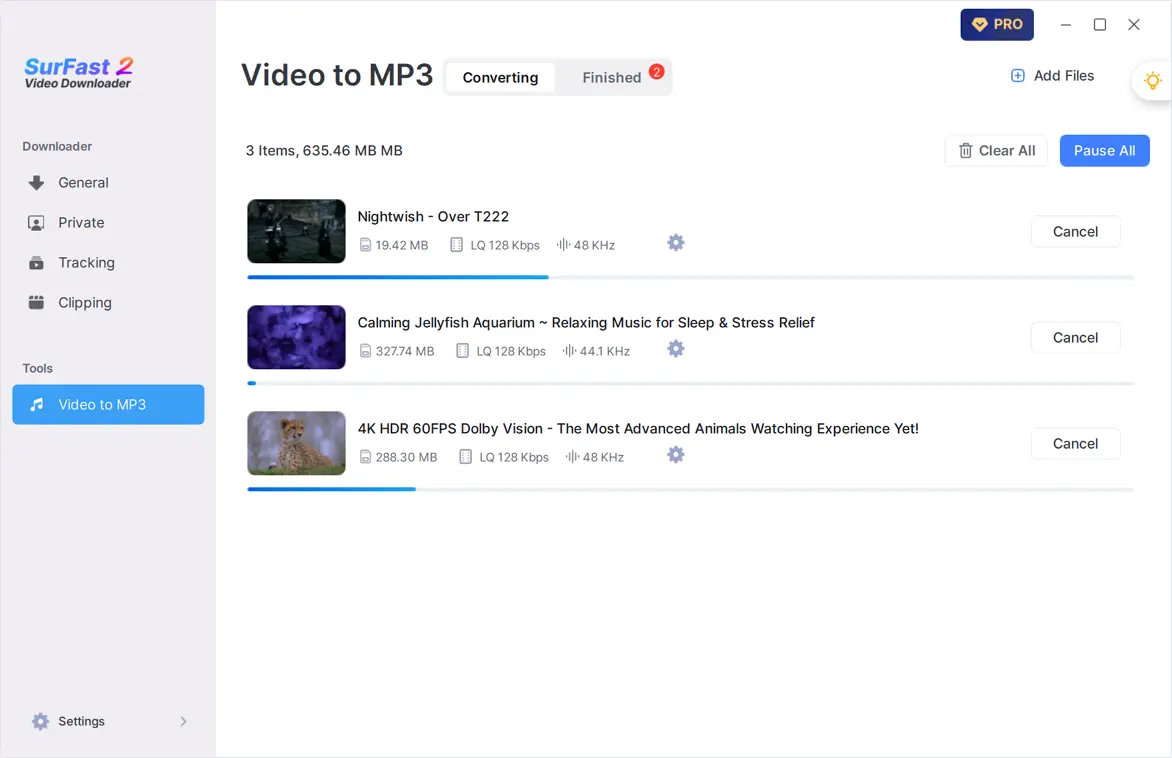
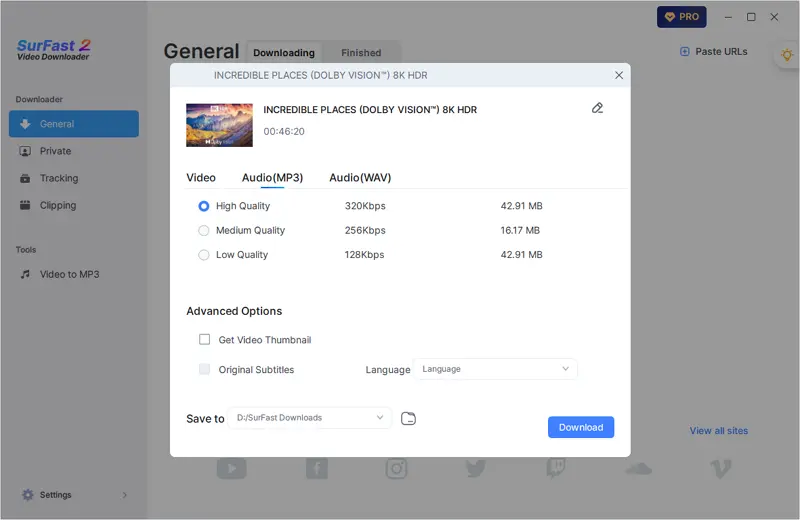
Convert Online MOV to MP3 Directly
Easily convert online MOV videos to audio by simply entering the video URL into SurFast Video Downloader. Choose your preferred output settings and start the conversion process without needing to download the original video. Ideal for saving podcasts, music tracks, or any other online content as MP3s.
More Than an MP3 Converter and Downloader
SurFast Video Downloader is not just limited to converting videos to MP3. It also functions as a comprehensive downloader for various types of media. You can download videos, audio tracks, thumbnails, and even subtitles from over 1,000 websites, making it a versatile tool for all your media needs.
More features:
- Download videos, audio, and more from the internet
- Support over 1,000 sites
- Support various output formats
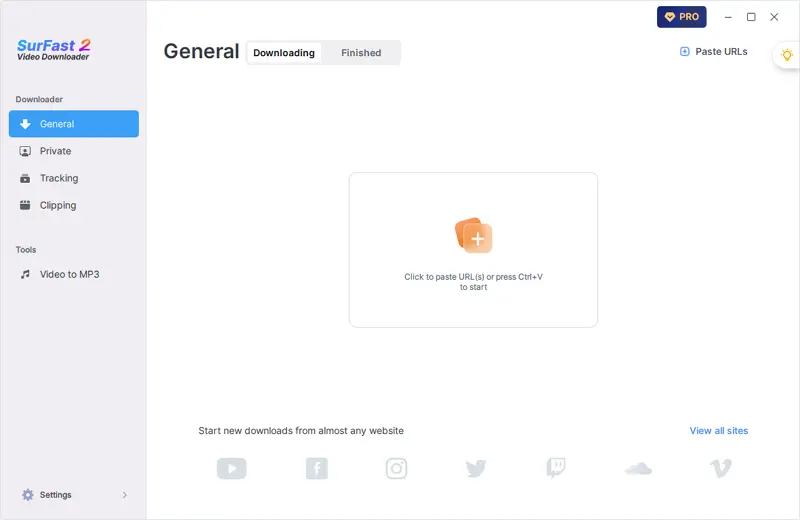
Enjoy Unlimited MOV to MP3 Conversions Now
Take full advantage of unlimited video to MP3 conversions with SurFast Video Downloader. Install the software today and enjoy the freedom of converting your media without restrictions.
Frequently Asked Questions
Find answers to common questions and discover useful tips about file conversions.
How to convert MOV to MP3 on Windows?
You can extract MP3 from MOV files on a PC using SurFast Video Downloader:
- Open SurFast Video Downloader and head to Video to MP3.
- Click Add Files to select the MOV file you’d like to convert.
- Click the gear icon to set the audio output settings.
- Click the Convert button to start the video to audio conversion.
Can you convert MOV to MP4?
You can convert MOV to MP4 using an online file converter like CloudConvert:
- Visit CloudConvert and click Select File to upload your video.
- Set MP4 as the output format and click Convert.
- Click Download to save the MP4 file to your device.
How to convert MOV to MP3 on iPhone?
You can use online MOV converters to extract audio from videos on your iPhone. Here are some proven tools:
- CloudConvert
- FreeConvert
- Convertio
- Zamzar